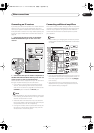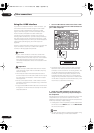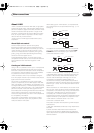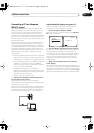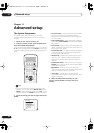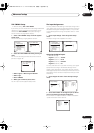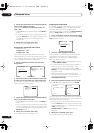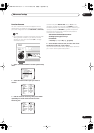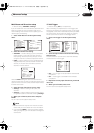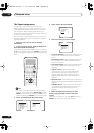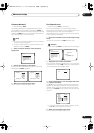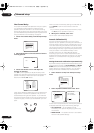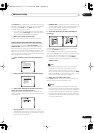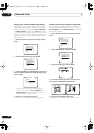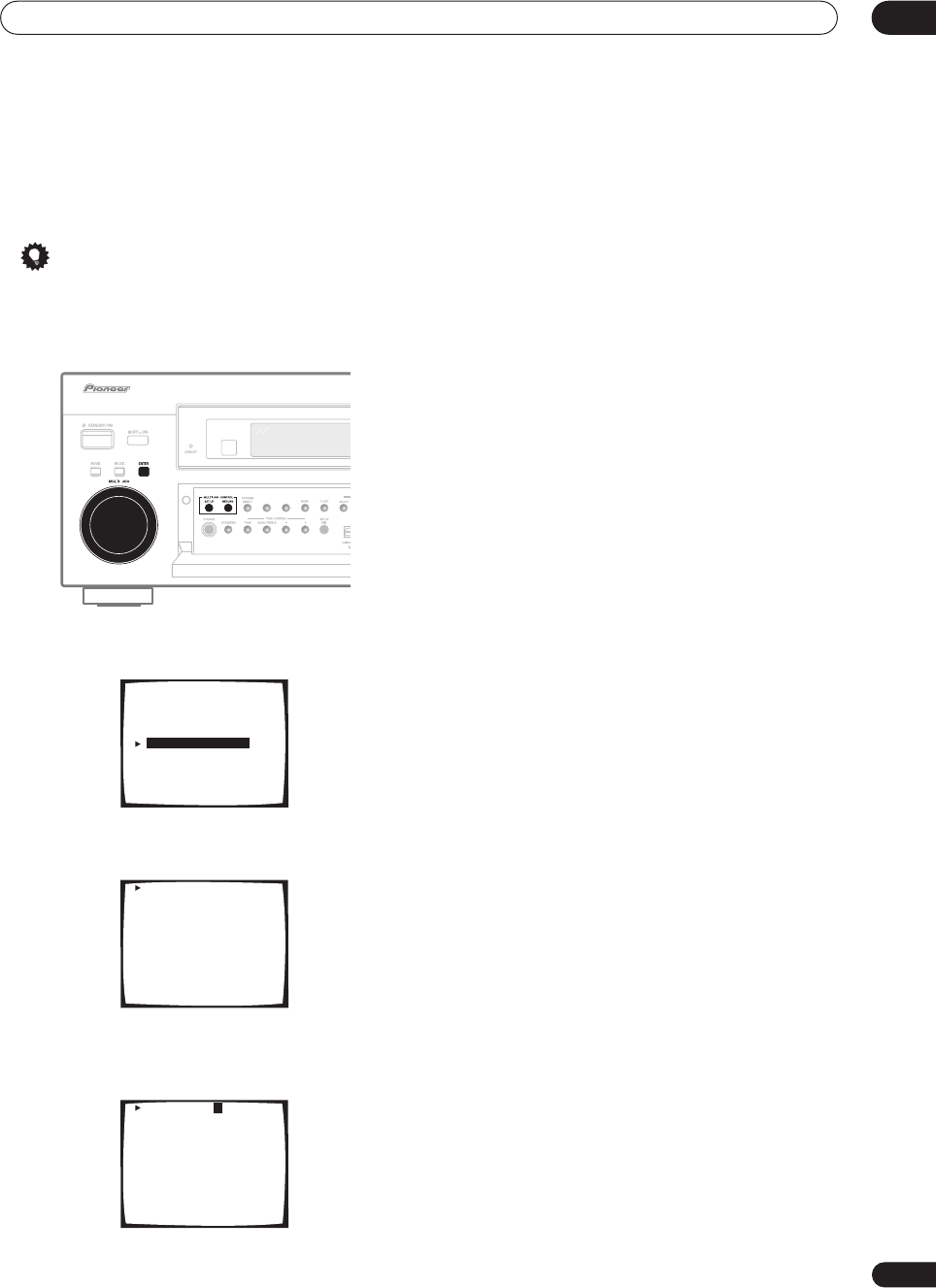
Advanced setup
11
83
En
Function Rename
You can customize the names that appears on the
display when you select an input source (for example,
you could change the name of
VCR1/DVR
to
DVR-310
).
Tip
• It’s convenient to use the front panel controls when
editing names. However, if you want to use the
remote, you can press and hold
/
to change
characters quickly.
1 Select ‘Function Rename’ from the System Setup
menu.
2 Select the name of the input you want to
rename.
3 Edit the name as necessary, then press ENTER
repeatedly to set the name and move to the
following line.
Use the front panel
MULTI JOG
dial (or
/
on the
remote) to change the character and
ENTER
to move
forward a position. If you want to change a character you
input, you can press
RETURN
to go back one position.
The name can be up to ten characters (the possible
characters are listed below).
ABCDEFGHIJKLMNOPQRSTUVWXYZ
abcdefghijklmnopqrstuvwxyz
0123456789
!”#$%&’()*+,–./:;<=>?@[ \ ]^_{|} (space)
4 Select another name to edit, or select ‘Exit’ from
the bottom of the list if you’re done.
If you’ve selected another name, repeat step 3, otherwise
you’ll return to the System Setup menu.
System Setup
[ 1. Surround Setup ]
[ 2. THX CINEMA Setup ]
[ 3. Input Assign ]
[ 4. Function Rename ]
[ 5. SACD Setup ]
[ 6. PHONO/LINE Setup ]
[ 7. Multi Room ]
[ 8. 12V Trigger ]
[ Exit ]
DVD/LD [ DVD/LD ]
TV/SAT [ TV/SAT ]
VCR1/DVR [ VCR1/DVR ]
VCR2 [ VCR2 ]
VIDEO [ VIDEO ]
PHONO/LINE [ PHONO ]
CD [ CD ]
CD-R/TAPE1 [ CD-R/TAPE1 ]
MD/TAPE2 [ MD/TAPE2 ]
USB [ USB ]
[ Exit ]
DVD/LD [ DVD/LD ]
TV/SAT [ TV/SAT ]
VCR1/DVR [ VCR1/DVR ]
VCR2 [ VCR2 ]
VIDEO [ VIDEO ]
PHONO/LINE [ PHONO ]
CD [ CD ]
CD-R/TAPE1 [ CD-R/TAPE1 ]
MD/TAPE2 [ MD/TAPE2 ]
USB [ USB ]
[ Exit ]
VSX-AX5Ai.book 83 ページ 2004年6月2日 水曜日 午後3時27分