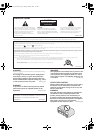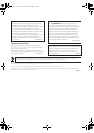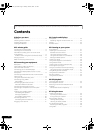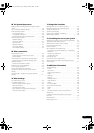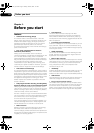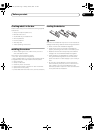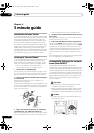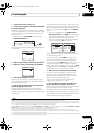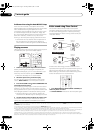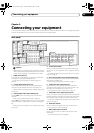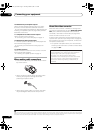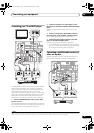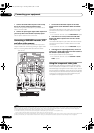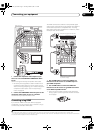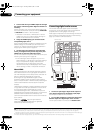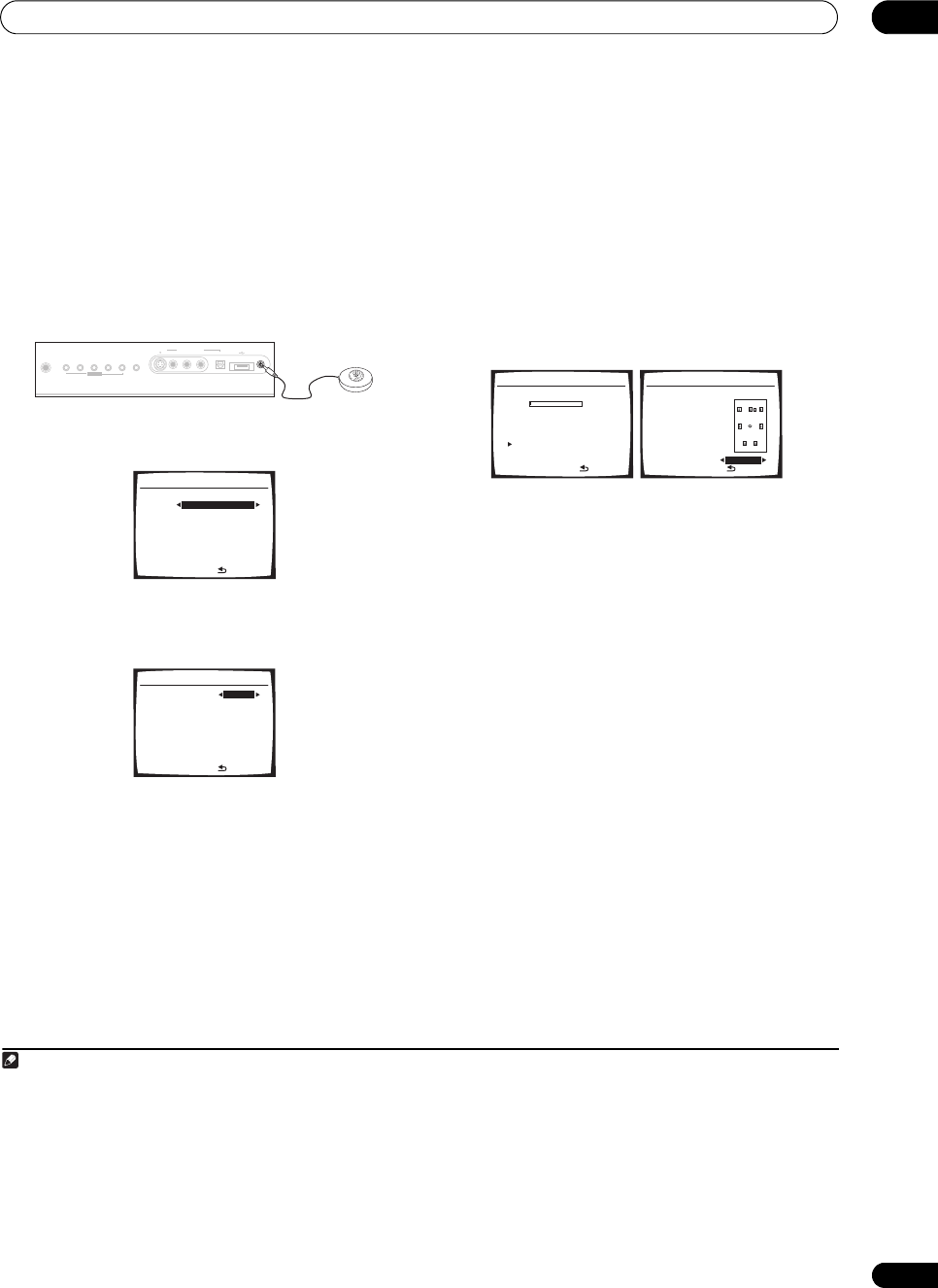
5 minute guide
02
9
En
1 Switch on the receiver and your TV.
2 Connect the microphone to the
MCACC SETUP MIC
jack on the front panel.
Place the microphone so that it’s about ear level at your
normal listening position (use a tripod if possible). Make
sure there are no obstacles between the speakers and
the microphone.
•Push down on the PUSH OPEN tab to access the
MCACC SETUP MIC jack:
The Auto MCACC display appears once the microphone
is connected.
1
3 Make sure ‘Normal (SB)’ is selected then press ENTER.
2
4 Make sure ‘TYPE1’ is selected then press
ENTER.
3
5 Follow the instructions on-screen.
Make sure the microphone is connected, and if you’re
using a subwoofer, make sure it is switched on and set to
a comfortable volume level.
6 Wait for the test tones to finish then confirm the
speaker configuration in the OSD.
A progress report is displayed on-screen while the
receiver outputs test tones to determine the speakers
present in your setup. Try to be as quiet as possible while
it’s doing this.
4
If no operations are performed for 10 seconds while the
speaker configuration check screen is being displayed,
the Auto MCACC Setup will resume automatically. In this
case, you don’t need to select ‘OK’ and press ENTER in
step 7.
• With error messages (such as Ambient Noise or
Microphone Check) select RETRY after checking for
ambient noise (see Problems when using the Auto
MCACC Setup below) and verifying the mic
connection. If there doesn’t seem to be a problem,
you can simply select OK and continue.
The configuration shown on-screen should reflect the
actual speakers you have.
5
If you see an error message (ERR) in the right side
column (or the speaker configuration displayed isn’t
correct), there may be a problem with the speaker
connection. If selecting RETRY doesn’t work, turn off the
power and check the speaker connections. If there
doesn’t seem to be a problem, you can simply use /
to select the speaker and / to change the setting
(and number for surround back) and continue.
7 Make sure ‘OK’ is selected, then press
ENTER
.
A progress report is displayed on-screen while the
receiver outputs more test tones to determine the
optimum receiver settings for channel level, speaker
distance, and Acoustic Calibration EQ.
Again, try to be as quiet as possible while this is
happening. It may take 2 to 6 minutes.
8 The Auto MCACC Setup has finished! Select
‘SKIP’ to go back to the System Setup menu.
Be sure to disconnect the microphone from this receiver
upon completion of the Auto MCACC setup.
The settings made in the Auto MCACC Setup should give
you excellent surround sound from your system, but it is
also possible to adjust these settings manually using the
System Setup menu (starting on page 38).
6
Note
1 • If you cancel the Auto MCACC Setup, or leave an error message for over three minutes, the screen saver will appear.
• The OSD will not appear if you have connected using the HDMI output to your TV. Use component, S-video, or composite connections for system setup.
2 • If you are planning on bi-amping your front speakers, or setting up a separate speaker system in another room, read through Surround back speaker
setting on page 38 and make sure to connect your speakers as necessary before continuing to step 5.
• If you have THX-certified speakers, make sure YES is selected in THX Speaker Setup on page 45.
3 When TYPE1 is selected, the calibration is set for ALL CH ADJUST; when TYPE2 is selected, the calibration is set for both ALL CH ADJUST and FRONT
ALIGN. For details on the correction of each setting, see Professional Acoustic Calibration EQ on page 40.
4 Do not adjust the volume during the test tones. This may result in incorrect speaker settings.
PHONES
SYSTEM
SETUP
TUNING/
STATION
TUNER
EDIT
SPEAKERSRETURN
TONE
MULTI JOG
MCACC
SETUP MIC
DIGITAL INAUDIORLVIDEO
VIDEO/GAME
INPUT
S
-
VIDEO
USB
2. Auto MCACC
Surr Back System
Normal (SB) ]
: Cancel Enter : Next
2. Auto MCACC
EQ TYPE
•
: Cancel
Enter : Start
TYPE1
• ALL CH ADJUST
5 If you’re using the front panel display, the diagram in Listening to Surround Sound above indicates (in bold) how each speaker is displayed.
6 • Depending on the characteristics of your room, sometimes identical speakers with cone sizes of around 12 cm will end up with different size settings.
You can correct the setting manually using the Manual speaker setup on page 43.
• The subwoofer distance setting may be farther than the actual distance from the listening position. This setting should be accurate (taking delay and
room characteristics into account) and generally does not need to be changed.
2.Auto MCACC
Now Analyzing
Environment Check
Ambient Noise [ OK ]
Microphone [ ]
Speaker YES/NO [ ]
:Cancel
OK
OK
2.Auto MCACC
Check!
Front [ YES ]
Center [ YES ]
Surround [ YES ]
SB [ Yx2 ]
SUB W. [ YES ]
OK
:Cancel
10 : Next
VSX-1017_HY.book Page 9 Tuesday, March 6, 2007 3:53 PM