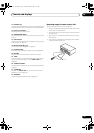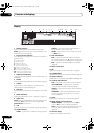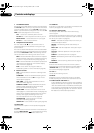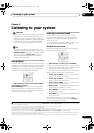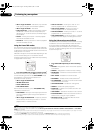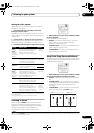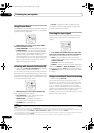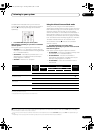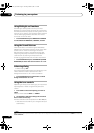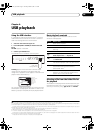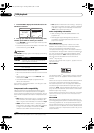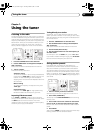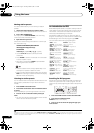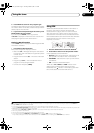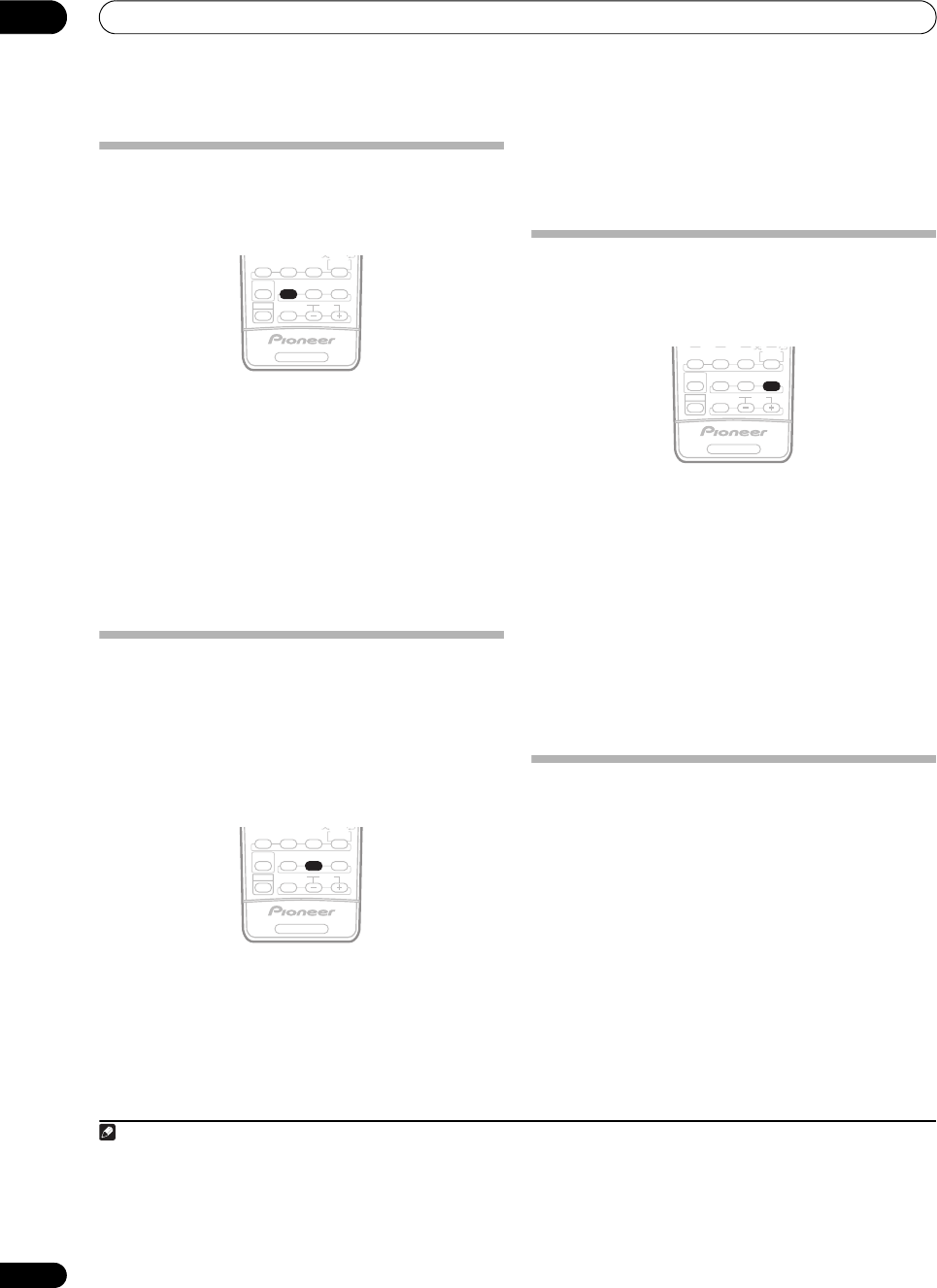
Listening to your system
05
30
En
Using Stream Direct
Use the Stream Direct modes when you want to hear the
truest possible reproduction of a source. All unnecessary
signal processing is bypassed.
• While listening to a source, press
AUTO SURR
to
select the Stream Direct mode.
• AUTO SURROUND – See Auto playback on page 27.
• STREAM DIRECT – Sources are heard according to
the settings made in the Surround Setup (Speaker
Setting, Channel Level, Speaker Distance), as well as
with dual mono, Center Width, Dimension and
Panorama settings. You will hear sources according
to the number of channels in the signal. For analog
sources, only Channel Level can be set. All other
digital processing can not be set.
Listening with Acoustic Calibration EQ
• Default setting: OFF / ALL CH ADJUST (after the Auto
MCACC Setup or Advanced EQ Setup)
You can listen to sources using the Acoustic Calibration
Equalization set in Automatically setting up for surround
sound (Auto MCACC) on page 8 or Professional Acoustic
Calibration EQ on page 40. Refer to these pages for more
on Acoustic Calibration Equalization.
• While listening to a source, press ACOUSTIC EQ.
Press repeatedly to select between:
• ALL CH ADJUST – A ‘flat’ setting where all the
speakers are heard individually.
• FRONT ALIGN – All speakers are heard in
accordance with the front speaker settings.
1
• CUSTOM 1/2 – Custom settings
• EQ OFF – Switches Acoustic Calibration EQ off.
The MCACC indicator on the front panel lights when
Acoustic Calibration EQ is active.
2
Choosing the input signal
You need to hook up a component to both analog and
digital inputs on the receiver to select between input
signals.
3
• Press
SIGNAL SEL (SIGNAL SELECT
) to select the
input signal corresponding to the source component.
Each press cycles through the options as follows:
• AUTO – This is the default setting. The receiver
selects the first available signal in the following order:
DIGITAL; ANALOG.
• ANALOG – Selects an analog signal.
• DIGITAL – Selects an optical or coaxial digital signal.
When set to DIGITAL or AUTO, 2 DIGITAL lights with
Dolby Digital decoding, DTS lights with DTS decoding,
and WMA9 Pro lights to indicate decoding of a WMA9
Pro signal.
Using surround back channel processing
• Default setting: SBch ON
You can have the receiver automatically use 6.1 or 7.1
decoding for 6.1 encoded sources (for example, Dolby
Digital EX or DTS-ES), or you can choose to always use
6.1 or 7.1 decoding (for example, with 5.1 encoded
material). With 5.1 encoded sources, a surround back
channel will be generated, but the material may sound
better in the 5.1 format for which it was originally
encoded (in which case, you can simply switch surround
back channel processing off).
Note
1 When TYPE2 is not selected in the Auto MCACC setup or the Advanced EQ setup in the Manual MCACC setup, the EQ value cannot be set for FRONT
ALIGN.
SHIFT
MULTI OPE
RECEIVER
STEREO/
F.S.SURR
PHOTO
THX STANDARD
AUTO SURR
SIGNAL SEL
ADV.SURR
EFFECT/CH SEL LEVEL
ACOUSTIC EQ
SHIFT
MULTI OPE
RECEIVER
STEREO/
F.S.SURR
PHOTO
THX STANDARD
AUTO SURR
SIGNAL SEL
ADV.SURR
EFFECT/CH SEL LEVEL
ACOUSTIC EQ
2 You can’t use Acoustic Calibration EQ with MULTI CH IN, Stream Direct mode or WMA9 Pro, and it has no effect with headphones.
3 • This receiver can only play back Dolby Digital, PCM (32 kHz to 96 kHz), DTS (including DTS 96 kHz/24 bit) and WMA9 Pro digital signal formats. With
other digital signal formats, set to ANALOG (the MULTI CH IN, TUNER and USB input functions are all fixed to ANALOG).
• You may get digital noise when a LD or CD player compatible with DTS is playing an analog signal. To prevent noise, make the proper digital connections
(page 16) and set the signal input to DIGITAL.
• Some DVD players don’t output DTS signals. For more details, refer to the instruction manual supplied with your DVD player.
SHIFT
MULTI OPE
RECEIVER
STEREO/
F.S.SURR
PHOTO
THX STANDARD
AUTO SURR
SIGNAL SEL
ADV.SURR
EFFECT/CH SEL LEVEL
ACOUSTIC EQ
VSX-1017_HY.book Page 30 Tuesday, March 6, 2007 3:53 PM