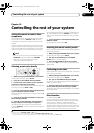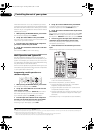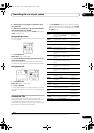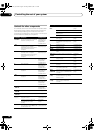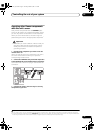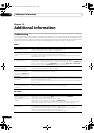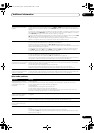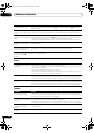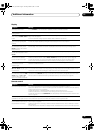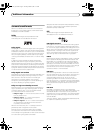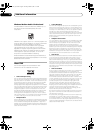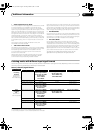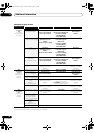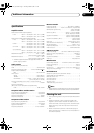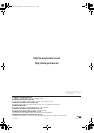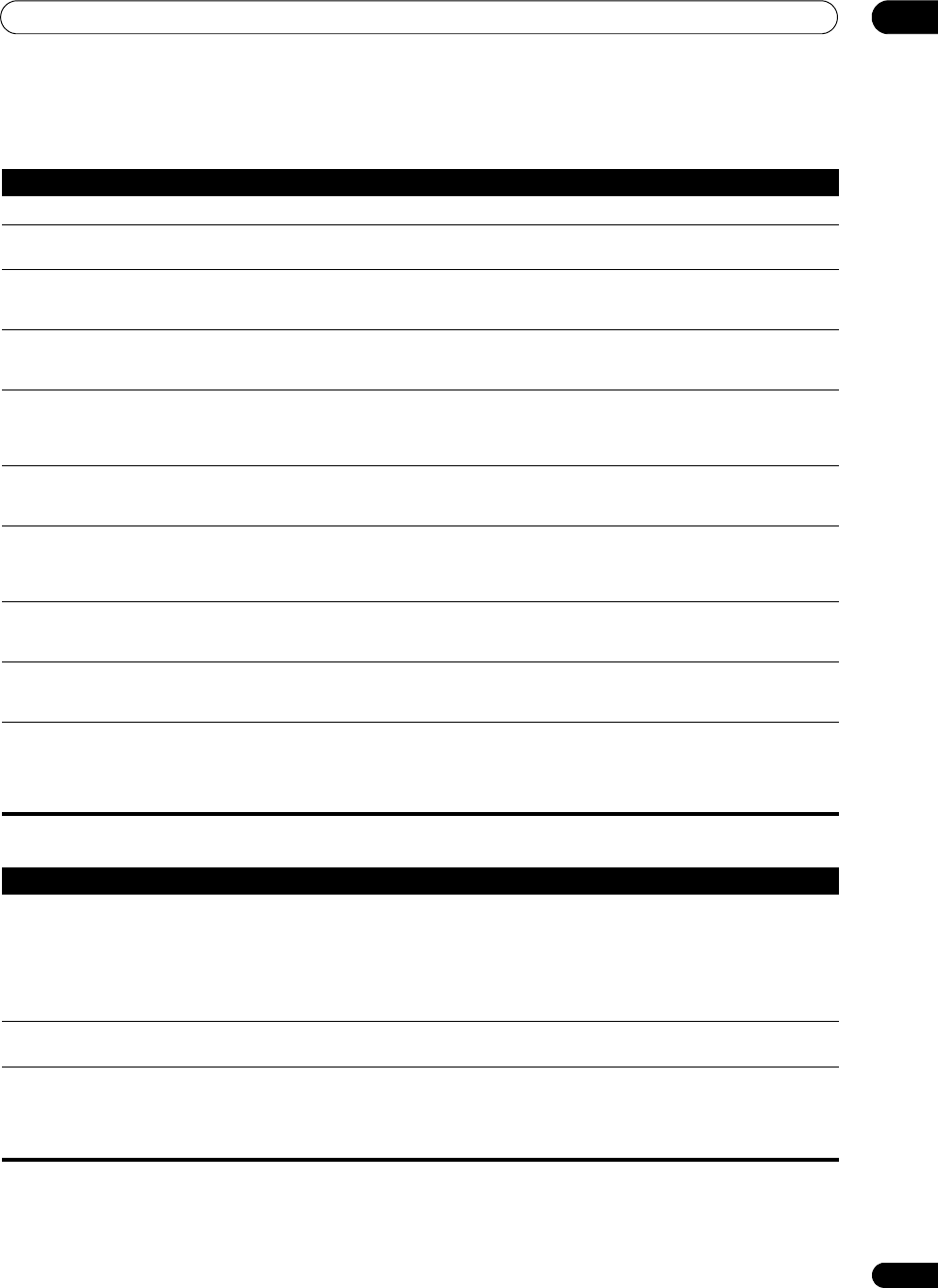
Additional information
13
65
En
Display
Remote control
Symptom Remedy
The display is dark or off. • Press DIMMER on the remote control repeatedly to select a different brightness.
After making an adjustment the
display goes off.
• Press DIMMER on the remote control repeatedly to select a different brightness.
You can’t get DIGITAL to display
when using the SIGNAL SELECT
button.
• Check the digital connections and make sure that the digital inputs are assigned correctly (see The Input
Assign menu on page 52).
• If the multichannel analog inputs are selected, select a different input source.
The Dolby/DTS indicator doesn’t
light when playing Dolby/DTS
software.
• These indicators do dot light if playback is paused.
• Check the playback (especially the digital output) settings of the source component.
When playing a DVD-Audio disc,
the DVD player display shows
96 kHz. However, the receiver’s
display does not.
• This is not a malfunction. 96 kHz audio from DVD-Audio discs is only output from the analog outputs of
the DVD player. This receiver cannot show the playback sample rate when using the analog inputs.
During playback of a DTS 96/24
source, the display doesn’t show
96 kHz.
• Make sure that the receiver is set to AUTO or DIGITAL (see Choosing the input signal on page 30).
When playing Dolby Digital or
DTS sources, the receiver’s
format indicators do not light.
• Check that the player is connected using a digital connection.
• Make sure that the receiver is set to AUTO or DIGITAL (see Choosing the input signal on page 30).
• Check that the player isn’t set up so that Dolby Digital and DTS sources are converted to PCM.
• Ensure that if there are several audio tracks on the disc, the Dolby Digital or DTS is selected.
When playing certain discs, none
of the receiver’s format
indicators light.
• The disc may not contain 5.1/6.1 channel material. Check the disc packaging for more on what audio
tracks are recorded on the disc.
When playing a disc, the
2 PL II or Neo:6 indicator lights
on the receiver.
• Make sure that the receiver is set to AUTO or DIGITAL (see Choosing the input signal on page 30).
• If a two channel soundtrack is currently playing (including Dolby Surround encoded), then this is not a
malfunction. Check the disc packaging for details about the audio tracks available.
During playback of a Surround
EX or DTS-ES source on the SBch
AUTO setting, the EX and ES
indicators don’t light, or the
signal is not properly processed.
• The source may be Dolby Surround EX / DTS-ES software, but it has no flag to indicate it is 6.1
compatible. Set to SBch ON (see Using surround back channel processing on page 30) then switch to the
THX Surround EX or Standard EX listening mode (see Listening in surround sound on page 27).
Symptom Remedy
Cannot be remote controlled. • Try replacing the batteries in the remote control (see Loading the batteries on page 7).
• Be sure to operate within 7 meters and a 30º angle of the remote sensor on the front panel (see Operating
range of remote control unit on page 23).
• Check that there are no obstacles between the receiver and the remote control.
• Make sure that there is no fluorescent or other strong light shining on to the remote sensor.
• Check the connections of the CONTROL IN jack (see Operating other Pioneer components with this unit’s
sensor on page 61).
Other components can’t be
operated with the system remote.
• If the battery ran down, the preset codes may have been cleared. Re-enter the preset codes.
• The preset code may be incorrect. Redo the procedure for entering preset codes.
The SR cable is connected, but
the connected components can’t
be operated with the remote.
• Reinsert the SR cable, making sure it’s connected to the right jack (see Using this receiver with a Pioneer
plasma display on page 50).
• Make sure that there is an analog or HDMI connection between the units. This is necessary for the SR
feature to work.
• Check that the other component is made by Pioneer. The SR feature only works with Pioneer equipment.
VSX-1017_HY.book Page 65 Tuesday, March 6, 2007 3:53 PM