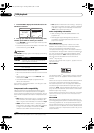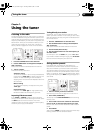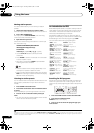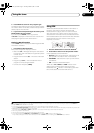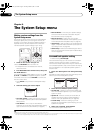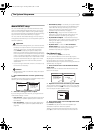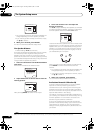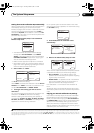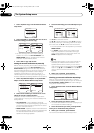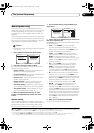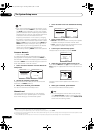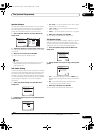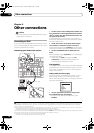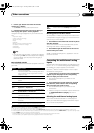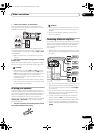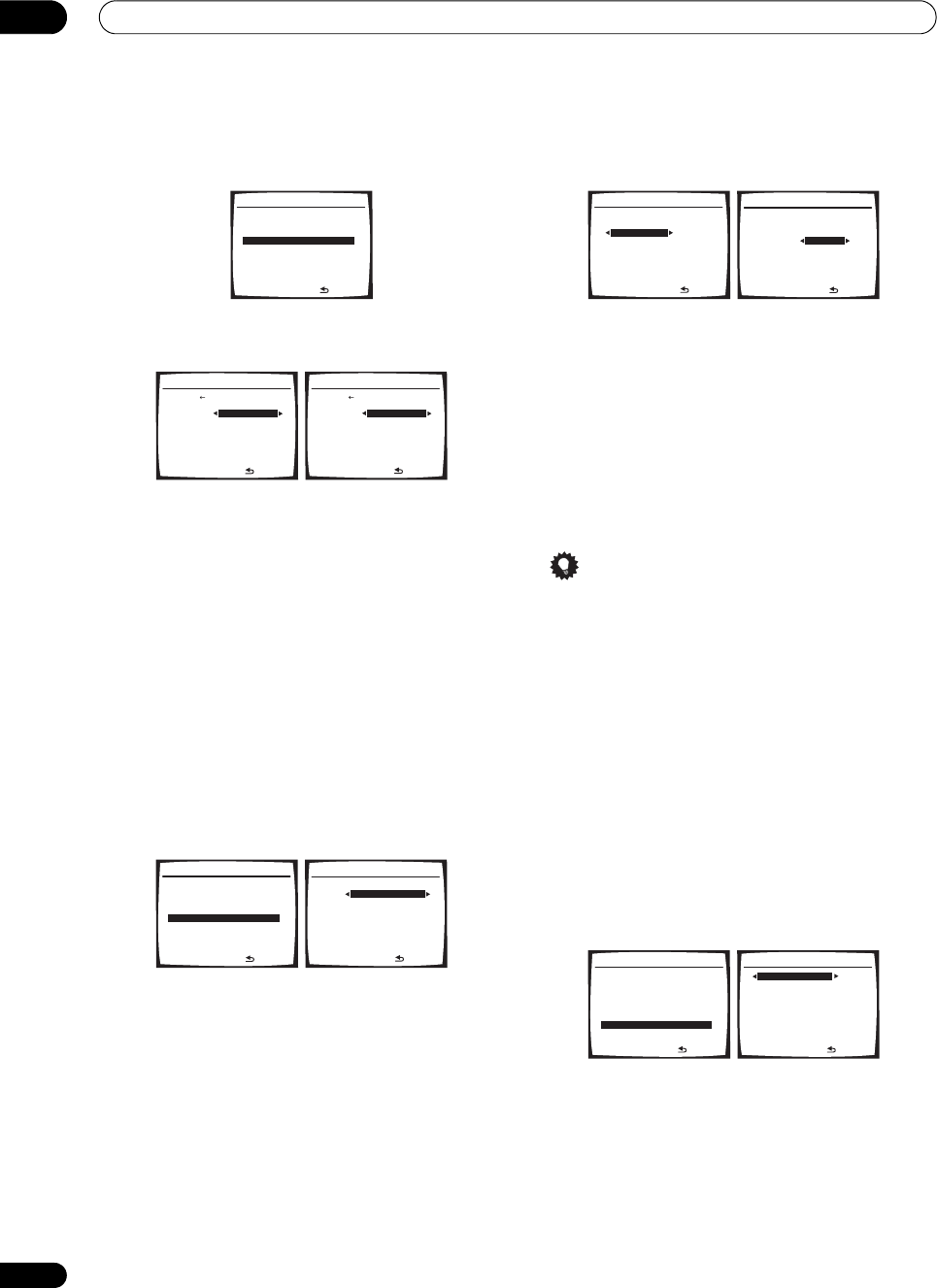
The System Setup menu
08
42
En
1 Select ‘EQ Data Copy’ from the Manual MCACC
setup menu.
2 Select CUSTOM1 or CUSTOM2 then use / to
select the setting you want to copy.
• You can also copy from one custom setting to
another. For more on the ALL CH ADJUST and
FRONT ALIGN settings, see Setting the Acoustic
Calibration EQ automatically above.
3 Select ‘OK’ to copy and confirm.
Setting the Acoustic Calibration EQ manually
Before manually adjusting the Acoustic Calibration EQ,
we recommend copying the ALL CH ADJUST or the
FRONT ALIGN settings from the auto setup above (or
from Automatically setting up for surround sound (Auto
MCACC) on page 8) to one of the custom settings.
Instead of just a flat EQ curve, this will give you a
reference point from which to start (see Copying your
Acoustic Calibration EQ settings above for how to do this).
1 Select ‘EQ CUSTOM1 Adjust’ or ‘EQ CUSTOM2
Adjust’ from the Manual MCACC setup menu.
2 Select which method you would like to use to
adjust the overall frequency balance.
It is best to choose whichever one you copied to the
custom setting in Copying your Acoustic Calibration EQ
settings above.
• ALL CH ADJUST – All the speakers can be set
independently so no special weighting is given to any
one channel. When adjusting, test tones will sound
for each individual channel.
• FRONT ALIGN – Speakers are set in accordance with
the front speaker settings. The sound of the test tone
will alternate between the left front (reference)
speaker and the target speaker.
3 Select the channel(s) you want and adjust to your
liking.
Use / to select the channel.
Use / to select the frequency and / to boost or
cut the EQ. When you’re finished, go back to the top of
the screen and use / to select the next channel.
• The front speakers can’t be adjusted if you selected
FRONT ALIGN.
•The OVER! indicator shows in the display if the
frequency adjustment is too drastic and might
distort. If this happens, bring the level down until
OVER! disappears from the display.
Tip
• Changing the frequency curve of one channel too
drastically will affect the overall balance. If the
speaker balance seems uneven, you can raise or
lower channel levels using test tones with the TRIM
feature. Use / to select TRIM then use / to
raise or lower the channel level for the current
speaker.
4 When you're finished, press RETURN.
You return to the Manual MCACC setup menu.
Checking your Acoustic Calibration EQ settings
After you have completed an automatic or manual
Acoustic Calibration EQ adjustment, you can check the
ALL CH ADJUST, FRONT ALIGN and custom settings
using the on-screen display.
1 Select ‘EQ Data Check’ from the Manual MCACC
setup menu.
2 Select the setting you want to check.
• It is useful to do this while a source is playing so you
can compare the different settings.
3 Select the channels you want, pressing ENTER
when you’re finished checking each one.
4 When you're finished, press RETURN.
You return to the Manual MCACC setup menu.
3.Manual MCACC
:Return
a.Fine Ch Level
b.Fine SP Distance
c.Advanced EQ Setup
d.EQ Data Copy
e.EQ CUSTOM1 Adjust
f .EQ CUSTOM2 Adjust
g.EQ Data Check
3d.EQ Data Copy
:Cancel
TO FROM
CUSTOM1 CUSTOM1
CUSTOM2 [ CUSTOM2 ]
Start Copy [ OK ]
3d.EQ Data Copy
:Cancel
TO FROM
CUSTOM1 ALL CH ADJ
CUSTOM2 [ CUSTOM2 ]
Start Copy [ OK ]
3.Manual MCACC
:Return
a.Fine Ch Level
b.Fine SP Distance
c.Advanced EQ Setup
d.EQ Data Copy
e.EQ CUSTOM1 Adjust
f .EQ CUSTOM2 Adjust
g.EQ Data Check
3e.EQ CUSTOM1 Adjust
Test Tone Type
ALL CH ADJUST
ENTER:Next :Cancel
40Hz : [+ 1.0dB ]
125Hz : [ 0.0dB ]
250Hz : [ 0.0dB ]
4kHz : [ 0.0dB ]
13kHz : [ 0.0dB ]
TRIM : [ 0.0dB ]
3e.EQ CUSTOM1 Adjust
:Finish
Test Tone Type:
"ALL CH ADJUST"
Left
40Hz : + 1.0dB
125Hz : [ 0.0dB ]
250Hz : [ 0.0dB ]
4kHz : [ 0.0dB ]
13kHz : [ 0.0dB ]
TRIM : [ 0.0dB ]
3e. EQ CUSTOM1 Adjust
:Finish
Test Tone Type:
"ALL CH ADJUST"
[ Left ]
3.Manual MCACC
:Return
a.Fine Ch Level
b.Fine SP Distance
c.Advanced EQ Setup
d.EQ Data Copy
e.EQ CUSTOM1 Adjust
f .EQ CUSTOM2 Adjust
g.EQ Data Check
40Hz :
+
1.0dB
125Hz : 0.0dB
250Hz : 0.0dB
4kHz : 0.0dB
13kHz : 0.0dB
TRIM : 0.0dB
3g.EQ Data Check
:Return
ALL CH ADJUST
[ Left ]
VSX-1017_HY.book Page 42 Tuesday, March 6, 2007 3:53 PM