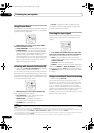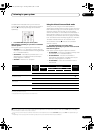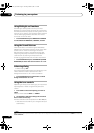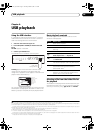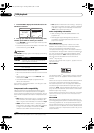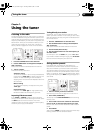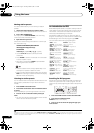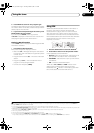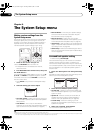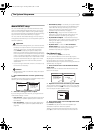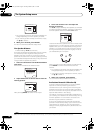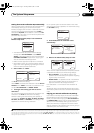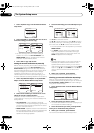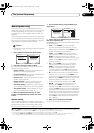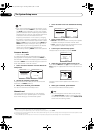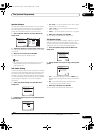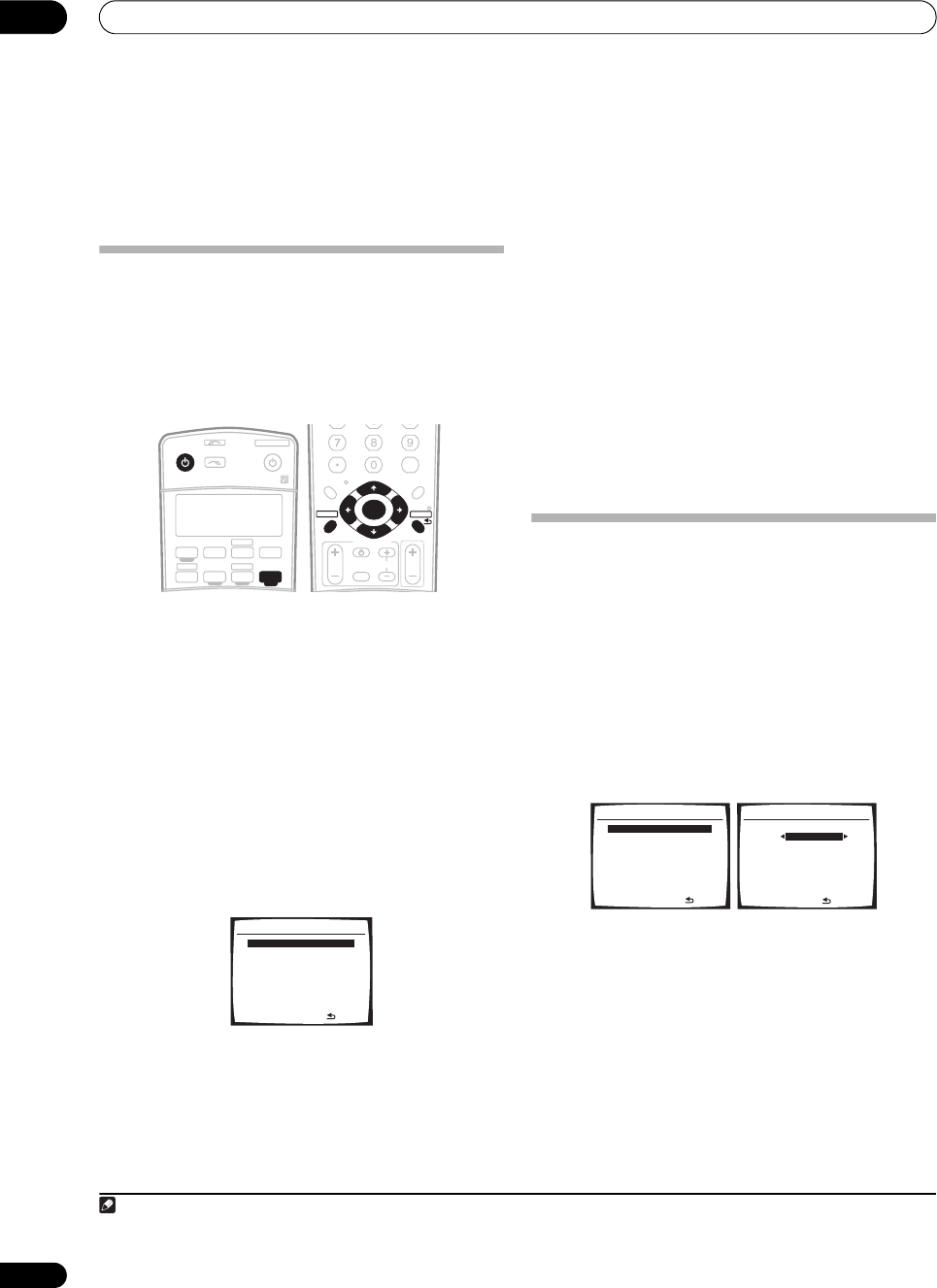
The System Setup menu
08
38
En
Chapter 8:
The System Setup menu
Making receiver settings from the
System Setup menu
The following section shows you how to make detailed
settings to specify how you’re using the receiver (for
example, if you want to set up two speaker systems in
separate rooms), and also explains how to fine-tune
individual speaker system settings to your liking.
1 Switch on the receiver and your TV.
Use the RECEIVER button to switch on.
1
• If headphones are connected to the receiver,
disconnect them.
2 Press RECEIVER on the remote control, then press
the SETUP button.
2
An on-screen display (OSD) appears on your TV. Use /
// and ENTER to navigate through the screens
and select menu items. Press RETURN to confirm and
exit the current menu.
• Press SETUP at any time to exit the System Setup
menu.
3 Select the setting you want to adjust.
• Surr Back System – Specify how you are using your
surround back speakers (see Surround back speaker
setting below).
• Auto MCACC – This is a quick and effective
automatic surround setup (see Automatically setting
up for surround sound (Auto MCACC) on page 8).
• Manual MCACC – Fine tune your speaker settings
and customize the Acoustic Calibration EQ (see
Manual MCACC setup on page 39).
• Manual SP Setup – Specify the size, number,
distance and overall balance of the speakers you’ve
connected (see Manual speaker setup on page 43).
• Input Assign – Specify what you’ve connected to the
digital, component video and HDMI inputs (see The
Input Assign menu on page 52).
• Other Setup – Make customized settings to reflect
how you are using the receiver (see The Other Setup
menu on page 53).
Surround back speaker setting
• Default setting: Normal (SB)
There are several ways you can use the surround back
speaker channels with this system. In addition to a
normal home theater setup where they are used for the
surround back speakers, they can be used for bi-amping
the front speakers or as a separate speaker system in
another room.
1 Select ‘Surr Back System’ from the System Setup
menu.
See Making receiver settings from the System Setup menu
above if you’re not already at this screen.
2 Select the surround back speaker setting.
• Normal (SB) – Select for normal home theater use
with surround back speakers in your main (speaker
system A) setup.
• Speaker B – Select to use the (surround back) B
speaker terminals to listen to stereo playback in
another room (see Speaker B setup on page 48).
• Front Bi-Amp – Select this setting if you’re bi-
amping your front speakers (see Bi-amping your front
speakers on page 48).
3 When you’re finished, press RETURN.
You return to the System Setup menu.
Note
1 Make sure not to switch off the power when using the System Setup menu.
2 • The OSD will not appear if you have connected using the HDMI output to your TV. Use component, S-video, or composite connections for system setup.
• You can’t use the System Setup menu when the iPod or USB is selected as the input source.
RECEIVER
SOURCE
SYSTEM OFF
INPUT
SELECT
TV DVR 1
TV CTRL
CD
RECEIVER
TUNERiPod
DVD
USB
CD-R/TAPE
DVR 2
+10
D.ACCESS
CLASS
DISC
ENTER
TV CONTROL
VOL
TUNE
TUNE
ST ST
INPUT
SELECT
TV CH
TV VOL
ENTER
TOP MENU
PTY SEARCH
T.EDIT
MENU
RETURN
GUIDE
BAND
SETUP
DIALOG E PHASE
S.RETRIEVER
System Setup
1.Surr Back System
2.Auto MCACC
3.Manual MCACC
4.Manual SP Setup
5.Input Assign
6.Other Setup
: Exit
System Setup
1.Surr Back System
2.Auto MCACC
3.Manual MCACC
4.Manual SP Setup
5.Input Assign
6.Other Setup
: Exit
1.Surround Back System
Surr Back System
Normal (SB) ]
: Finish
VSX-1017_HY.book Page 38 Tuesday, March 6, 2007 3:53 PM