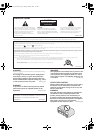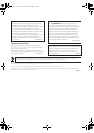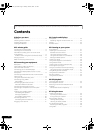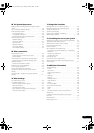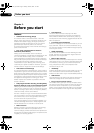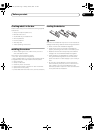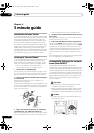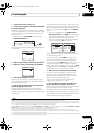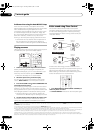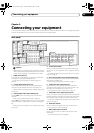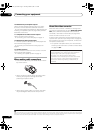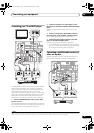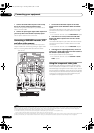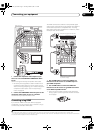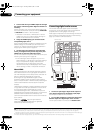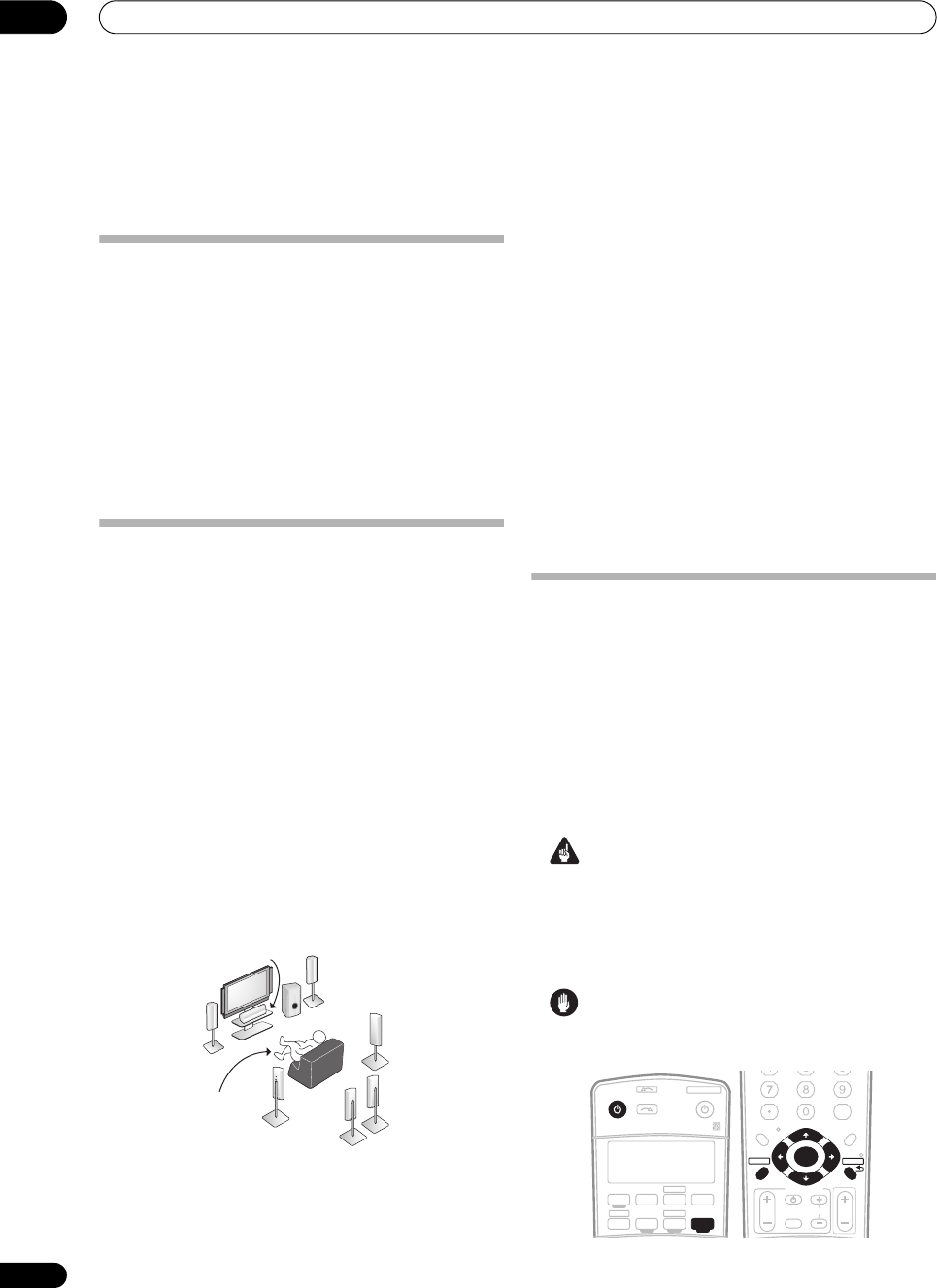
5 minute guide
02
8
En
Chapter 2:
5 minute guide
Introduction to home theater
Home theater refers to the use of multiple audio tracks to create
a surround sound effect, making you feel like you’re in the middle
of the action or concert. The surround sound you get from a
home theater system depends not only on your speaker setup,
but also on the source and the sound settings of the receiver.
This receiver will automatically decode multichannel Dolby
Digital, DTS, or Dolby Surround sources according to your
speaker setup. In most cases, you won’t have to make
changes for realistic surround sound, but other possibilities
(like listening to a CD with multichannel surround sound)
are explained in
Listening to your system
on page 27.
Listening to Surround Sound
This receiver was designed with the easiest possible setup in mind,
so with the following quick setup guide, you should have your
system hooked up for surround sound in no time at all. In most
cases, you can simply leave the receiver in the default settings.
• Be sure to complete all connections before
connecting this unit to an AC power source.
1 Connect your TV and DVD player.
See Connecting your TV and DVD player on page 13 to do
this. For surround sound, you’ll want to hook up using a
digital connection from the DVD player to the receiver.
2 Connect your speakers and place them for optimal
surround sound.
Connect your speakers as shown in Installing your
speaker system on page 18.
Where you place the speakers will have a big effect on the
sound. Place your speakers as shown below for the best
surround sound effect. Also see Placing the speakers on
page 19 for more on this.
3 Plug in the receiver and switch it on, followed by
your DVD player, your subwoofer and the TV.
Make sure you’ve set the video input on your TV to this receiver. Check
the manual that came with the TV if you don’t know how to do this.
• Set the subwoofer volume to a comfortable level.
4 Use the on-screen automatic MCACC setup to set up
your system.
See Automatically setting up for surround sound (Auto
MCACC) below for more on this.
5 Play a DVD, and adjust the volume to your liking.
Make sure that
DVD/LD
is showing in the receiver’s display,
indicating that the DVD input is selected. If it isn’t, press
DVD
on the remote control to set the receiver to the DVD input.
In addition to the basic playback explained in
Playing a source
on page 10, there are several other sound options you can
select. See
Listening to your system
on page 27 for more on
this.
See also Making receiver settings from the System Setup
menu on page 38 for more setup options.
Automatically setting up for surround
sound (Auto MCACC)
The Auto MCACC Setup measures the acoustic
characteristics of your listening area, taking into account
ambient noise, speaker size and distance, and tests for both
channel delay and channel level. After you have set up the
microphone provided with your system, the receiver uses
the information from a series of test tones to optimize the
speaker settings and equalization for your particular room.
Make sure you do this before moving on to Playing a
source on page 10.
Important
• Make sure the microphone and speakers are not
moved during the Auto MCACC Setup.
• Before using the Auto MCACC Setup, make sure that
the headphones are disconnected from this receiver
and the iPod or USB is not selected as the input source.
Caution
• The test tones used in the Auto MCACC Setup are
output at high volume.
Front
Left (L)
Surround
Left (SL)
Surround
Right (SR)
Surround
Back Left (SBL)
Surround
Back
Right (SBR)
Center (C)
Subwoofer (SW)
Listening
position
Front
Right (R)
RECEIVER
SOURCE
SYSTEM OFF
INPUT
SELECT
TV DVR 1
TV CTRL
CD
RECEIVER
TUNERiPod
DVD
USB
CD-R/TAPE
DVR 2
+10
D.ACCESS
CLASS
DISC
ENTER
TV CONTROL
VOL
TUNE
TUNE
ST ST
INPUT
SELECT
TV CH
TV VOL
ENTER
TOP MENU
PTY SEARCH
T.EDIT
MENU
RETURN
GUIDE
BAND
SETUP
DIALOG E PHASE
S.RETRIEVER
VSX-1017_HY.book Page 8 Tuesday, March 6, 2007 3:53 PM