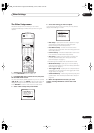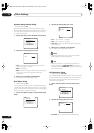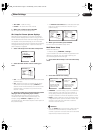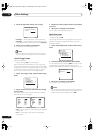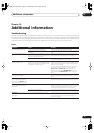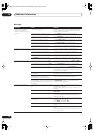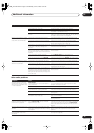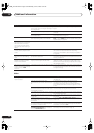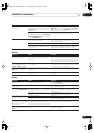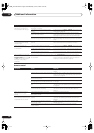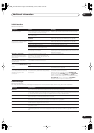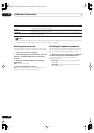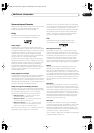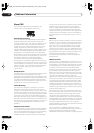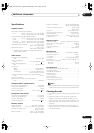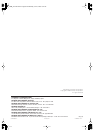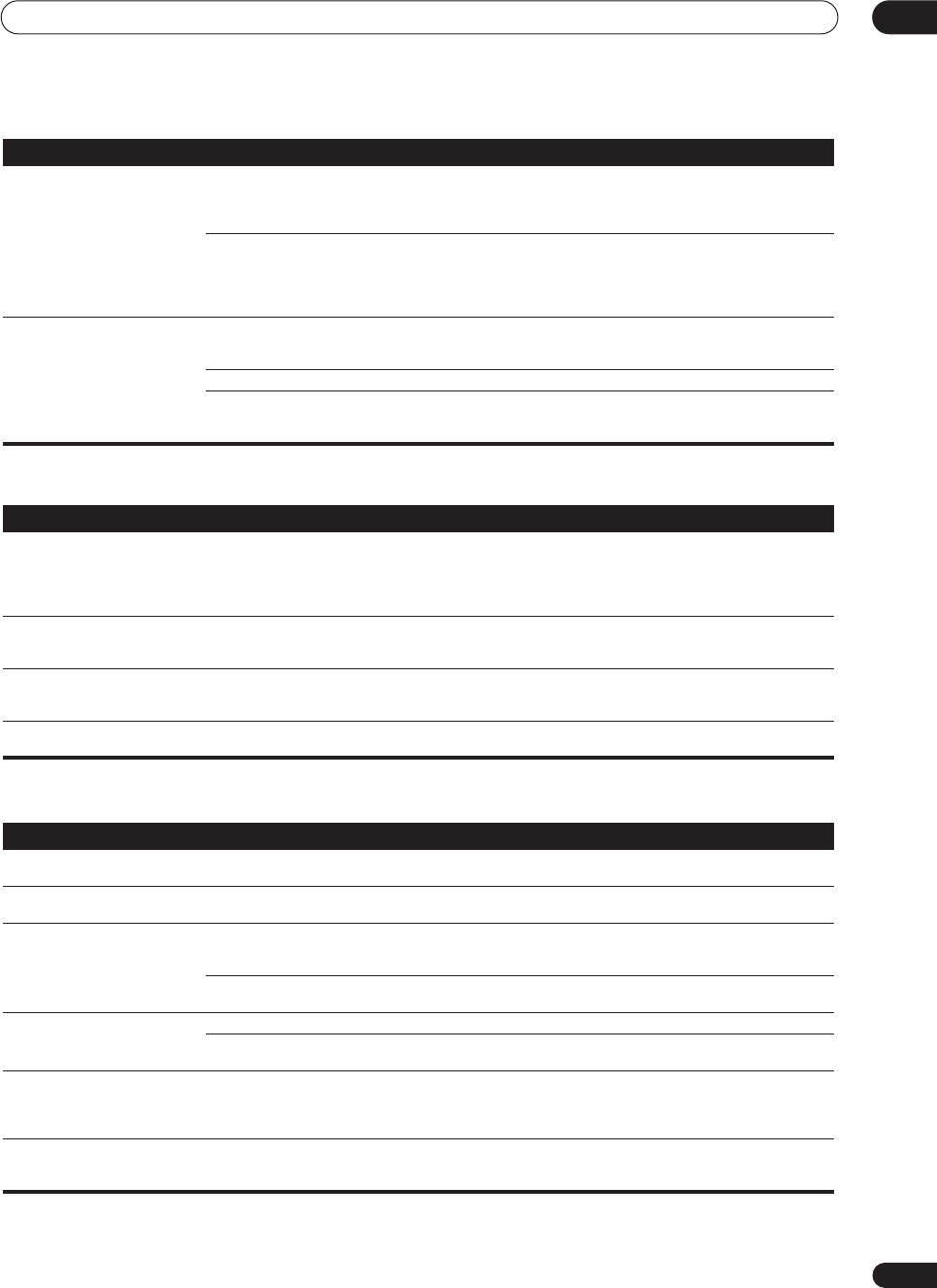
Additional information
12
77
En
Settings
Display
The
System Setup
screen
doesn't appear.
• Some TVs connected to the receiver with
component video cables do not display the
System Setup
screen when the Color Burst
feature is on.
• When the receiver is in standby, switch to
COLOR
BURST OFF
by holding down the front panel
ACOUSTIC
EQ
button and pressing
STANDBY/ON
. (the current
setting appears in the display).
• The
MONITOR OUT
jack hasn't been
connected.
• You connected your TV to the
MULTI ROOM
& SOURCE MONITOR OUT
jack instead of
the main
MONITOR OUT
jack.
• Connect the
MONITOR OUT
jack to the TV monitor (see
Connecting video components
on page 18).
Can’t record video. • You are trying to record a source connected
to the component video jacks.
• Connect the source component to either the composite
video or the S-video jacks (see
Connecting video
components
on page 18).
• The source is copy protected. • You can't record sources that have been copy protected.
• The recorder's video input is hooked up
using a different type of cable to the source
video output.
• Hook up the source and the recorder using the same
type of video cable (
VSX-2014i model only
– see
About the
video converter
on page 15 for exceptions to this).
Symptom
Cause Remedy
Symptom Cause Remedy
The Auto MCACC Setup
continually shows an error.
• The ambient noise level in the room is too
high, or obstacles are blocking the setup
microphone.
• Keep the noise level in the room as low as possible
when using the Auto MCACC Setup (see
Other problems
when using the Auto MCACC Setup
on page 13 for more
on this). If the noise cannot be kept low enough, you will
have to set up the surround sound manually (page 43).
After using the Auto MCACC
Setup, the speaker size setting
(
LARGE
or
SMALL
) is incorrect.
• There was some inaudible low-frequency
noise in the room.
• The low-frequency noise could have been caused by an
air conditioner or motor. Switch off all appliances in the
room and rerun the Auto MCACC Setup.
The display shows
KEY LOCK
ON
when you try to make
settings.
• Your Pioneer dealer has enabled the key
lock feature.
• Ask your Pioneer dealer to disable the key lock.
12V TRG ERR
blinks in the
display.
• There is a problem with the 12V trigger
connection.
• Turn the receiver off and check the 12V trigger
connection.
Symptom Cause Remedy
The display is dark or off. • The display is set to dark or off. • Press
FL. DIMMER
on the remote control repeatedly to
select a different brightness.
After making an adjustment the
display goes off.
• The display is set to off. • Press
FL. DIMMER
on the remote control repeatedly to
select a different brightness.
You can't get
DIGITAL
to display
when using the
SIGNAL SELECT
button.
• There is a problem with the digital
connections or the digital input is assigned
incorrectly.
• Check your digital connections and/or assign the digital
inputs correctly (see
Assigning the digital inputs
on
page 67).
• The multichannel analog inputs are
selected.
• Press
MULTI CH IN
again (see
Selecting the
multichannel analog inputs
on page 37).
The Dolby/DTS indicator doesn't
light when playing Dolby/DTS
software.
• The player is paused. • Press play.
• The player's sound output settings are
wrong.
• Set the player correctly (consult the manual that came
with the player, if necessary).
When playing a DVD-Audio disc,
the DVD player display shows
96
kHz
. However, the receiver’s
display does not.
• The audio from these discs is output from
the analog audio jacks of the DVD player only;
the receiver does not show the sampling rate
of the input signal through the analog inputs.
• This is not a malfunction. See also the operating
instructions that came with your DVD player.
During playback of a DTS 96/24
source, the display doesn't show
96kHz
.
• The receiver’s input signal type is set to
analog.
• Set the receiver to
AUTO
or
DIGITAL
(see
Choosing the
input signal
on page 33).
VSX_2014TX.book.fm Page 77 Wednesday, June 2, 2004 5:21 PM