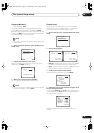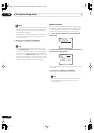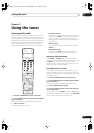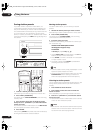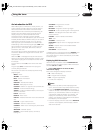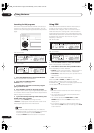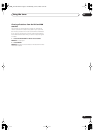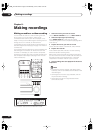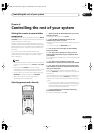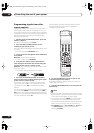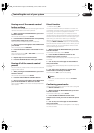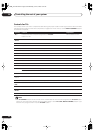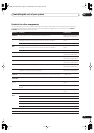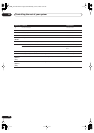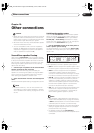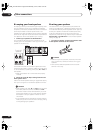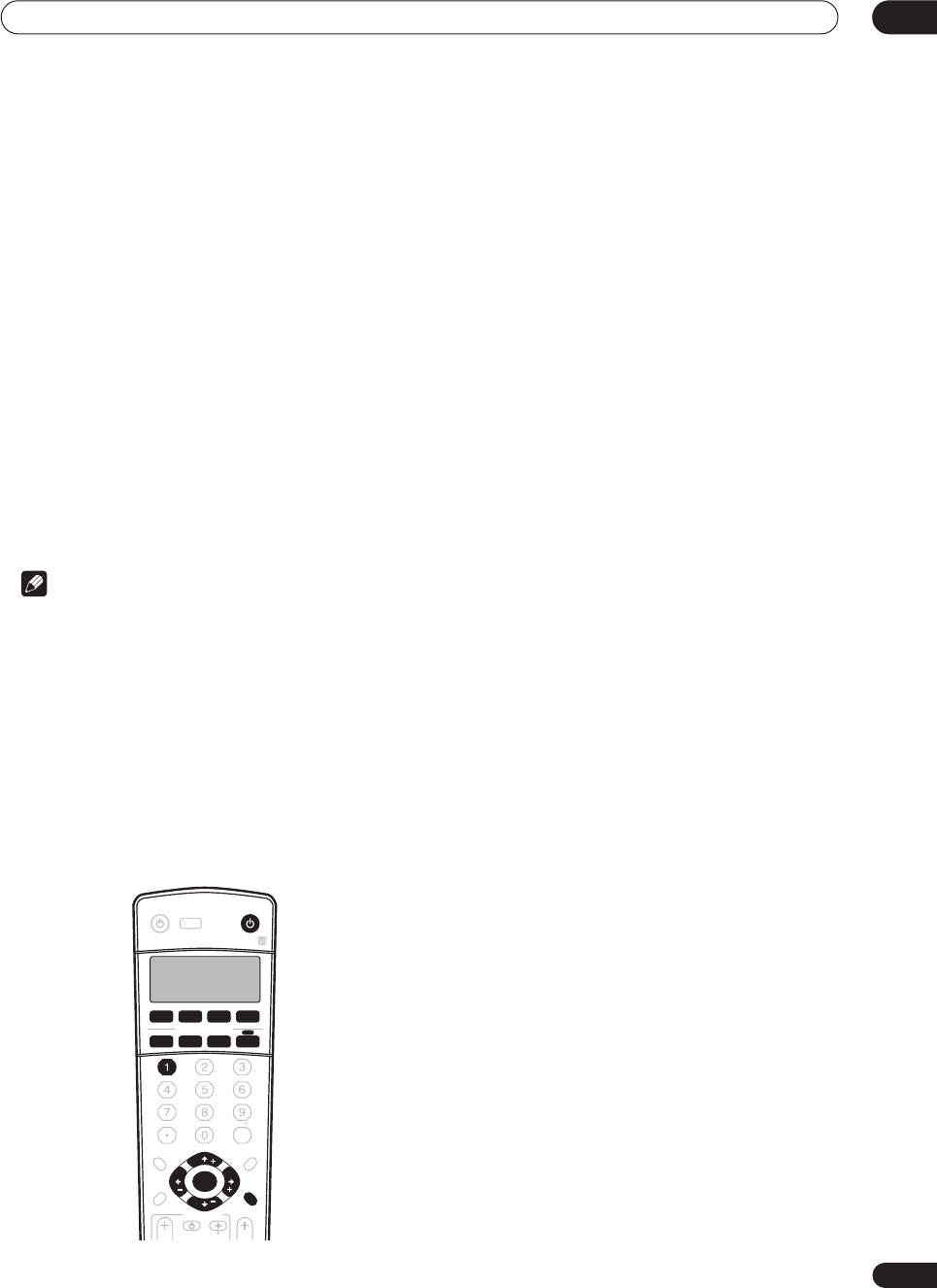
Controlling the rest of your system
09
53
En
Chapter 9:
Controlling the rest of your system
Setting the remote to control other
components
Most components can be assigned to one of the
MULTI
CONTROL
buttons using the component’s manufacturer
preset code stored in the remote.
However, please note that there are cases where only
certain functions may be controllable after assigning the
proper preset code, or the codes for the manufacturer in
the remote control will not work for the model that you
are using.
If you can’t find a preset code that matches the
component you want to control, you can still teach the
remote individual commands from another remote
control (page 54).
Note
• TV codes (for example, codes for TV, CATV or Satellite
TV) can only be assigned to the
TV/SAT
or
TV CONT
button.
• If you assign the
TUNER
function to another
component, you will have to reassign it to the Pioneer
preset code to use this receiver’s built-in tuner.
• You can cancel or exit any of the steps by pressing
RECEIVER
. To go back a step, press
RETURN
.
• After one minute of inactivity, the remote
automatically exits the operation.
Selecting preset codes directly
1 While pressing the RECEIVER button, press and
hold the 1 button.
The remote LCD display shows
SETUP
.
2 Press the MULTI CONTROL button for the
component you want to control.
The LCD on the remote displays the component you want
to control.
• You can’t assign the
RECEIVER
button.
3 Use
/
(cursor left/right) to select PRESET
then press ENTER.
4 Use
/
(cursor up/down) to select the first
letter of the brand name of your component then
press ENTER.
This should be the manufacturer’s name (for example,
P
for Pioneer).
5 Use
/
(cursor up/down) to select the
manufacturer’s name from the list then press ENTER.
6 Use
/
(cursor up/down) to select the proper
code from the list, then try using this remote control
with your component.
The code should start with the component type (for
example,
DVD 009
). If there is more than one, start with
the first one.
To try out the remote control, switch the component on or
off (into standby) by pressing
SOURCE
. If it doesn’t
seem to work, select the next code from the list (if there
is one).
• If you can’t find or properly enter a preset code, you
can still teach the remote individual commands from
another remote control (see
Programming signals
from other remote controls
below).
7 If your component is controlled successfully,
press ENTER to confirm.
The remote LCD display shows
OK
.
+
10
INPUT ATT FL DIMMER SR
DISC
RECEIVER
MULTI CONTROL
SOURCE
INPUT
SELECT
ENTER
TV CONTROL
VOL
DVD/LD TV/SAT DVR/VCR TV CONT
CD
TUNE
TUNE
ST ST
INPUT
SELECT
TV CH
TVVOL
CD-R/TAPE
TUNER RECEIVER
ENTER
D.ACCESS
TOP MENU
CLASS
MENU
BAND
RETURN
GUIDE
T.EDIT
SYSTEM
SETUP
VSX_2014TX.book.fm Page 53 Wednesday, June 2, 2004 5:21 PM