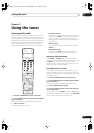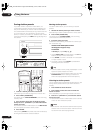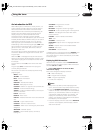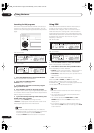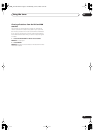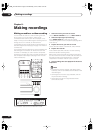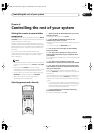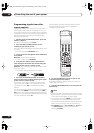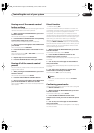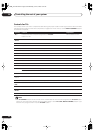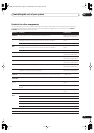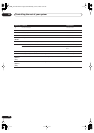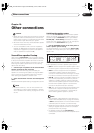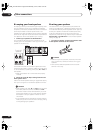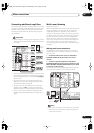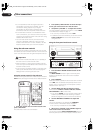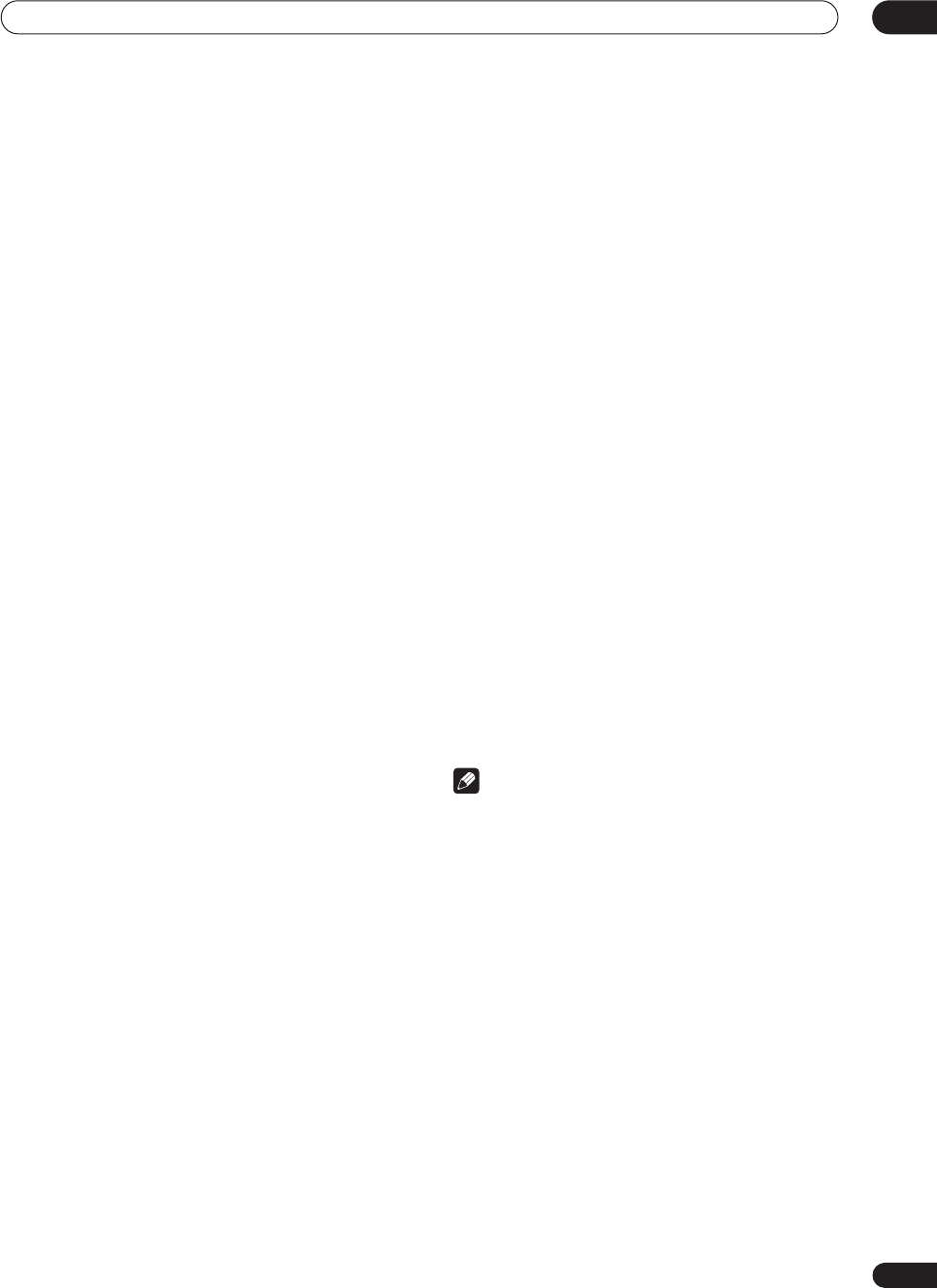
Controlling the rest of your system
09
55
En
Erasing one of the remote control
button settings
This erases one of the buttons you have programmed and
restores the button to the factory default.
1 While pressing the RECEIVER button, press and
hold the 1 button.
The remote LCD display shows
SETUP
.
2 Press the MULTI CONTROL button corresponding
to the button setting to be erased.
The LCD on the remote displays the component.
3 Use
/
(cursor left/right) to select ERASE then
press ENTER.
The LCD display flashes
PRES KEY
.
4 Press and hold the button to be erased for two
seconds.
The LCD display shows
OK
or
NO CODE
to confirm the
button has been erased.
5 Repeat step 4 to erase other buttons.
6 Press the RECEIVER button when you’re done.
Erasing all of the remote control
presets
This will erase all preset remote control preset codes and
programmed buttons.
1 While pressing the RECEIVER button, press and
hold the 1 button.
The remote LCD display shows
SETUP
.
2 Press the DVD/LD MULTI CONTROL button.
3 Use
/
(cursor left/right) to select RESET then
press and hold ENTER for about two seconds.
The LCD shows
OK
to confirm the remote presets have
been erased.
Direct function
• Default setting:
ON
You can use the direct function feature to control one
component using the remote control while at the same
time, using your receiver to playback a different
component. This could let you, for example, use the
remote control to set up and listen to a CD on the receiver
and then use the remote control to rewind a tape in your
VCR while you continue to listen to your CD player.
When direct function is on, any component you select
(using the
MULTI CONTROL
buttons) will be selected by
both the receiver and the remote control. When you turn
direct function off, you can operate the remote control
without affecting the receiver.
1 While pressing the RECEIVER button, press and
hold the 1 button.
The remote LCD display shows
SETUP
.
2 Press the MULTI CONTROL button for the
component you want to control.
The LCD on the remote displays the component you want
to control.
3 Use
/
(cursor left/right) to select DIRECT F
then press ENTER.
The LCD on the remote displays the component you want
to control.
4 Use
/
(cursor up/down) to switch direct
function ON or OFF then press ENTER.
The LCD shows
OK
to confirm the setting.
Note
• You can’t use direct function with the
TV CONT
function.
Confirming preset codes
Use this feature to check which preset code is assigned
to a
MULTI CONTROL
button.
1 While pressing the RECEIVER button, press and
hold the 1 button.
The remote LCD display shows
SETUP
.
2 Press the MULTI CONTROL button of the
component for which you want to check the preset
code.
3 Use
/
(cursor left/right) to select READ ID
then press ENTER.
The brand name and preset code appears in the display
for three seconds.
VSX_2014TX.book.fm Page 55 Wednesday, June 2, 2004 5:21 PM