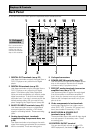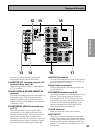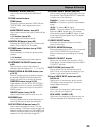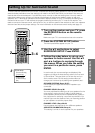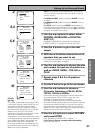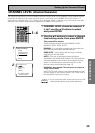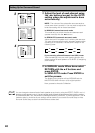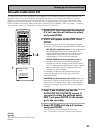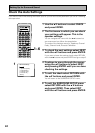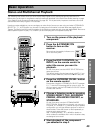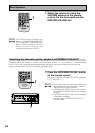38
1
The CHANNEL DELAY should be
selected. If it isn’t use the 5∞ buttons
to select it. Press the ENTER button.
The setup possibilities appear on your TV
2
There are two ways to set the
CHANNEL DELAY, MANUAL and
AUTO. Select the method you’d like to
use with the 5∞ buttons and press
ENTER.
MANUAL : In this way of setting the distance you
choose the speaker and adjust the distance yourself.
AUTO : This way of setting the delay time is like that
described in the Quick Start Guide (p.13–15). The levels
are set automatically by the receiver as it outputs the
test tones. For this setup you must have the mic on the
remote control connected (see page 13).
WARNING : Be prepared! The test tones are output at
a high volume level.
MASTER VOLUME rotates to the reference position (0 dB)
and the display on the receiver flashes TEST TONE. After a
few seconds the test tone is output.
3
For MANUAL, select each speaker with
the 5∞ buttons. Use the 2 3 buttons
to add or subtract the distance in feet
that the speaker is from your normal
listening position.
Adjust the speaker distance in half foot increments from
0.5 to 45 feet (1 foot equals approximately 0.3 meters).
The default setting is 10 ft.
4
When done select RETURN with the
5∞ buttons and press ENTER.
Next, proceed to CHANNEL LEVEL below .
If you want to change a setting before proceeding
Start over from step 1.
CHANNEL DELAY
Adding a slight delay to some speakers is necessary to achieve proper sound depth, separation as well as an
effective surround sound effect. You need to figure out the distance from your listening position to your
speakers to add the proper delay. The following steps show you how to set the delay time for each channel by
specifying the distances from your listening position to each speaker. Once you specify the speaker distances
(or it is done automatically through the AUTO selection, or in the Quick Start Guide), the receiver calculates the
correct delay times automatically. If continuing from SPEAKER SYSTEMS go to step 1. If starting fresh,
complete steps 1-3 in “Setting Up for Surround Sound“ (p.35) first.
Setting Up for Surround Sound
VIDEO SEL
5
SIGNAL SEL
6
TAPE 2
DIRECT ACCESS DISP MODE
– +
+
10 DISC
ENTER
7
EFFECT/CH SELL
8
TONE
9
BASS/TREBLE
0
SYSTEM SETUP
TUNER EDIT
MENU
REMOTE SETUP
STATUS
MPX
GUIDE
EXIT
RETURN
ENTER
¶
TUNING
–
STATION
–
CHANNEL
–
1
4
DTV ON/OFF
TUNING
+
+
CHANNEL
+
¡
STATION
¢
8
3
7
EXTRA MENU
BAND
DTV MENU CLASS
1~4
3
10.0ft
9.0ft
10.0ft
8.5ft
7.0ft
6.5ft
8.0ft
11.5ft
2.2. Channel Delay
Manual
Front [ ]
Center [ ]
Front [ ]
Surround [ ]
SurrBack [ ]
SurrBack [ ]
Surround [ ]
Subwoofer [ ]
[Return]
L
R
R
R
L
L
10.5ft
9.0ft
10.0ft
8.5ft
7.0ft
6.5ft
8.0ft
11.5ft
2.2. Channel Delay
Manual
Front [ ]
Center [ ]
Front [ ]
Surround [ ]
SurrBack [ ]
SurrBack [ ]
Surround [ ]
Subwoofer [ ]
[Return]
L
R
R
R
L
L
3.2. Channel Delay
[Manual]
[Auto]
[Return]
Your Speaker Systems
” Normal Surround ”
2
2.Surround Setup
[ Check ]
[ 1.Speaker Systems ]
[ 2.Channel Delay ]
[ 3.Channel Level ]
[ 4.Acoustic Cal EQ]
[Return]
10.0ft
9.0ft
10.0ft
8.5ft
7.0ft
6.5ft
8.0ft
11.5ft
2.2. Channel Delay
Manual
Front [ ]
Center [ ]
Front [ ]
Surround [ ]
SurrBack [ ]
SurrBack [ ]
Surround [ ]
Subwoofer [ ]
[Return]
L
R
R
R
L
L
4
memo
If you have two surround back speakers you can put them
together, set them to the same distance and then use
them get the benefit of ASA technology (see p.97, 101,
103).
1