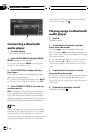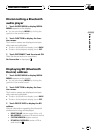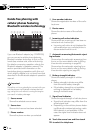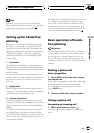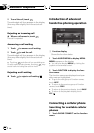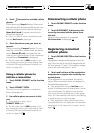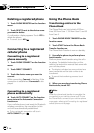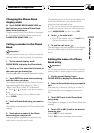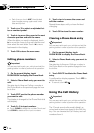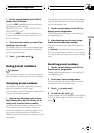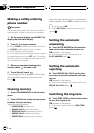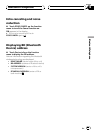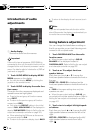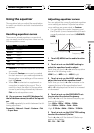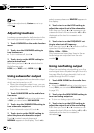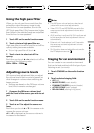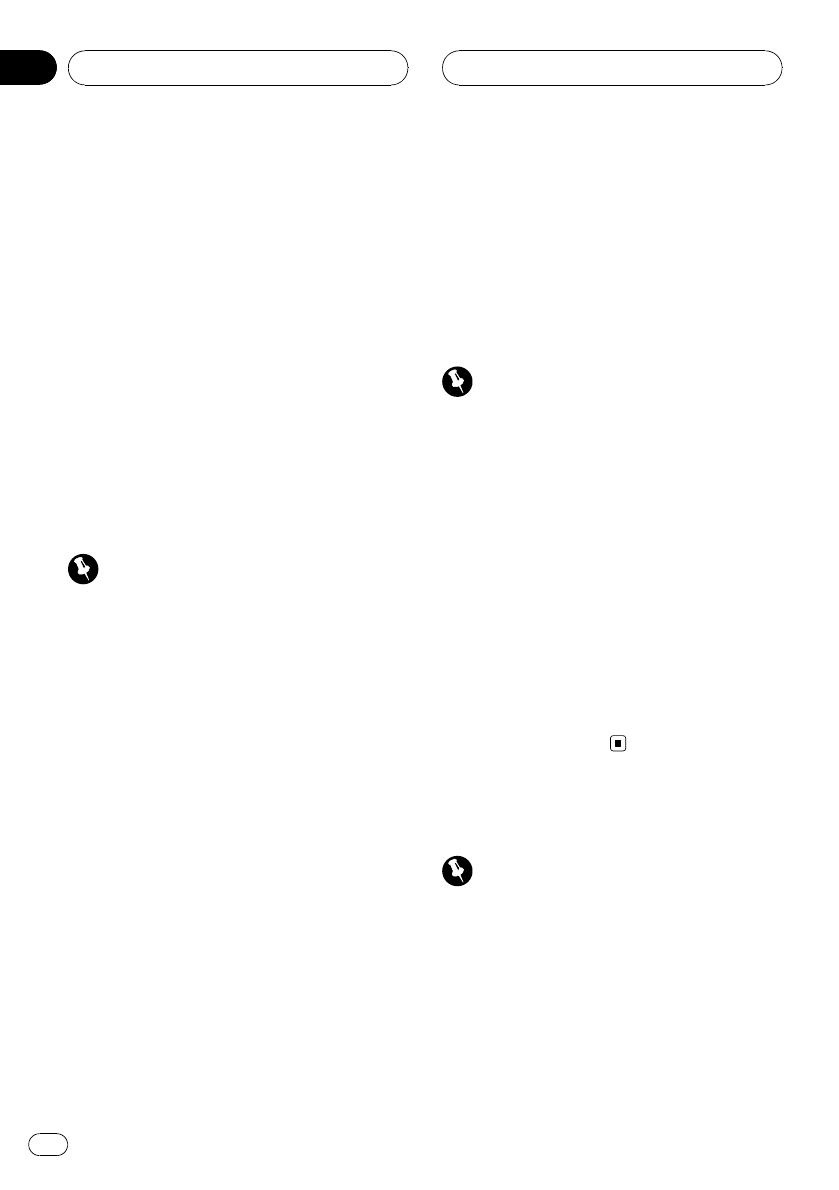
! Each time you touch ABC, the alphabet
type changes among upper case, lower
case and symbol.
5 Touch a or b to select an alphabet let-
ter or number/symbol.
6 Touch d to move the cursor to the next
character position and edit the name.
When the letter you want is displayed, touch
d to move the cursor to the next position and
then select the next letter. Touch c to move
backwards in the display.
7 Touch OK to store the new name.
Editing phone numbers
Important
You are required to park your vehicle and set the
parking brake in order to perform this operation.
1 On the normal display, touch
PHONE BOOK to display the Phone Book.
2 Select a Phone Book entry you want to
edit.
See step two to three on Calling a number in
the Phone Book on the previous page for how
to do this.
3 Touch EDIT next to the phone number
you want to edit.
The display is changed to the Phone Book dial
edit display.
4 Touch 0—9 to input numbers.
# Touch CLEAR to delete the number. Touch and
hold CLEAR to delete all the input numbers.
5 Touch c or d to move the cursor and
edit the number.
Repeat these steps until you have finished
changing.
6 Touch OK to store the new number.
Clearing a Phone Book entry
Important
You are required to park your vehicle and set the
parking brake in order to perform this operation.
1 On the normal display, touch
PHONE BOOK to display the Phone Book.
2 Select a Phone Book entry you want to
delete.
See step two to three on Calling a number in
the Phone Book on the previous page for how
to do this.
3 Touch DELETE to delete the Phone Book
entry.
A confirmation display appears. Touch YES to
delete the entry.
# To cancel, touch NO.
Using the Call History
Important
You are required to park your vehicle and set the
parking brake in order to perform this operation.
The 12 most recent calls made (dialed), re-
ceived and missed, are stored in the Call His-
tory. You can browse the Call History and call
numbers from it.
Bluetooth Telephone
En
80
Section
18