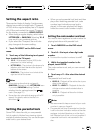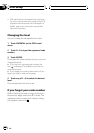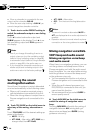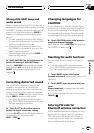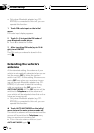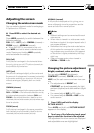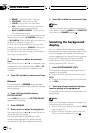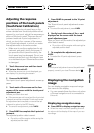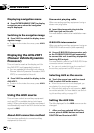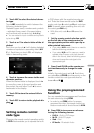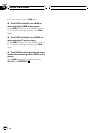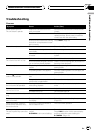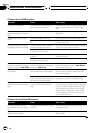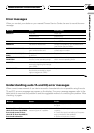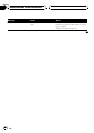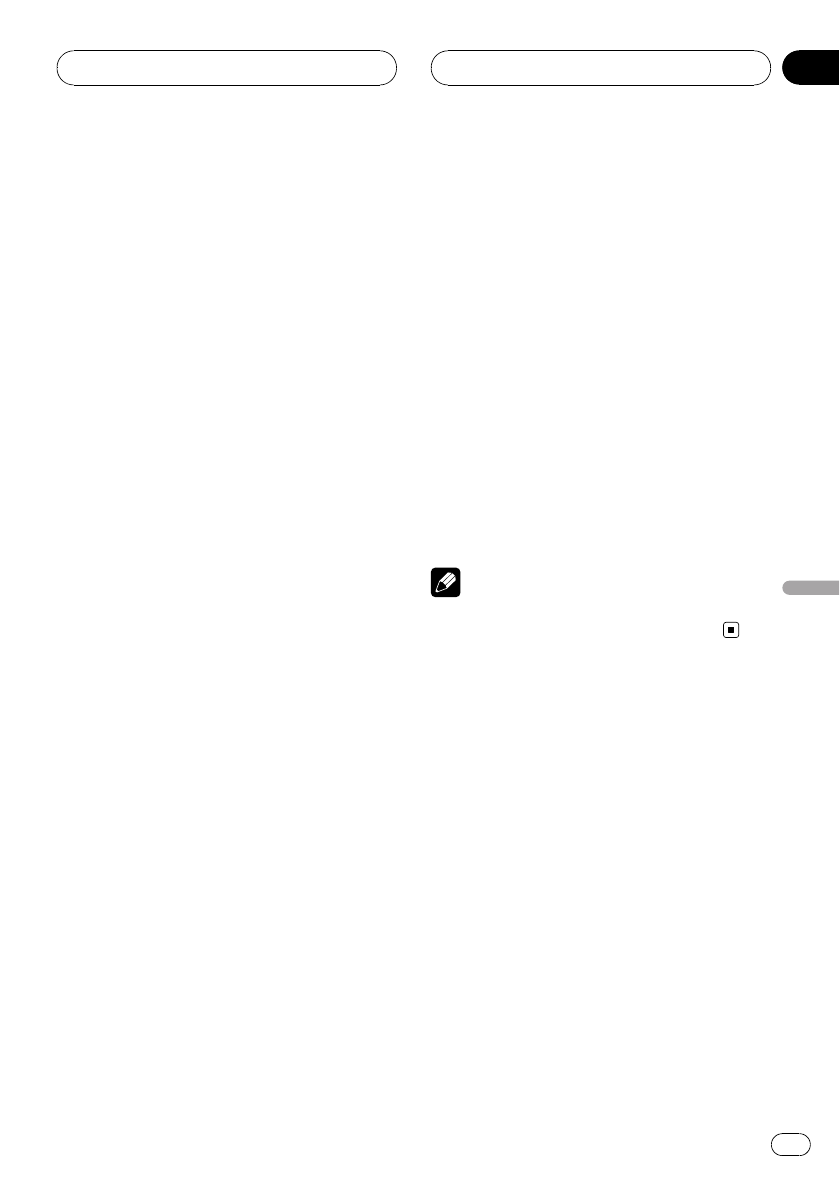
Adjusting the response
positions of the touch panels
(Touch Panel Calibration)
If you feel that the touch panel keys on the
screen deviate from the actual positions that
respond to your touch, adjust the response po-
sitions of the touch panel. There are two ad-
justment methods: 4-point adjustment, in
which you touch four corners of the screen;
and 16-point adjustment, in which you make
fine-adjustments on the entire screen.
! Make sure to use the supplied pen for ad-
justment, and gently touch the screen. If
you press the touch panel forcefully, the
touch panel may be damaged. Do not use
a sharp pointed tool such as ballpoint pen
or a mechanical pen. Otherwise the screen
is damaged.
1 Touch the source icon and then touch
OFF to turn this unit off.
# When the source icon is not displayed, you
can display it by touching the screen.
2 Press and hold BAND.
The 4-point touch panel adjustment screen ap-
pears.
3 Touch each of the arrows on the four
corners of the screen with the touch panel
adjustment pen.
Arrows you touch turn red.
# If the arrows are not turned red, the 4-point ad-
justment cannot be complete. Touch each arrow
for adjustment and complete, or cancel the ad-
justment to return to the OFF display.
# To cancel the adjustment, press V.ADJ.
4 Press BAND to complete the 4-point ad-
justment.
The adjusted position data is saved.
! Do not turn off the engine while saving the
adjusted position data.
5 Press BAND to proceed to the 16-point
adjustment.
The 16-point touch panel adjustment screen
appears.
# To cancel the adjustment, press V.ADJ.
6 Gently touch the center of the + mark
displayed on the screen with the touch
panel adjustment pen.
After you touch all the marks, the adjusted po-
sition data is saved.
! Do not turn off the engine while saving the
adjusted position data.
7 To complete the adjustment, press
V.ADJ.
# To restart the 16-point adjustment, press
BAND.
Note
If touch panel adjustment cannot be performed
properly, consult your local Pioneer dealer.
Displaying the navigation
image
You can display navigation map and naviga-
tion menu on this display.
! You can operate these functions only when
a Pioneer navigation unit is connected to
this unit.
Displaying navigation map
% Press WIDE to display navigation map.
# When the map is scrolled, pressing this but-
ton returns to the display of the map of your sur-
roundings.
Other Functions
En
113
Section
24
Other Functions