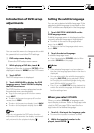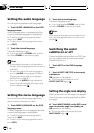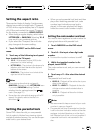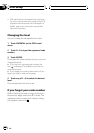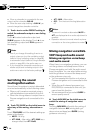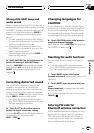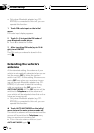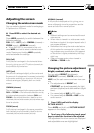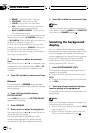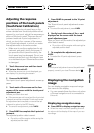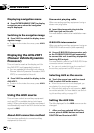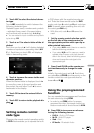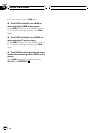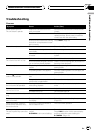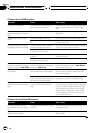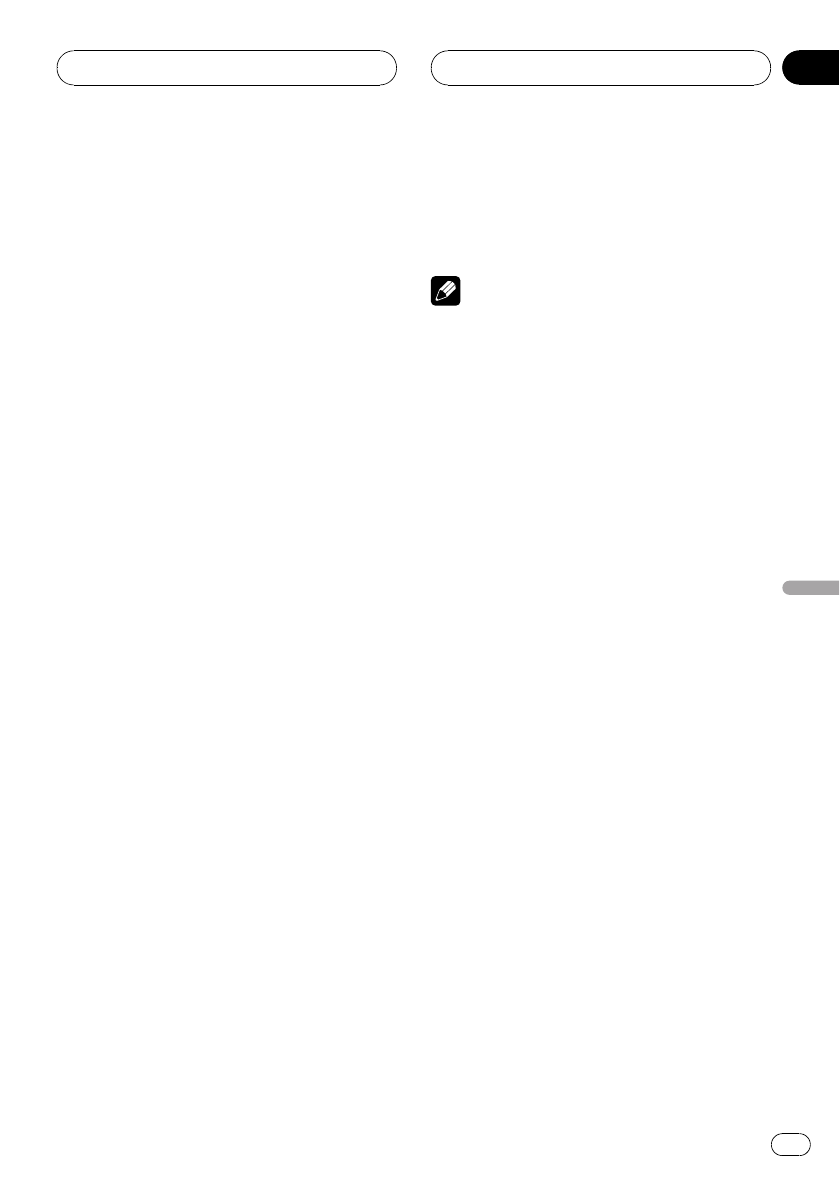
Adjusting the screen
Changing the wide screen mode
You can select a desired mode for enlarging a
4:3 picture to a 16:9 one.
% Press WIDE to select the desired set-
ting.
Press WIDE repeatedly to switch between the
following settings:
FULL (full)—JUST (just)—CINEMA (cinema)—
ZOOM (zoom)—NORMAL (normal)
# When AVG-VDP1 is connected to this unit,
press WIDE and hold to select a desired screen
mode. Pressing and holding WIDE repeatedly
switches between the settings.
FULL (full)
A 4:3 picture is enlarged in the horizontal direc-
tion only, giving you a 4:3 TV picture (normal pic-
ture) without any omissions.
JUST (just)
The picture is enlarged slightly at the center and
the amount of enlargement increases horizontally
to the ends, enabling you to enjoy a 4:3 picture
without sensing any disparity even on a wide
screen.
CINEMA (cinema)
The picture is enlarged by the same proportion as
FULL or ZOOM in the horizontal direction and by
an intermediate proportion between FULL and
ZOOM in the vertical direction; ideal for a cine-
ma-sized picture (wide screen picture) where cap-
tions lie outside.
ZOOM (zoom)
A 4:3 picture is enlarged in the same proportion
both vertically and horizontally; ideal for a cine-
ma-sized picture (wide screen picture).
NORMAL (normal)
A 4:3 picture is displayed as it is, giving you no
sense of disparity since its proportions are the
same as that of the normal picture.
Notes
! Different settings can be memorized for each
video source.
! When video is viewed in a wide screen mode
that does not match its original aspect ratio, it
may appear different.
! Remember that using the wide mode feature
of this system for commercial or public view-
ing purposes may constitute an infringement
on the author’s rights protected by the Copy-
right Law.
! Video will appear grainy when viewed in
CINEMA or ZOOM mode.
Changing the picture adjustment
Bright, contrast, color and hue
You can adjust BRIGHT (brightness),
CONTRAST (contrast), COLOR (color) and
HUE (hue) for each source and rear view cam-
era.
! The adjustments of BRIGHT and
CONTRAST are stored separately for light
ambient (daytime) and dark ambient (night-
time).
! You cannot adjust HUE for PAL video.
! You cannot adjust COLOR or HUE for the
audio source.
1 Press V.ADJ and hold to display
PICTURE ADJUST.
Press V.ADJ and hold until PICTURE ADJUST
appears in the display.
2 Touch any of the following touch panel
keys to select the function to be adjusted.
The adjustment function names are displayed
and adjustable ones are highlighted.
Other Functions
En
111
Section
24
Other Functions