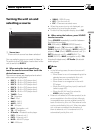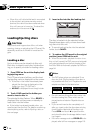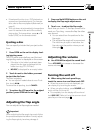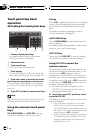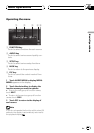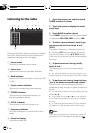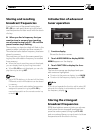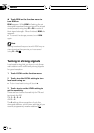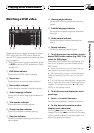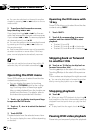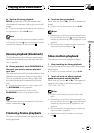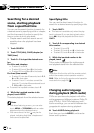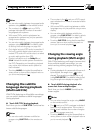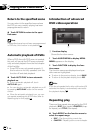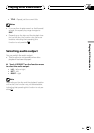Watching a DVD video
5
4
2
3
8
b
a
6
7
9
1
These are the basic steps necessary to play a
DVD video with your DVD player. More ad-
vanced DVD video operation is explained start-
ing on page 34.
! Switch the remote control operation mode
to DVD to perform DVD operations. (Refer
to page 20.)
1 DVD Video indicator
Shows when a DVD video is playing.
2 Source icon
Shows which source has been selected.
3 Disc number indicator
Shows the disc number currently playing.
4 Audio language indicator
Shows which audio language has been se-
lected.
5 Title number indicator
Shows the title currently playing.
6 Chapter number indicator
Shows the chapter currently playing.
7 Play time indicator
Shows the elapsed playing time of the cur-
rent chapter.
8 Viewing angle indicator
Shows which viewing angle has been se-
lected.
9 Subtitle language indicator
Shows which subtitle language has been
selected.
a Audio output indicator
Shows the output channel selected cur-
rently.
b Repeat indicator
Shows the selected repeat range.
1 Touch the source icon and then touch a
desired DVD holder number (e.g. DISC 1) to
select the DVD player.
Selectable DVD holders are highlighted. If a
disc is not inserted, you cannot select that
DVD holder.
# When the source icon is not displayed, you
can display it by touching the screen.
# With some discs, a menu may be displayed.
(Refer to Operating the DVD menu on the next
page.)
# This unit does not automatically change discs
even if it reaches to the end of the currently play-
ing disc. To change discs, press a or b button
(DISC) on the remote control.
2 Touch the screen to display the touch
panel keys.
3 Touch d to switch the menu.
Touching d repeatedly changes the menus.
4 To skip back or forward to another
chapter, touch o or p.
Touching p skips to the start of the next
chapter. Touching o once skips to the start
of the current chapter. Touching it again will
skip to the previous chapter.
Playing DVD video discs
En
29
Section
07
Playing DVD video discs