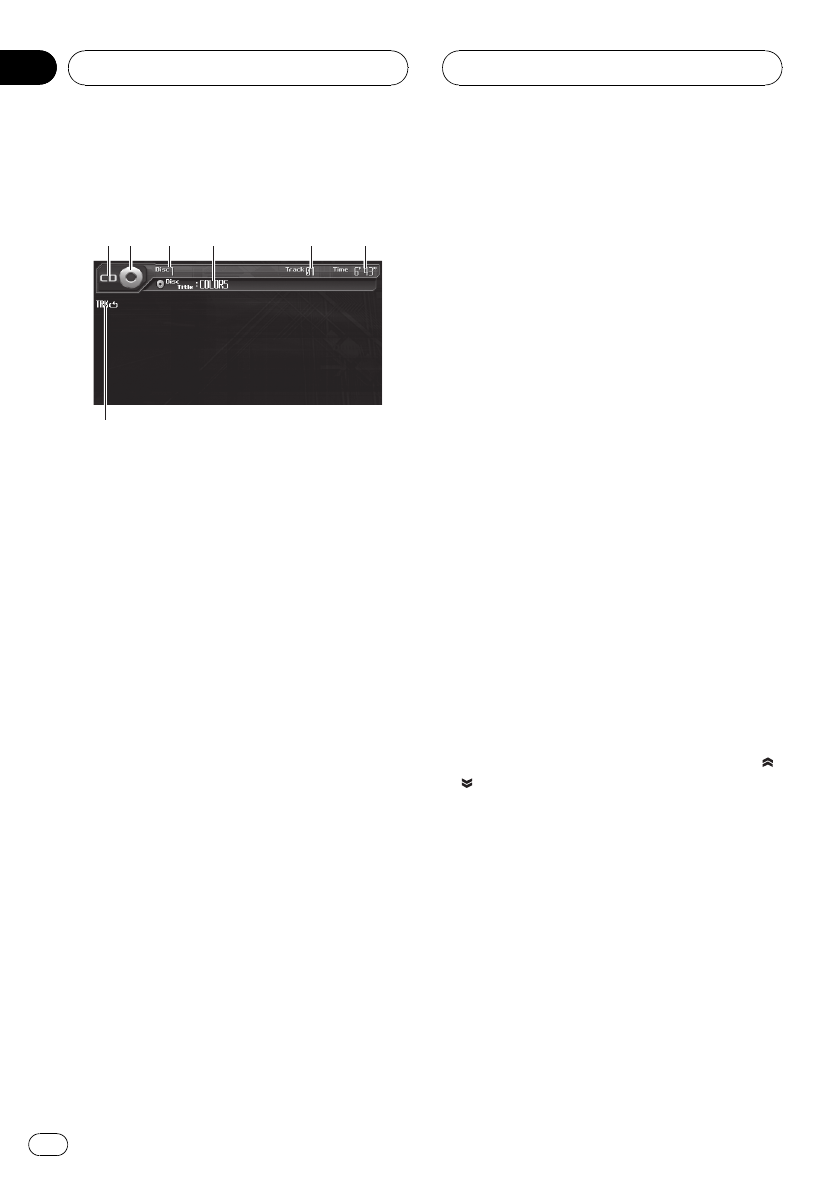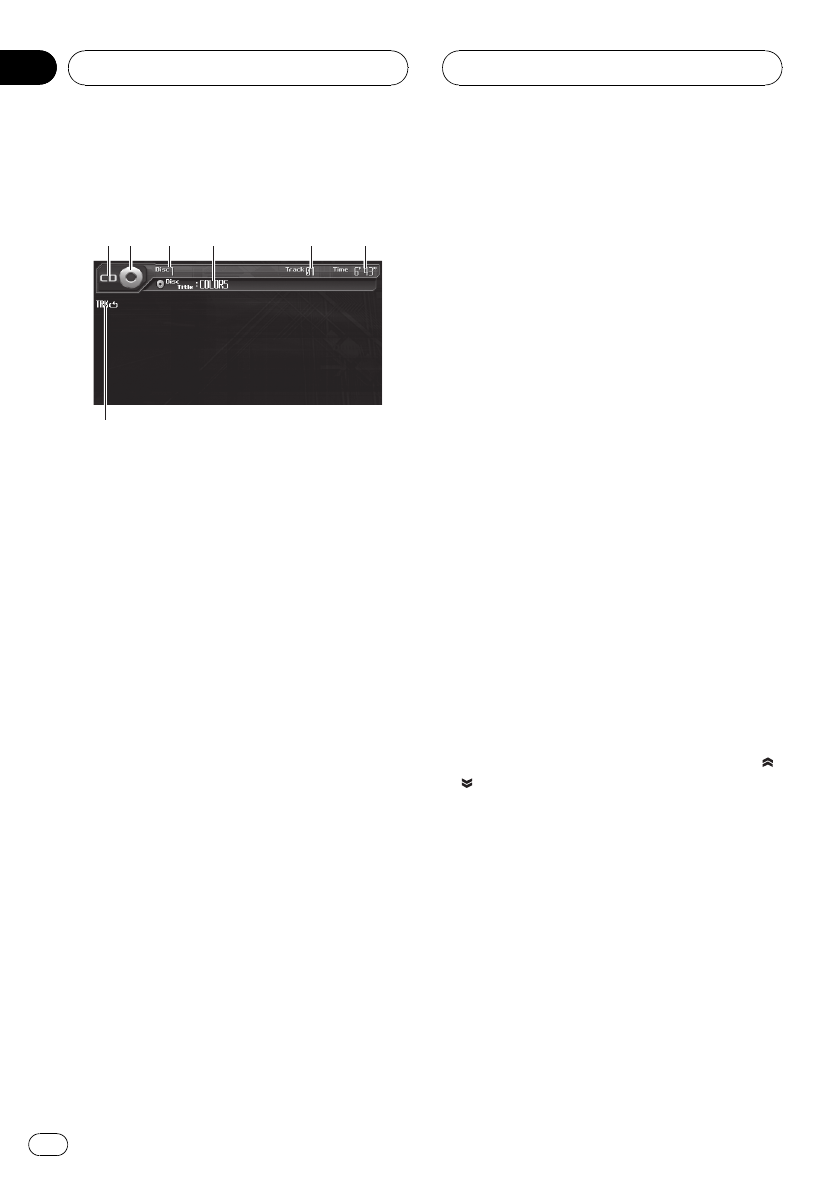
Listening to a CD
These are the basic steps necessary to play a
CD with your DVD player. More advanced CD
operation is explained starting on page 42.
1 CD/CD-TEXT indicator
Shows when a CD is playing.
2 Source icon
Shows which source has been selected.
3 Disc number indicator
Shows the disc number currently playing.
4 Disc title indicator
Shows the title of the currently playing disc.
5 Track number indicator
Shows the track number currently playing.
6 Play time indicator
Shows the elapsed playing time of the cur-
rent track.
7 Repeat indicator
Shows when repeat range is selected to cur-
rent track.
1 Touch the source icon and then touch a
desired DVD holder number (e.g. DISC 1) to
select the DVD player.
Selectable DVD holders are highlighted. If a
disc is not inserted, you cannot select that
DVD holder.
# When the source icon is not displayed, you
can display it by touching the screen.
# This unit does not automatically change discs
even if it reaches to the end of the currently play-
ing disc. To change discs, press a or b button
(DISC) on the remote control.
2 Touch the screen to display the touch
panel keys.
3 Touch LIST to display track titles and
touch a desired title that you want to play
back.
The selected track will begin to play.
4 To skip back or forward to another
track, touch o or p.
Touching p skips to the start of the next
track. Touching o once skips to the start of
the current track. Touching it again will skip to
the previous track.
# If tracks are many, you can change to the pre-
vious or next page of the track list by touching
or .
# You can also skip back or forward to another
track by pressing c or d button on the unit or
moving the joystick on the remote control left or
right.
5 To perform fast forward or reverse,
keep touching o or p.
# You can also perform fast reverse/fast forward
by pressing and holding c or d button on the
unit or holding the joystick on the remote control
left or right.
Playing CDs
En
40
Section
09