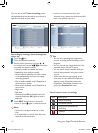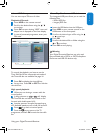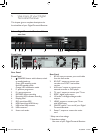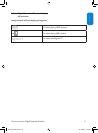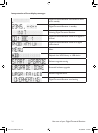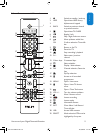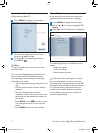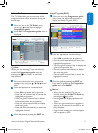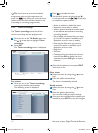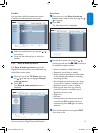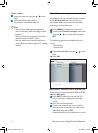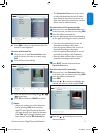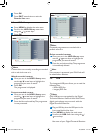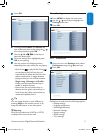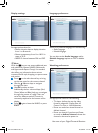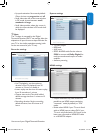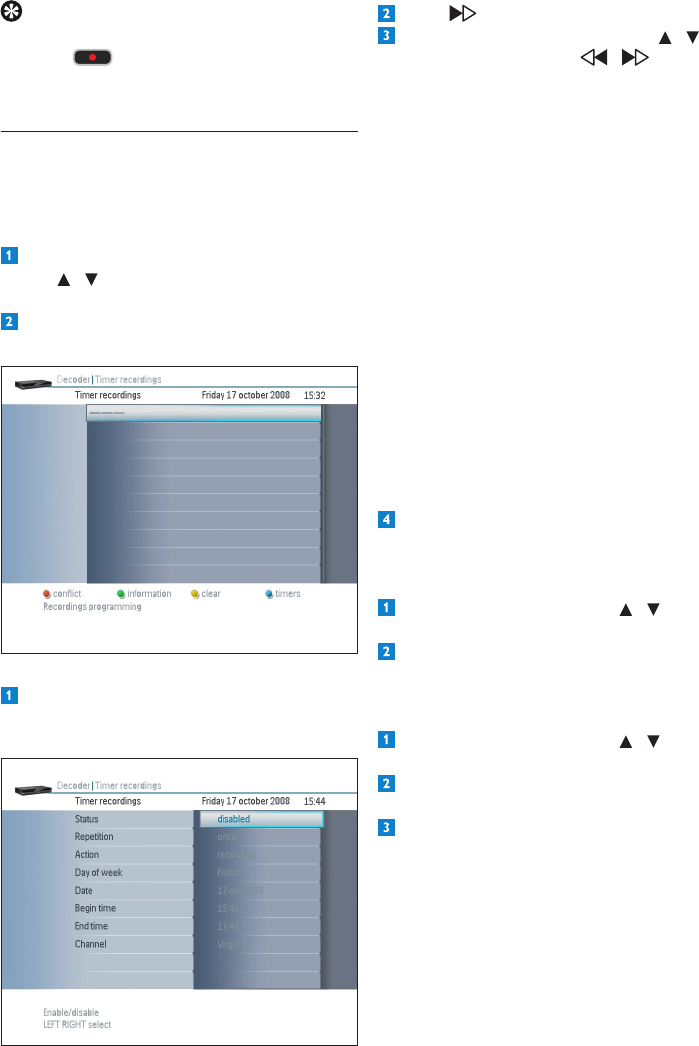
UsemoreofyourDigitalTerrestrialReceiver28
Press to enable the timer.
Setthetimeroptionsbyusingthe /
arrowkeysandusethe / arrowkeys
tomodifytheoptionsvalues.
•Status:toenableordisablethetimer
•Repetition:once,daily,orweekly
•Action:usedtodescribetheactiontaken
atthedeneddateandtime:recording,
recording(locked)
•Dayofweek:setthedaywhenyouwant
torecord.Thisoptionisavailableonlyif
Repetitionissettoonceorweekly
•Date: set the date when you want to
record.Thisoptionisavailableonlyif
Repetition is set to once
•Begintime
•End time
•Channel: select the channel you wish to
record. Press OKtodisplaythelistof
channels and press OKagaintomakea
selection
Once all the options are set, press EXIT.
Your timer is set.
Clear timer
Selectthetimerbyusingthe / arrow
keys.
Presstheyellow-colouredkey.
The timer is immediately cleared.
Modify a timer
Selectthetimerbyusingthe / arrow
keys.
Pressthegreen-colouredkey.
Youcannowmodifythetimersettings.
Onceyouhavemodiedalltheoptionsyou
needed to, press EXIT to save the changes.
TipIfyouwanttorecordascheduled
programme, move to this programme and
press the key,.Whenyoumovethefocus
(white color) the event will be colored in red
(recording or recording programmed)
5.5.2 Timer recordings
The Timer recordings menu lists all the
current recordings that are programmed.
Once you are in the TV Guide menu, use
the / arrowkeystohighlightTimer
recordings.
Press OK.
The Timer recordings menu is displayed.
Set a timer
Once you are in the Timer recordings
menu,presstheblue-colouredkey.
Thefollowingscreenisdisplayed:
DTR 7510 200910.indd 28 16/10/2009 17:41:01