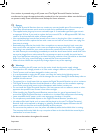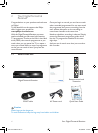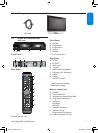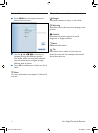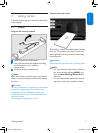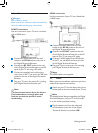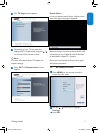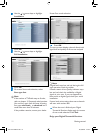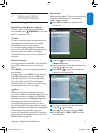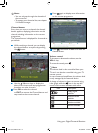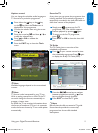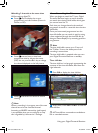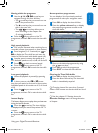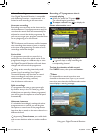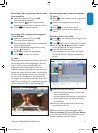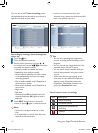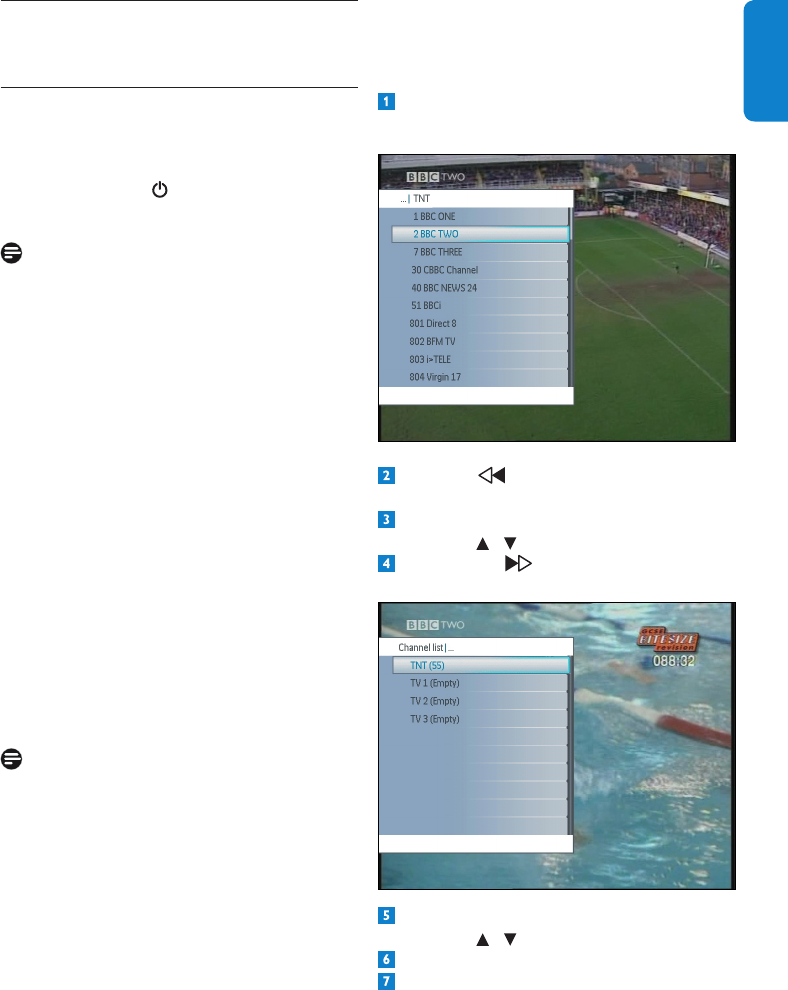
13Using your Digital Terrestrial Receiver
ENGLISH
Channel lists
While watching digital TV, you can access existing
channellists.Seecreationofachannellistin
chapter channel manager..
Press FAVtodisplaythechannelsofthe
current list.
Press the arrowkeytogotothe
Channel lists menu.
Scrollupordowntothedesiredchannellist
using the / arrowkeys.
Press OK or arrowkeytodisplaythe
channelsoftheselectedlist.
Scrollupordowntothedesiredchannel
using the / arrowkeys.
Press OK to select the channel, or EXIT.
Press OK again or FAV or EXIT to close
the channel list.
4 Using your Digital
Terrestrial Receiver
4.1 Watching live TV
Digital Terrestrial Receiver wake-up
TowakeupyourDigitalTerrestrialReceiver
fromstandby,press: STANDBYonthefront
panel or remote control
Note
In order to reduce power consumption, switch
your Digital Terrestrial Receiver to standby
mode whenever you are not using it.
For maximum energy saving we recommend
youtoswitchofftheDigitalTerrestrialReceiver
usingtheswitchatthebackoftheDigital
TerrestrialReceiverifyouarenotusingitfora
long time.
Channel selection
To change channels, use P+/P- or the numerical
keysoftheremotecontroloronthefront
panel.
Press BACK to move to the previous channel
you watched.
AquickerwayistouseFAV to use a Channel
lists. OK will present the channel, OK again
hides the Channel list. You could create your
own channel list, see §5.6 Channel manager.
Anotherquickwaytoselectachannelisusing
the channel banner, see on next page.
Note
When two records are ongoing at the same
timeontwodifferentfrequencies,zappingisonly
allowedonthosetwofrequencies.Unavailable
channels are in grey in the Favorite list menu.
Recordingfromthetimeshiftbufferwill
recordthefullprogrammeevenifyoustart
therecordingaftertheprogrammehasalready
begun.Attheendofthisoperation,theplayback
will start again automatically at the point
where you started the recording. The recorded
programme will be indicated in red in the Time
Shiftbar(Refertopage19).
DTR 7510 200910.indd 13 16/10/2009 17:40:52