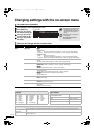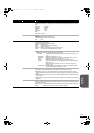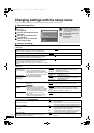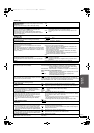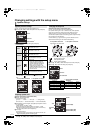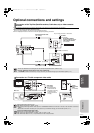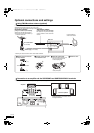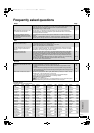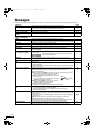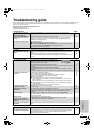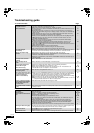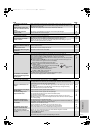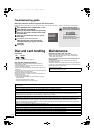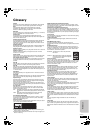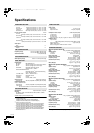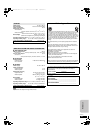38
RQT9129
Messages
The following messages or service numbers appear on the TV or unit’s display when something unusual is detected during startup and use.
On the TV Page
Cannot play. ≥You inserted an incompatible disc (Discs recorded in PAL video, etc.). 12, 13
Cannot display on this unit. ≥You tried to play a non-compatible image.
≥Confirm “SD” on the unit’s display is not blinking and re-insert the card.
13
—
No disc ≥The disc may be upside down. —
This disc is incompatible. ≥You inserted an incompatible disc. 12, 13
$ This operation is currently
disabled.
≥The operation is prohibited by the unit or disc. —
On the unit’s display
ERROR ≥Incorrect operation performed. Read the instructions and try again. —
F99 ≥The unit fails to operate properly. Press [POWER Í/I] on the main unit to switch the unit to
standby for 3 seconds. Now press [POWER Í/I] on the main unit again to turn the unit on.
—
HDMI ONLY ≥Some BD-Video discs can only be output with HDMI. —
No PLAY ≥There is a viewing restriction on a BD-Video or DVD-Video. 32
No READ ≥The disc is dirty or badly scratched. The unit cannot play. —
PLEASE WAIT ≥Displayed when the unit is started and turned off. This is not a malfunction.
≥The unit is carrying out its recovery process. You cannot operate the unit while “PLEASE
WAIT” is displayed.
—
—
SET
(“ ” stands for a number.)
≥The remote control and main unit are using different codes. Change the code on the
remote control.
Press and hold [OK] and the indicated number button at the same
time for more than 5 seconds.
42
UNFORMAT ≥You inserted an unformatted DVD-RAM, DVD-RW, +RW, an unused +R, +R DL or
DVD-RW (DVD-Video format).
—
UNSUPPORT ≥You have inserted a disc the unit cannot play. 12, 13
U59 ≥The unit is hot.
The unit switches to standby for safety reasons. Wait for about 30 minutes until the
message disappears.
Select a position with good ventilation when installing the unit. Do not block the cooling fan
on the rear of the unit.
—
“[W2S]” or “[W4S]” is flashing. ≥There is no link between the main unit and the wireless system. Check that the wireless
system is plugged into the AC outlet and is turned on.
≥Ensure that the digital transmitter is fully inserted into the slot of the main unit.
≥Perform the steps bellow.
1 While pressing the [9/5] on the main unit, press the numbered button [3] on the
remote control until “P” lights in the main unit’s display.
≥The indicator on the wireless system turns green.
2 While “P” is displayed, press [I/D SET] on the rear of the
wireless system.
≥If “P” goes off before you press [I/D SET], repeat step
1 and then continue the procedure.
3 While pressing [9/5] on the main unit, press the
numbered button [3] on the remote control.
≥“
[W2S]” or “[W4S]” lights on the main unit.
4 Turn off and on the wireless system.
≥Make sure the indicator on the wireless system lights up green.
8
6
—
U72
U73
≥The HDMI connection acts unusually.
–The connected equipment is not HDMI compatible.
–Please use HDMI cables that have the HDMI logo (as shown on the cover).
–The HDMI cable is damaged.
—
H or F ≥ Check and correct the speaker cable connections.
≥There is something unusual. (The service number displayed after H and F depends on the
unit’s condition.)
≥Check the unit using the troubleshooting guide. If the service number does not disappear,
do the following.
1 Disconnect the plug from the AC outlet, wait a few seconds, then reconnect it.
2 Press [POWER Í/I] to turn the power on. (The unit may be fixed.)
If the service number does not disappear despite doing the above, request service from
the dealer. Inform the dealer of the service number when requesting service.
6
—
39–42
NOT CONDITIONAL
NO SURROUND SPEAKER
≥7.1ch Virtual Surround is available only when playing 6ch sources or above.
≥7.1ch Virtual Surround is available only when speaker setting is set to 5.1-channel.
27
27, 33, 34
I/D SET
Use a pointed
object.
SC-BT100P-ENG.book 38 ページ 2008年2月20日 水曜日 午後6時22分