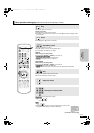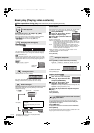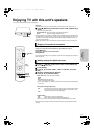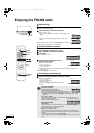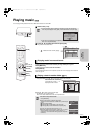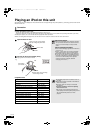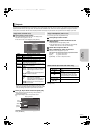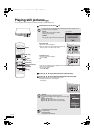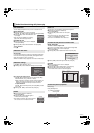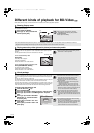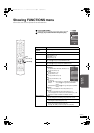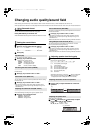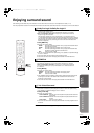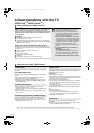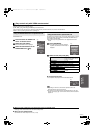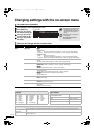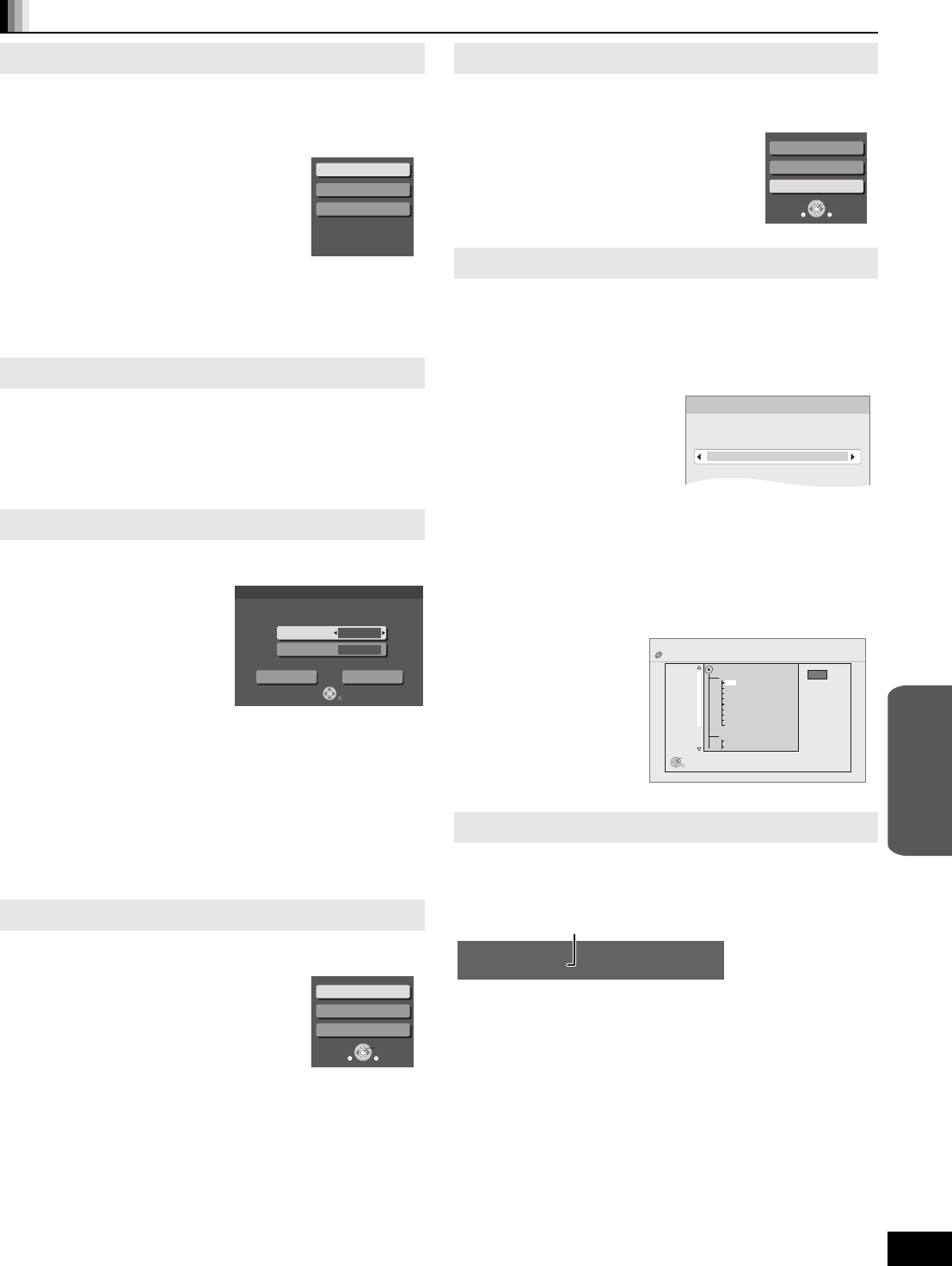
23
RQT9129
Useful functions during still picture play
Start Slideshow
You can display still pictures one by one at a constant interval.
BD-RE, DVD-RAM
1 While the “Album View” screen is displayed
Press [3, 4, 2, 1] to select the album and press [SUB MENU].
2 Press [3, 4] to select “Start Slideshow” and
press [OK].
≥You can also start slideshow by pressing
[1] (PLAY) after selecting the album.
CD-R/RW, SD card
1 While the “Picture View” screen is displayed
Press [SUB MENU].
2 Press [3, 4] to select “Start Slideshow” and press [OK].
To stop slideshow
Press [∫].
Slideshow with music
SD card only
If a music CD is inserted in the disc tray while playing slideshows,
the music CD starts playing automatically as background music.
≥You cannot search or skip on a music CD.
≥When the slideshow stops, playback of the music CD also stops.
Slideshow settings
In step 2 in “Start Slideshow” above,
1 Press [3, 4] to select “Slideshow settings” and press [OK].
2 To change the display interval
Press [3, 4] to select “Display Interval” and press [2, 1] to
select the interval (“Long”, “Normal” or “Short”).
≥When a still picture with large number of pixels is played, the
display interval may become longer. Even if the setting is
changed, the display interval may not become shorter.
To repeat slideshow
Press [3, 4] to select “Repeat Play” and press [2, 1] to select
“On” or “Off”.
3 Press [3, 4, 2, 1] to select “Set” and press [OK].
Rotate
1 While playing (except for slideshow)
Press [SUB MENU].
2 Press [3, 4] to select “Rotate Right” or
“Rotate Left” and press [OK].
≥The rotation information will be stored until the
unit is turned off or the media is removed.
Start Slideshow
Slideshow settings
To video
Display Interval
CancelSet
Repeat Play
Normal
On
Set time delay between pictures and
continuous ( wrap around ) play.
Slideshow settings
RETURN
Zoom out
Rotate Right
Rotate Left
OK
RETURN
SUB
MENU
S
Zoom out
This function is only available for small-sized still pictures.
1 While playing (except for slideshows)
Press [SUB MENU].
2 Press [3, 4] to select “Zoom out” and press
[OK].
≥To cancel “Zoom out”, press [3, 4] to select
“Zoom in” in step 2 and press [OK].
≥The zoom-out information will not be stored.
To select the still pictures in another folder
BD-RE, DVD-RAM
To switch to another higher folder
(Only if there is a multiple number of higher folders recognizable)
1 While the “Album View” screen is displayed
Press [SUB MENU].
2 Press [3, 4] to select “Select Root folder” and press [OK].
3 Press [2, 1] to select the higher folder and press [OK].
CD-R/RW
1 While the “Picture View” screen is displayed
Press [SUB MENU].
2 Press [3, 4] to select “Select Folder” and press [OK].
3 Press [3, 4] to select a folder and press [OK].
The “Picture View” screen for the folder appears.
To show the picture properties
While playing
Press [STATUS] twice.
To exit, press [STATUS].
Zoom out
Rotate Right
Rotate Left
OK
RETURN
SUB
MENU
S
\DCIM
OK
Select Root folder
Changes the Album folder to be accessed.
Press [OK] to confirm
Pictures
Folder selection
CD(JPEG)
001
002
003
004
005
006
007
008
009
010
103
104
105
021216_0026
F 7/25
OK
RETURN
Folder - picture
No. 102 - 0001
Photo 11/12/2007 Total 3/9
Shooting date
e.g., JPEG on DVD-RAM
Advanced
operations
SC-BT100P-ENG.book 23 ページ 2008年2月20日 水曜日 午後6時22分