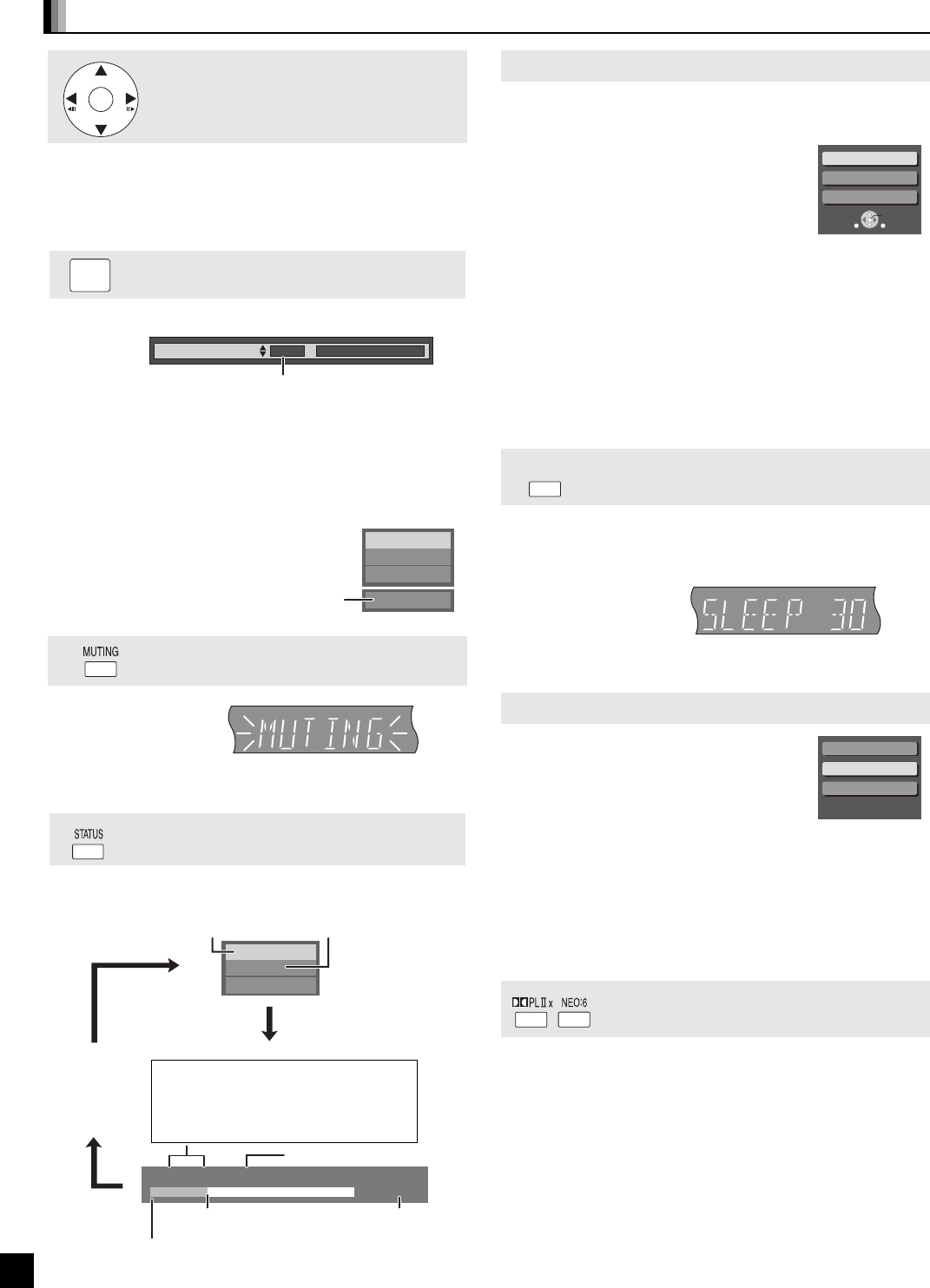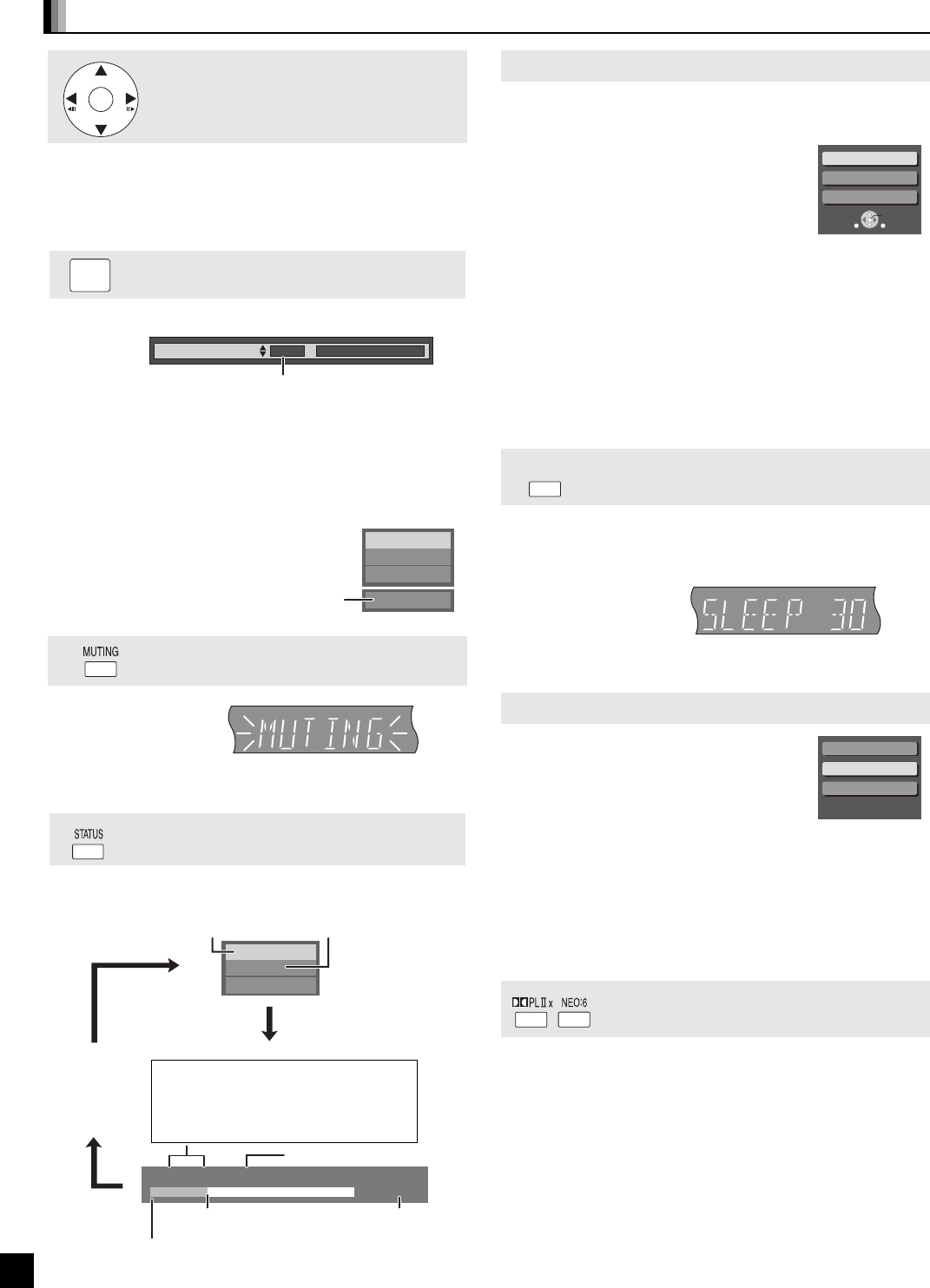
16
RQT9129
Basic play (Playing video contents)
Other operations during play (These functions may not work depending on the disc.)
Frame-by-frame
While paused, press [2] (2;) or [1] (;1).
Each press shows the next frame.
≥Press and hold to change in succession forward or backward.
≥Press [1](PLAY) to revert to normal playback speed.
≥[BD-V] [AVCHD]: Forward direction [1] (;1) only.
Changing audio during play
[BD-V] [AVCHD] [DVD-V]
You can change the audio channel number each time you press
the button. This allows you to change the soundtrack language
(> 30, Soundtrack), etc.
[BD-V]
When “BD-Video Secondary Audio” (> 33) is set to “On”, Dolby
TrueHD, Dolby Digital Plus, DTS-HD Master Audio and DTS-HD
High Resolution Audio are output as Dolby Digital regardless of
this setting.
[DVD-VR]
AudioLR>AudioL>Audio R
^---------------------------------}
Muting the sound
“MUTING” flashes on the unit’s display.
≥To cancel, press [MUTING] again or adjust the volume.
≥Muting is canceled when you switch the unit to standby.
Status messages
The status messages give you information about what is currently
being played. Each time you press [STATUS], the information
displayed will change.
OK
AUDIO
Soundtrack
1 ENG Digital 3/2.1ch
English is selected.
e.g., [DVD-V]
Play
DVD-RAM(VR)
AudioLR
“AudioLR” is
selected
Play
BD-Video
T1 C1 0:05.14
0:20.52
T: Title
C: Chapter
PL: Playlist
Items change depending on the disc
played.
No display
Current position
Type of disc
Play status
Elapsed time in the title
e.g., [BD-V]
Depending on the kind of disc or the playback status,
this display may not appear.
Total time
Screen Aspect
When black bars are shown at the top, bottom, left, and right sides
of the screen, you can enlarge the image to fill the screen.
1 Press [SUB MENU].
2 Press [3, 4] to select “Screen
Aspect” and press [OK].
3 Press [2, 1] to select “Side cut”
or “Zoom”.
Normal: Normal output
Side cut: The black bars on the right and left sides of the 16:9
image disappear and the image is enlarged. Please note
that the right and left sides of the image are cut off when
the black bar is not displayed.
Zoom: The black bars on the top and bottom sides of the 4:3
image disappear and the image is enlarged. Please note
that the top and bottom sides of the image are cut off
when the black bar is not displayed.
≥When “TV Aspect” (> 33) is set to “4:3 Pan & Scan” or “4:3
Letterbox”, the “Zoom” effect is disabled.
To exit the screen
Press [RETURN].
Setting the sleep timer
Press [SLEEP] to select the time (in minutes).
SLEEP 30 ) SLEEP 60 ) SLEEP 90 )SLEEP 120 )OFF
^""""""""""""""""""""""""""""""""b
To confirm the remaining time
Press [SLEEP] again.
Chapter playback [DVD-VR]
1 While “Title View” screen is displayed
Press [3, 4] to select the title
and press [SUB MENU].
2 Press [3, 4] to select “View
Chapters” and press [OK].
Properties: To display the title properties (recording date, etc.)
To picture: Playing still pictures (> 22)
3 Press [2, 1] to select the chapter and press
[OK].
To exit the screen
Press [SUB MENU].
Enjoying stereo sources with surround
sound effect
You can enhance stereo sources with surround sound effect.
To enjoy stereo sources in surround sound with Dolby Pro
Logic II/Dolby Pro Logic IIx
Press [ÎPLIIx].
To enjoy stereo sources in surround sound with DTS NEO:6
Press [NEO:6].
For more detailed information on this operation, please refer to the
“Enjoying surround sound” section on page 27.
Pop-up Menu
Screen Aspect
Top Menu
OK
RETURN
SUB
MENU
S
e.g., [BD-V]
SLEEP
SLP
Properties
View Chapters
To picture
SC-BT100P-ENG.book 16 ページ 2008年2月20日 水曜日 午後6時22分