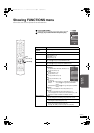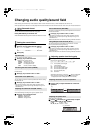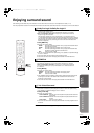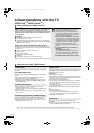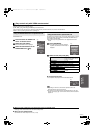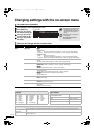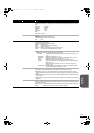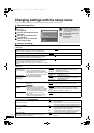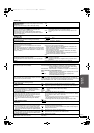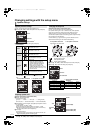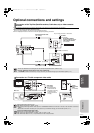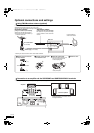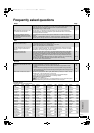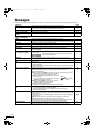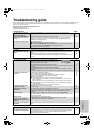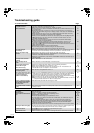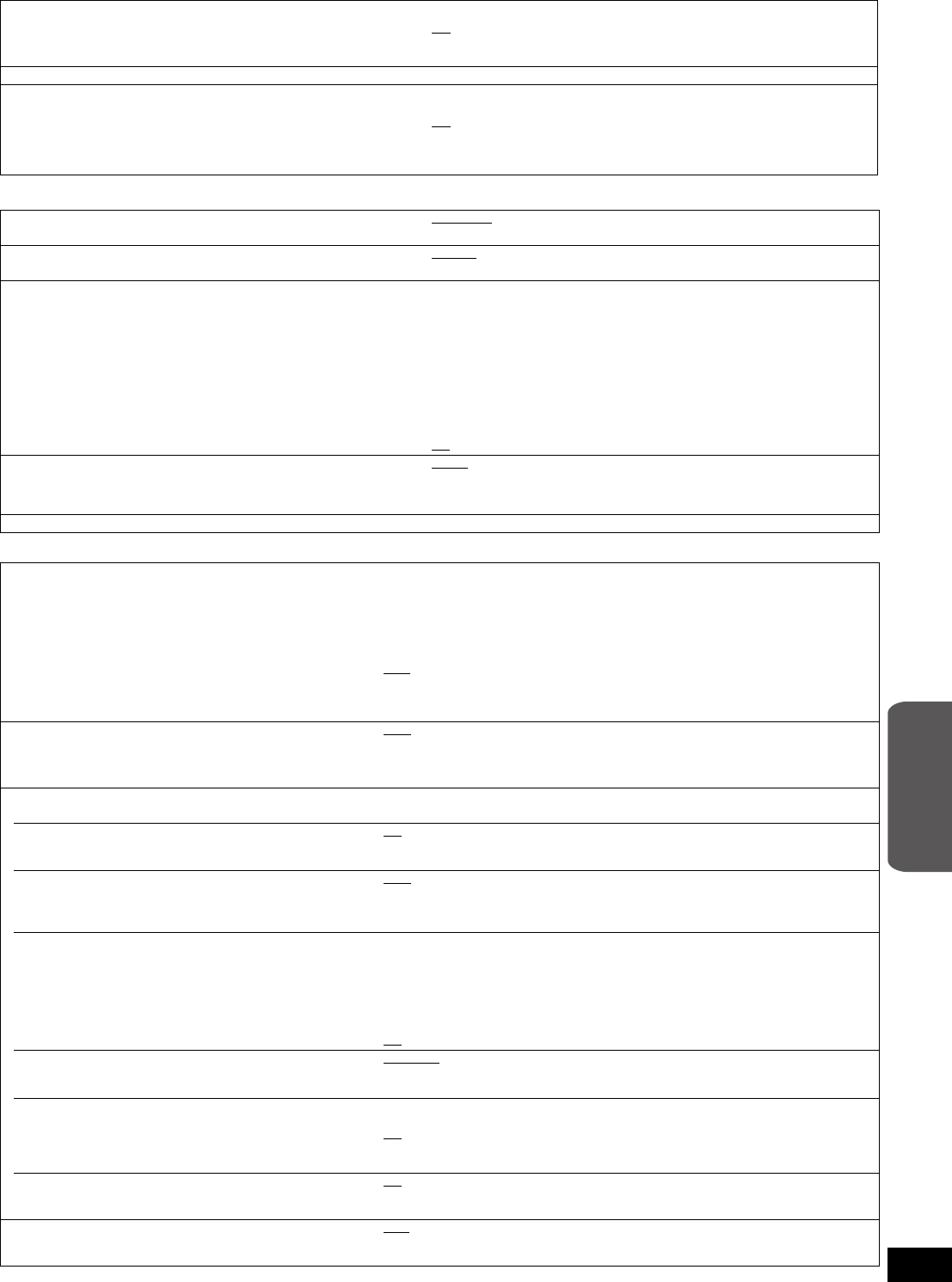
33
RQT9129
“Audio” tab
Dynamic Range Compression
[BD-V] [AVCHD] [DVD-V] (Dolby Digital, Dolby Digital Plus and Dolby
TrueHD only)
Change the dynamic range (> 43) for late night viewing.
≥On
≥Off
Speaker Make settings for your speakers. (> 34)
BD-Video Secondary Audio [BD-V]
Turn on/off the clicking sound on the menu and audio with
secondary video in picture-in-picture mode.
≥When this is set to “On”, Dolby TrueHD, Dolby Digital Plus,
DTS-HD Master Audio and DTS-HD High Resolution Audio are
output as Dolby Digital.
≥On: The primary audio and secondary audio are mixed and output.
The sampling frequency is converted to 48 kHz.
≥Off
: The clicking sound on the menu and secondary audio are not
output.
“Display” tab
Status Messages
Choose whether to show status messages automatically.
≥Automatic ≥Off
On-screen Language
Choose the language for these menus and on-screen messages.
≥English
≥Français ≥Español
Screen Saver Function
This is to prevent burn-in on the screen.
≥When this is set to “On”, the masked-off area on the screen
becomes gray.
[Only when connecting with an HDMI cable or a component video
cable and “HDMI Resolution” (> below) is set to any other mode
than “480p”, or “Component Video Resolution” (> below) is set to
“720p” or “1080i”.]
≥On:
If there is no operation for 10 minutes or more, the displayed screen
switches to the other states automatically.
–When the Direct Navigator or FUNCTIONS menu is displayed, the
display returns to the screen saver mode.
–When CD or MP3 is played, the display returns to the screen saver
mode. (Playback continues.)
–When still pictures are shown (except for slideshows), the display
returns to the Direct Navigator screen.
–During FM/AM radio broadcast reception, the display returns to the
screen saver mode. (Reception continues.)
≥Off
FL Display
Changes the brightness of the unit’s display.
≥The brightness of the volume indicator (> 11) is also changed.
≥Bright
≥Dim: The display is dimmed.
≥Auto: The display is dimmed, but brightens when you perform some
operations.
License Information about the software used by this unit is displayed.
“TV/Device Connection” tab
TV Aspect
Set to match the type of TV connected.
When connected to a 4:3 aspect TV:
≥4:3 Pan & Scan:Video recorded for a widescreen is played as Pan & Scan
(unless prohibited by the producer of the disc). When playing
BD-Video, video is output as “4:3 Letterbox”.
≥4:3 Letterbox:
Video recorded for a widescreen is played in the letterbox style.
When connected to a 16:9 widescreen TV:
≥16:9
: Video recorded for 4:3 aspect screen is displayed as a 4:3 ratio
image in the center of the screen.
≥16:9 Full: Video recorded for 4:3 aspect screen is displayed as a
horizontally stretched 16:9 image.
Time Delay
When connected with a Plasma display, adjust if you notice
the audio is out of sync with the video.
≥Auto
≥0ms ≥20ms ≥40ms ≥60ms ≥80ms ≥100ms ≥120ms ≥140ms
When using VIERA Link “HDAVI Control” with “HDAVI Control 3” compatible TV
(> 28), select “Auto”. Audio and video will automatically be set in sync. (This works
only when “BD/DVD”, “SD”, “AUX” or “D-IN” is selected as the source.)
HDMI Connection
≥Press [OK] to show the following settings.
HDMI Video Mode
Select “On” when video is output from HDMI AV OUT
terminal.
≥On
:
Images are output from the HDMI terminal in the resolution set in “HDMI
Resolution”. Video from COMPONENT VIDEO OUT terminal is output as “480i”.
≥Off Images are output in the resolution set in “Component Video Resolution”.
HDMI Resolution
The items supported by the connected devices are
indicated on the screen as “¢”. When any item without
“¢” is selected, the images may be distorted.
≥Auto
: Automatically selects the output resolution best suited to the
connected TV (1080p, 1080i, 720p or 480p).
≥480p ≥720p
≥1080i ≥1080p
BD-Video 24p Output
When playing BD-Video recorded in 24 frames, this unit
displays each frame at 1/24 second intervalssthe same
interval originally shot with the film movie.
≥This item can be set only when the unit is connected to
a TV with an HDMI terminal that supports 1080/24p
input.
≥On: Images in 24p are output in 24p as they are.
(This is effective only when “HDMI Resolution” is set to “Auto” or “1080p”
and “TV Aspect” is set to “16:9” or “16:9 Full”.)
However,
–when video is being output at 24 frames, images from any other terminal
than the HDMI terminal may not be output properly.
–when images other than 24p are played, images are output at 60p.
≥Off
HDMI RGB Output Range
Effective when connected to a device that only supports
RGB output.
≥Standard:
≥Enhanced: When the black and white images are not distinct.
HDMI Audio Output
This setting selects whether or not to output audio from HDMI.
≥When this is set to “On”, Dolby TrueHD, Dolby Digital
Plus, DTS-HD Master Audio, DTS-HD High Resolution
Audio are output as Dolby Digital from system speakers.
≥On: To output audio through TV speakers (output as 2ch PCM, regardless of
source audio format channel number).
≥Off
: To output audio through system speakers. (The audio is output using the
settings of the main unit.)
VIERA Link
Set to use “HDAVI Control” function when connected with
an HDMI cable to a device that supports “HDAVI Control”.
≥On
Select when you want to use “HDAVI Control”.
≥Off: Select when you do not want to use “HDAVI Control”.
Component Video Resolution
This sets the video output resolution when using
COMPONENT VIDEO OUT terminals.
≥480i
≥480p ≥720p ≥1080i
Even if you select “720p” or “1080i”, images are output in 480p when you play
DVD-Video.
Advanced
operations
SC-BT100P-ENG.book 33 ページ 2008年2月20日 水曜日 午後6時22分