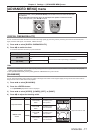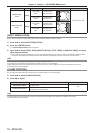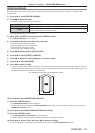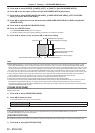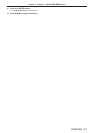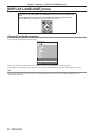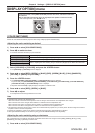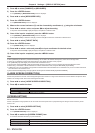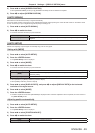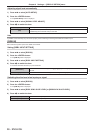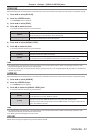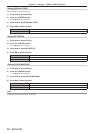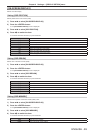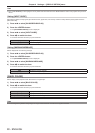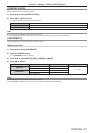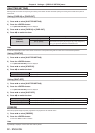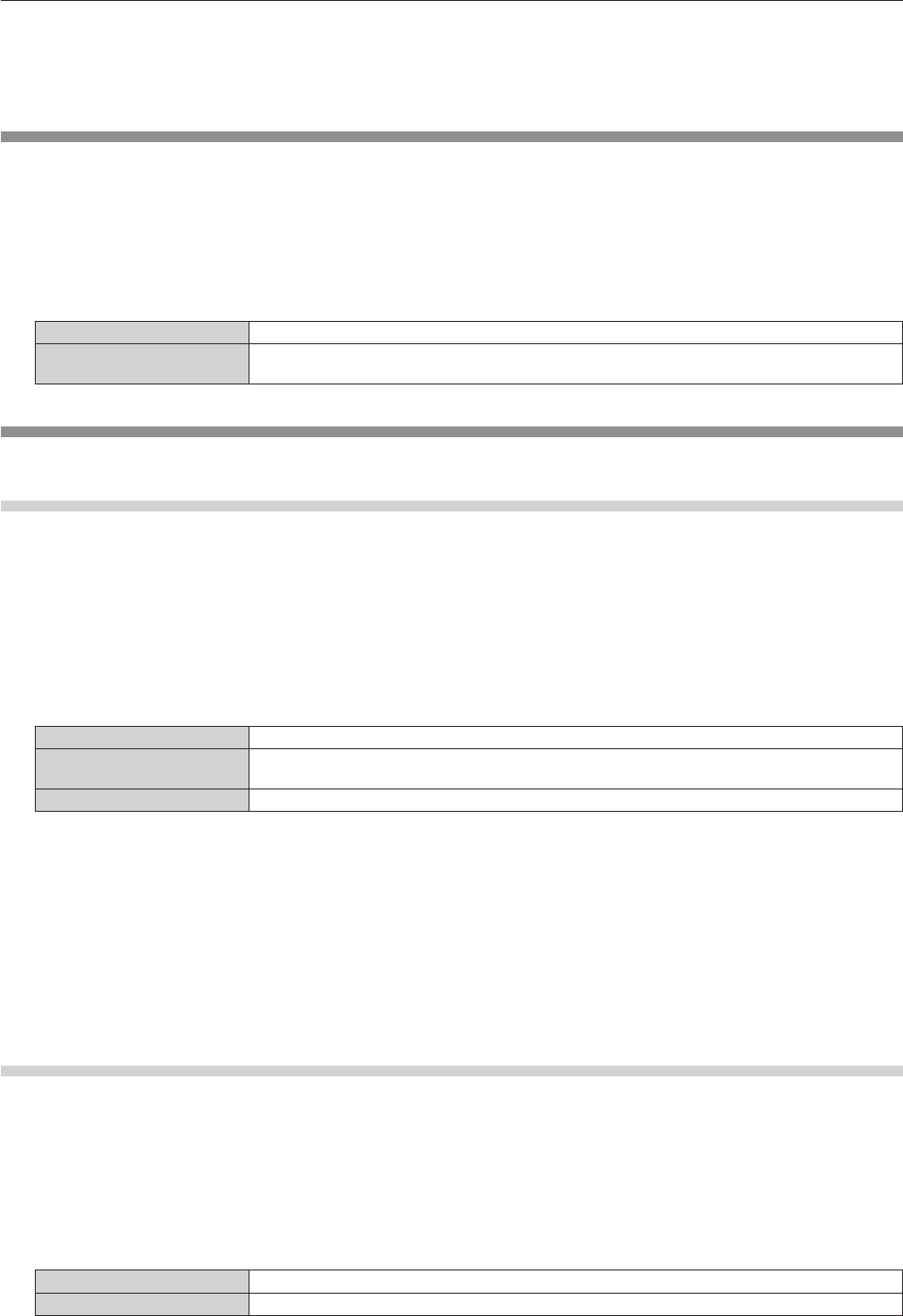
Chapter 4 Settings — [DISPLAY OPTION] menu
ENGLISH - 85
4) Press as to select [SCREEN POSITION].
f When [SCREEN FORMAT] is set to [16:9], [SCREEN POSITION] cannot be selected and adjusted.
5) Press qw to adjust [SCREEN POSITION].
[AUTO SIGNAL]
Set whether to execute automatic setup of signals automatically.
The screen display position or signal level can be adjusted automatically without pressing the <AUTO SETUP> button on the remote control
on each occasion if you input unregistered signals frequently at meetings, etc.
1) Press as to select [AUTO SIGNAL].
2) Press qw to switch the item.
f The items will switch each time you press the button.
[OFF] Sets the auto signal function to off.
[ON]
Executes automatic setup automatically when images are changed to unregistered signals during
projection.
[AUTO SETUP]
Set this when adjusting a special signal or horizontally long (such as 16:9) signal.
Setting with [MODE]
1) Press as to select [AUTO SETUP].
2) Press the <ENTER> button.
f The [AUTO SETUP] screen is displayed.
3) Press as to select [MODE].
4) Press qw to switch the item.
f The items will switch each time you press the button.
[DEFAULT] Standard setting.
[WIDE]
Select this item when an image aspect ratio is a wide-screen signal, which does not meet the
[DEFAULT] setting.
[USER] Select this item when receiving a signal with a special horizontal resolution (number of display dots).
f When [DEFAULT] or [WIDE] is selected, proceed to Step 7).
f When [USER] is selected, proceed to Step 5).
5) Press as to select [DISPLAY DOTS], and press qw to adjust [DISPLAY DOTS] to the horizontal
resolution of the signal source.
6) Press as to select [MODE].
7) Press the <ENTER> button.
f Automatic adjustment is executed. [PROGRESS] is displayed while in automatic adjustment. When completed, the screen returns to
the [AUTO SETUP] screen.
Adjusting position automatically
1) Press as to select [AUTO SETUP].
2) Press the <ENTER> button.
f The [AUTO SETUP] screen is displayed.
3) Press as to select [POSITION ADJUST].
4) Press qw to switch the item.
[OFF] Does not perform automatic adjustment.
[ON] Adjust the screen position and size when automatic setup is executed.