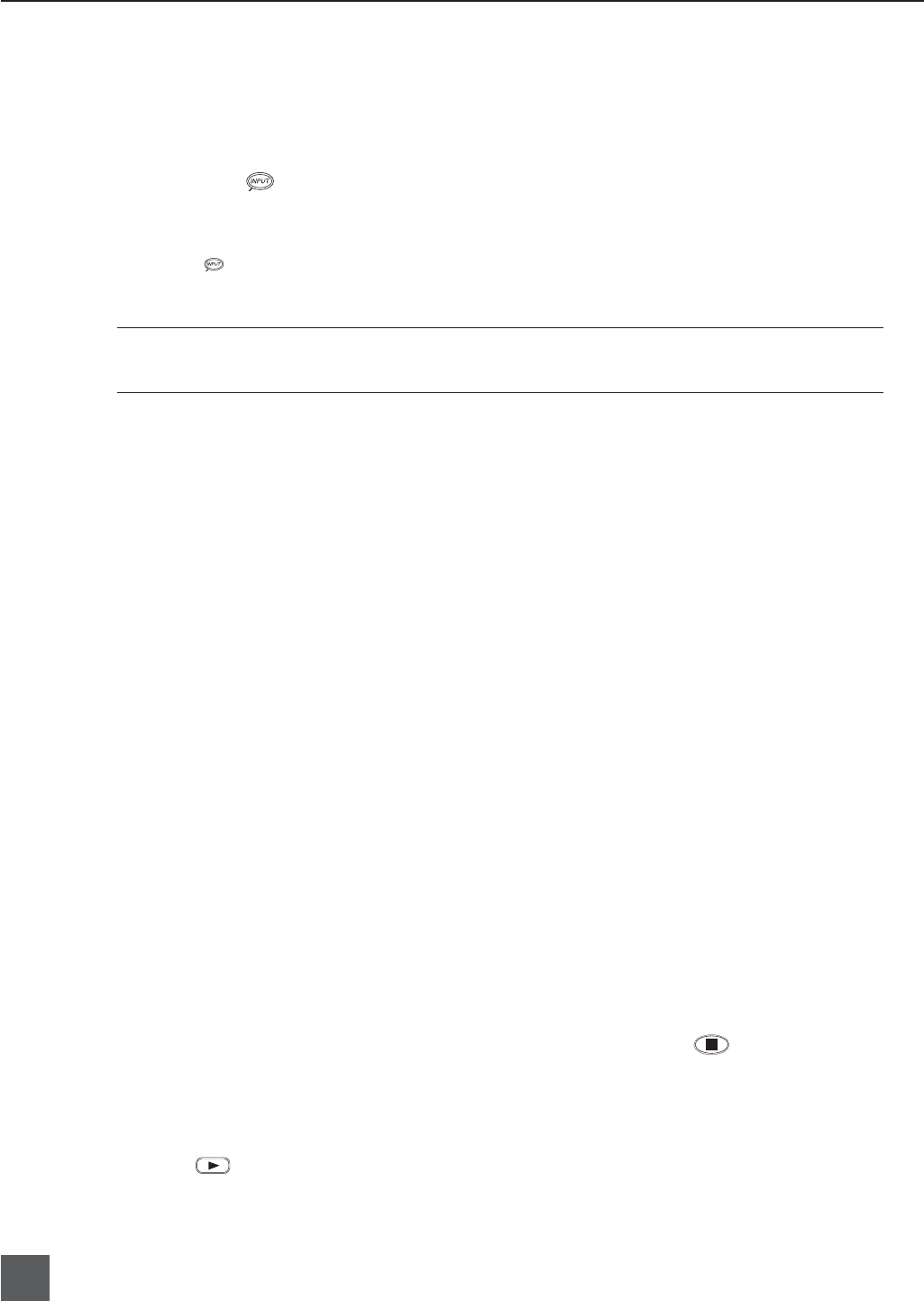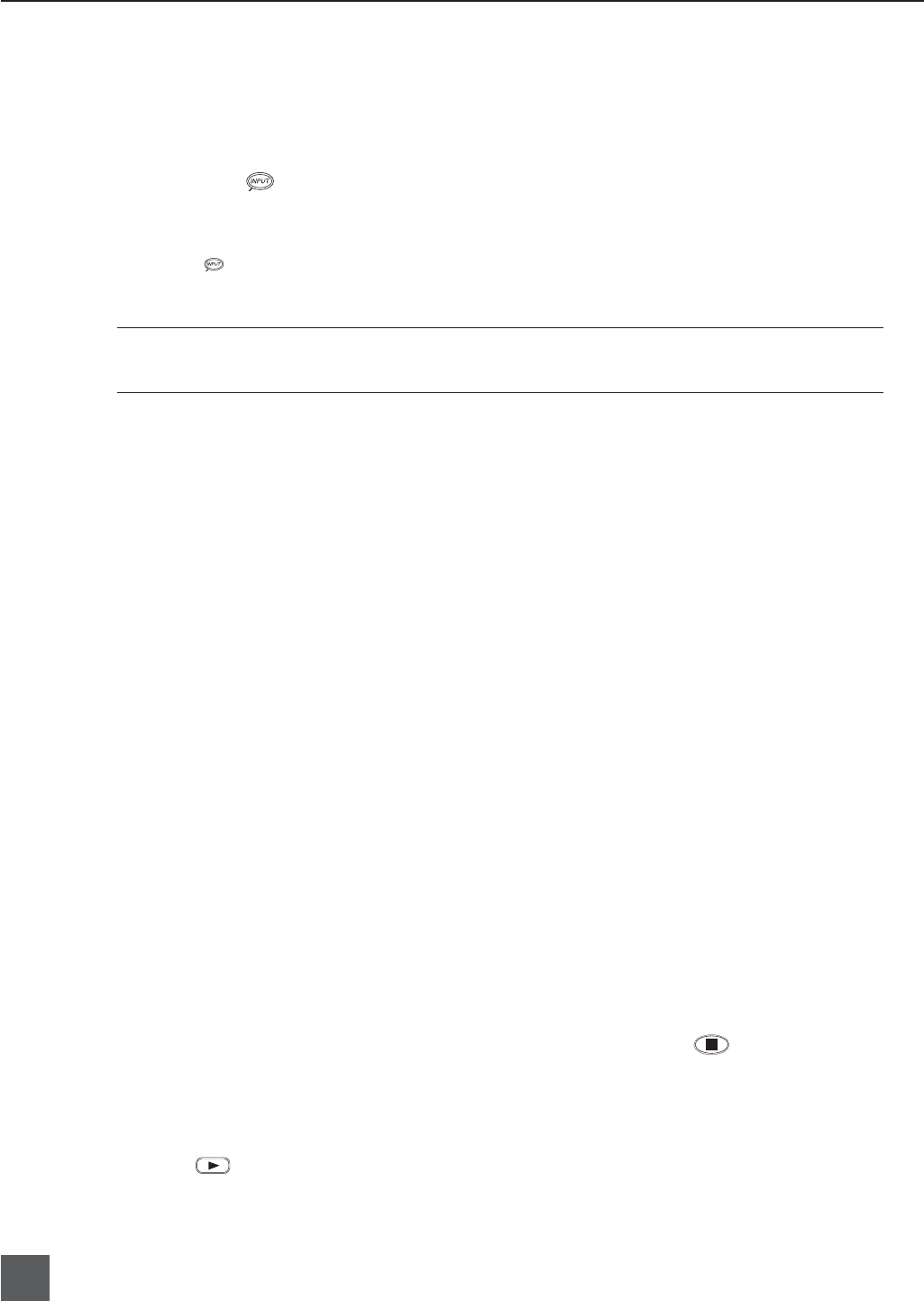
744T User Guide and Technical Information
4
firmware v. 1.04 Features and specifications are subject to change. Visit www.sounddevices.com for the latest documentation.
Routing Inputs to Tracks
Before recording, inputs must be assigned to tracks. Each of the 744T’s four inputs (1, 2, 3, 4) can
be assigned to any of the four tracks (A, B, C, D). These sixteen possible routing combinations are
shown on the front panel with 16 blue LEDs. Illuminated LEDs indicate input-to-track assignment.
1. Press the input key to cycle through factory routing presets. The 744T has six often-used presets
for quick setup of input-to-track routing combinations. Note the routing combinations on the blue LEDs
with each successive press.
2. If none of the preset routing combinations are suitable, assign a custom routing. Sequential presses of
the input key will eventually cycle to the custom routing option (see Input to Track Routing, pg. 18).
3. Press Exit to leave input routing mode.
The custom input routing menu allows any input to be assigned to any track. Multiple inputs can be as-
signed to a single track.
Recording Parameter Setup
For most productions, the general recording parameters of sample rate, bit depth, media selection,
and fi le format are changed infrequently. Enter the setup menu to verify recording settings. Sample
rate and bit depth are displayed on the LCD panel.
1. Select the bit depth as needed.
2. Set the sample rate as needed.
3. Select the fi le format for recorded fi les.
4. Select the storage medium (internal hard drive, Compact Flash, or both) for recording.
Time Code Setup
When using a time code workfl ow, proper time code setup is essential. Skip this section if time code
is not being used.
1. Select a time code frame rate appropriate for your project. For fi lm, typical the time code rates are 30 fps
non-drop (US) or 25 fps (EU). For standard defi nition video projects, use either 29.97 or 29.97 non-drop.
For high-defi nition projects, use either 23.976 or 29.97.
2. Select the time code run mode: free run, continuous jam, record run, or 24 hr. run.
3. Use the 744T as the master clock source and jam time code to all other recording devices. This will
assure that every device is using the same time reference. (See Time Code for additional information on
time code setup).
Recording
Now that fi le basics are set, you are ready to begin recording. The 744T is a record-priority box.
Pressing the record key cancels all functions—except fi le operations—and immediately starts record-
ing a new fi le. When record is pressed, the red record LED illuminates to confi rm record mode. The
fi lename in the LCD display shows the currently recorded fi le. Push the stop (150 ms) key to
end recording.
Playback
When recording is stopped, the most recently recorded fi le is immediately available for playback.
Press the key to begin fi le playback from the beginning of the fi le.
To select a fi le for playback: