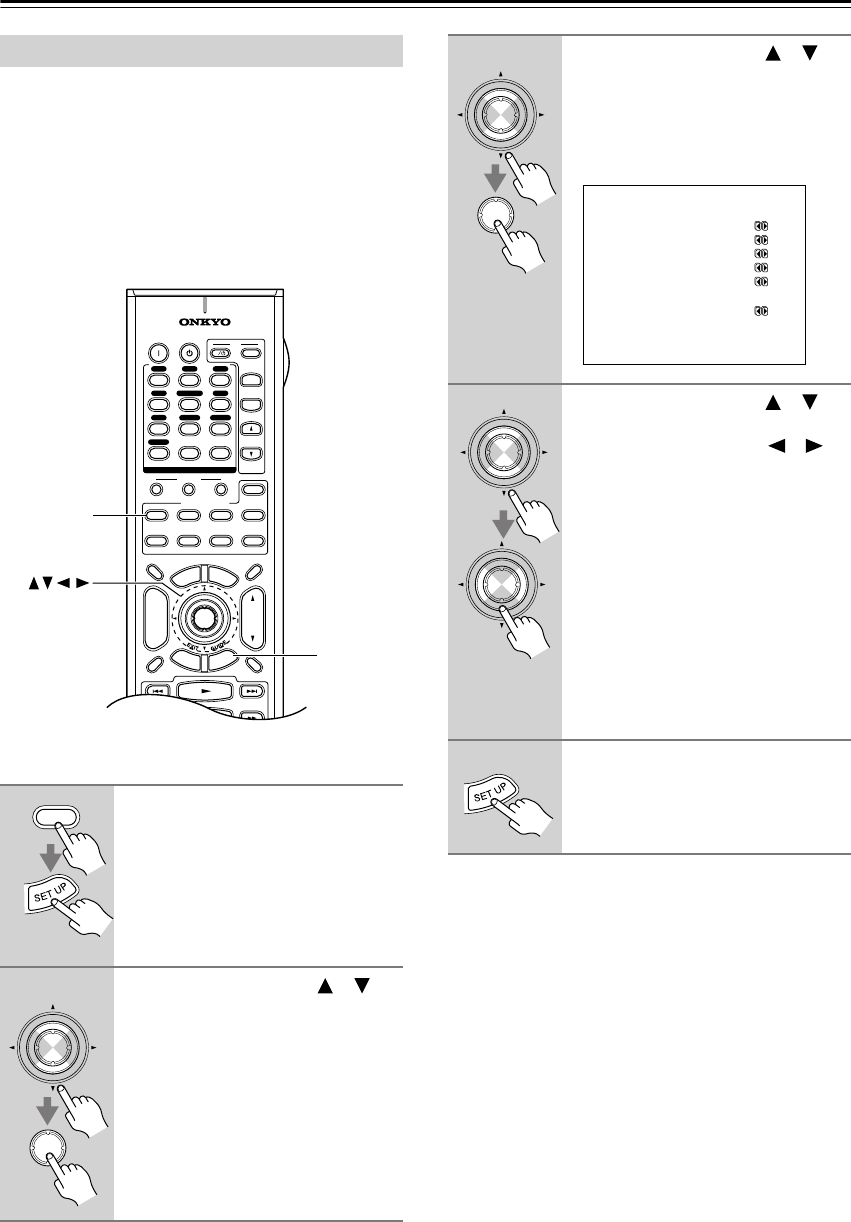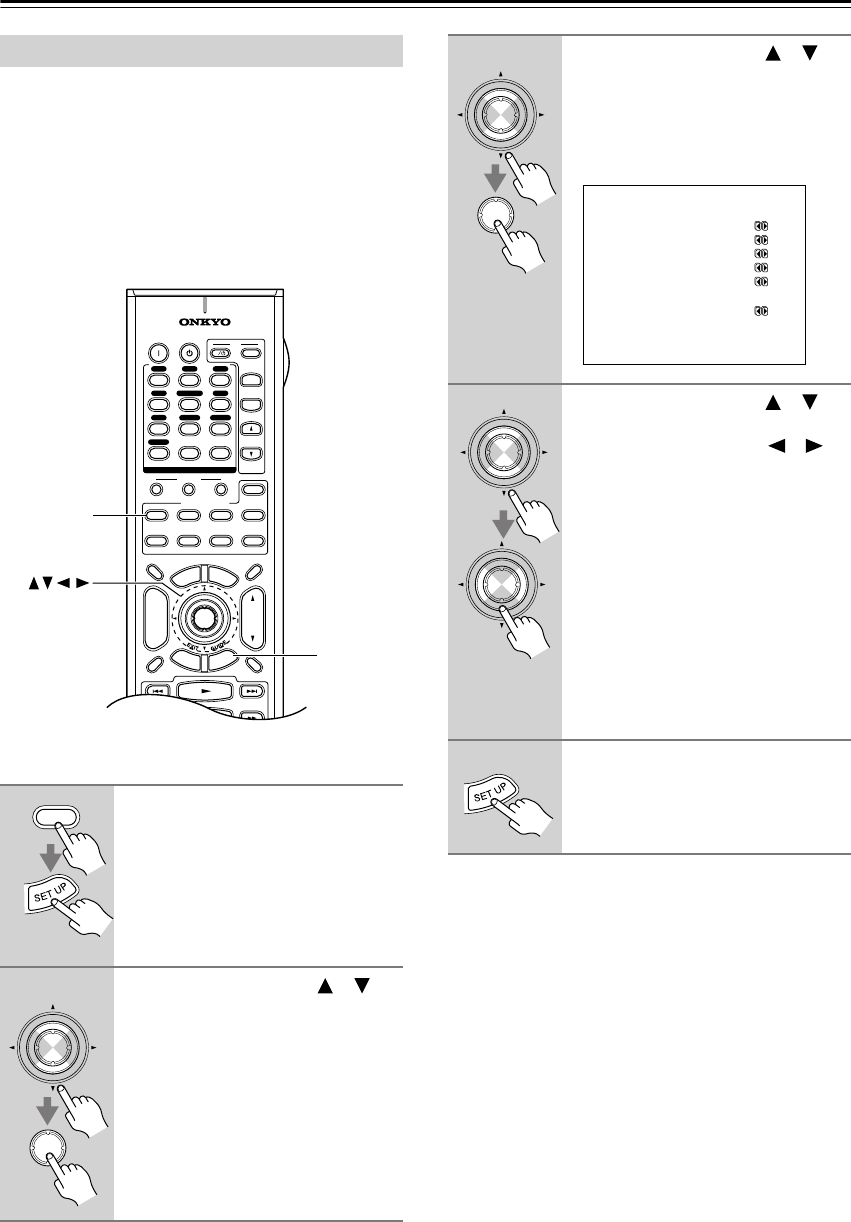
80
Advanced Setup—Continued
Normally, the AV receiver detects the signal format auto-
matically. However, if you experience either of the fol-
lowing issues when playing PCM or DTS material, you
can specify the signal format as either PCM or DTS:
• If the beginnings of tracks from a PCM source are cut
off, try the PCM setting.
• If noise is produced when fast forwarding or rewind-
ing a DTS CD, try the DTS setting.
Note:
• This procedure can also be performed on the AV
receiver by using its [SETUP] button, arrow buttons,
and [ENTER] button.
Digital Input Signal Formats
1
Press the [RECEIVER] REMOTE
MODE button, followed by the
[SETUP] button.
The main menu appears onscreen.
2
Use the Up and Down [ ]/[ ]
buttons to select “2. Digital
Input,” and then press [ENTER].
10
--/---
11 12
REMOTE MODE
HDD
RECEIVER
TAPE/AMP
DVD CD
ZONE2
SAT
TV
VCR
CABLE
MDCDR
RANDOMREC PLAYLIST
+
-
T
V CH
T
V VOL
ENTER
S
E
T
U
P
T
O
P
M
E
N
U
M
E
N
U
VOL
+
-
CH
DISPLAY
PREV
CH
DIMMER
SLEEP
MUTING
INPUT SELECTOR
32
MACRO
1
+
10 0
CLEAR
12
3
456
789
INPUT
I
ON STANDBY
T
V
CD
V1 V2 V3
MULTI CH
DVD
TUNER
PHONO
DISC
ALBUM
V4
TAPE
R
E
T
U
R
N
SETUP
RECEIVER
ENTER
RECEIVER
ENTER
ENTER
3
Use the Up and Down [ ]/[ ]
buttons to select an input source
that’s assigned to a digital input
(opt, coax, or HDMI), and then
press [ENTER].
The Digital Format menu appears.
4
Use the Up and Down [ ]/[ ]
buttons to select the input, and
use the Left and Right [ ]/[ ]
buttons to select: PCM, DTS, or
Auto.
PCM: The PCM indicator flashes, and
only input signals in PCM format will
be output.
DTS: The DTS indicator flashes, and
only input signals in DTS format will
be output.
Auto (default): The format is detected
automatically. If no digital input signal
is present, the corresponding analog
input is used instead.
5
Press the [SETUP] button.
Setup closes.
ENTER
ENTER
2-1.Digital Format
------------------------
a.DVD :Auto
b.VIDEO1 :Auto
c.VIDEO2 :----
d.VIDEO3 :Auto
e.VIDEO4 :Auto
f.TAPE :----
g.CD :Auto
h.PHONO :----
ENTER
ENTER