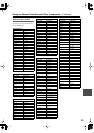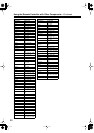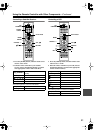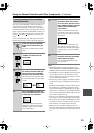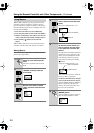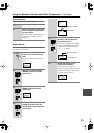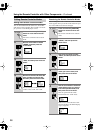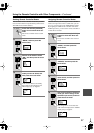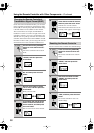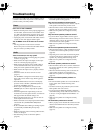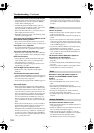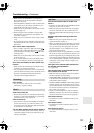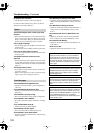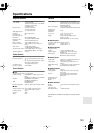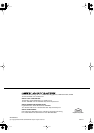99
Troubleshooting
If you have any trouble using your TX-NR901, look for
a solution in this section. If you can’t resolve the issue
yourself, contact your Onkyo dealer.
Can’t turn on the TX-NR901?
• Make sure that the power cord is properly plugged into
the wall outlet. (Non-American and Australian mod-
els: make sure that the other end of the power cord is
properly connected to the TX-NR901’s AC INLET.)
• Unplug the power cord from the wall outlet, wait five
seconds or more, then plug the cable in again.
The TX-NR901 turns off as soon as it’s turned
on?
• The amp protection circuit has been activated.
Remove the power cord from the wall outlet immedi-
ately and contact your Onkyo dealer.
There’s no sound, or it’s very quiet?
• Make sure that all audio connecting plugs are pushed
in all the way (page 26).
• Make sure that the inputs and outputs of all compo-
nents are connected properly (page 26).
• Make sure that the polarity of the speaker cables is
correct and that the bare wires are in contact with
metal part of each speaker terminal (page 23)
• Make sure that the input source is properly selected
(page 51).
• Check the volume. It can be set from 0 to 100
(page 51).
The TX-NR901 is designed for home theater enjoy-
ment. It has a wide volume range, allowing precise
adjustment.
• If the MUTING indicator is shown on the display,
press the remote controller’s [MUTING] button to
unmute the TX-NR901 (page 52).
• While a pair of headphones is connected to the
PHONES jack, no sound is output by the speakers
(page 52).
• Check the digital audio output setting on the con-
nected device. On some games consoles, such as those
that support DVD, the default setting is off.
•With some DVD-Video discs, you need to select an
audio output format from a menu.
• Make sure that the correct input signal audio format is
selected with the [AUDIO SELECTOR] button
(page 53).
•To use a turntable with an MC-type cartridge requires
a commercially available MC phono preamp
(page 35).
• Make sure that none of the connecting cables are bent,
twisted, or damaged.
• Not all listening modes use all of the speakers
(page 56).
• Specify the speaker distances (page 43) and adjust the
individual speaker levels (page 44).
Only the front speakers produce sound?
• When the Stereo listening mode is selected, only the
front speakers and subwoofer produce sound.
• When the Direct or Pure Audio listening mode is
selected, only the front speakers produce sound.
• Make sure the speakers are configured correctly
(page 41).
Only the center speaker produces sound?
• If you use the Pro Logic II Movie or Pro Logic II
Music listening mode with a mono source, such as an
AM radio station or mono TV program, the sound is
concentrated in the center speaker.
• Make sure the speakers are configured correctly
(page 41).
The surround speakers produce no sound?
• When the Stereo, Direct, or Pure Audio listening mode
is selected, the surround speakers produce no sound
(page 56).
• Depending on the source and current listening mode,
not much sound may be produced by the surround
speakers. Try selecting another listening mode.
• Make sure the speakers are configured correctly
(page 41).
The center speaker produces no sound?
• When the Mono, Stereo, Direct, or Pure Audio listen-
ing mode is selected, the center speaker produces no
sound (page 56).
• When the Orchestra listening mode is selected, the
center speaker produces no sound (page 57).
• Make sure the speakers are configured correctly
(page 41).
The surround back speakers produce no
sound?
• The surround back speakers are not used with all lis-
tening modes. Select another listening mode
(page 56).
• Not much sound may be produced by the surround
back speakers with some sources.
• If you are using the Dolby Digital EX or THX Sur-
round EX listening mode, make sure that mode is set
to On (see “Using the Digital Surround Modes” on
page 60).
• Make sure the speakers are configured correctly
(page 41).
The subwoofer produces no sound?
• When you play source material that contains no infor-
mation in the LFE channel, the subwoofer produces
no sound.
• Make sure the speakers are configured correctly
(page 41).
Power
Audio