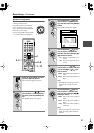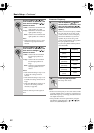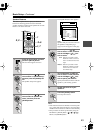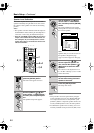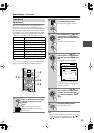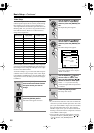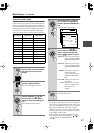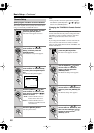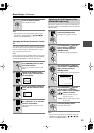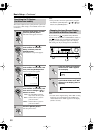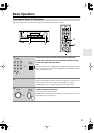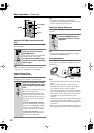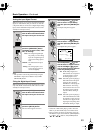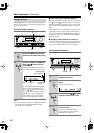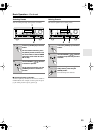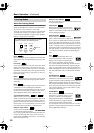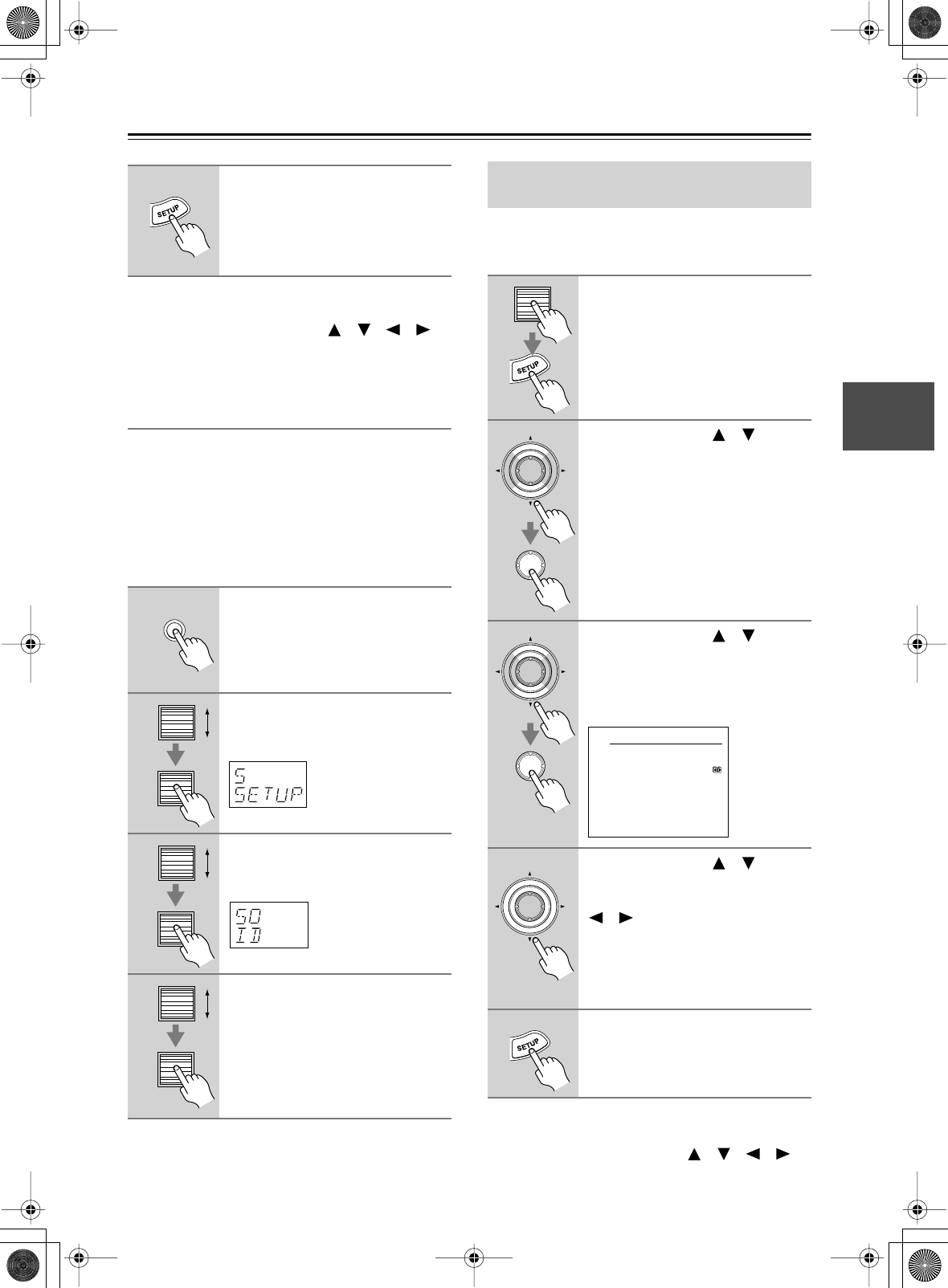
49
Basic Setup—Continued
Note:
• This procedure can also be performed by using the
TX-NR901’s [SETUP] button, [ ]/[ ]/[ ]/[ ]
buttons, and [ENTER] button.
Changing the Remote Controller’s Control
ID
This section explains how to change the remote control-
ler’s ID. You may need to change this if the TX-NR901’s
remote controller interferes with other Onkyo compo-
nents located in the same room.
Note:
If you change the remote controller’s ID, be sure to select
the same ID on the TX-NR901 (page 48). The default ID
for both the TX-NR901 and remote controller is 1.
This section explains how to specify the AM frequency
step. (This setting is not available on American and Aus-
tralian models.)
Note:
• This procedure can also be performed by using the
TX-NR901’s [SETUP] button, [ ]/[ ]/[ ]/[ ]
buttons, and [ENTER] button.
5
Press the [SETUP] button.
The setup menu closes.
1
Hold down the remote control-
ler’s [CUSTOM] button for more
than three seconds.
The remote controller enters Custom
mode.
2
Roll the scroll wheel to select
“SETUP” menu, and then press
the scroll wheel.
3
Roll the scroll wheel to select ID
menu, and then press the scroll
wheel.
4
Roll the scroll wheel to select an
ID—1 (default), 2, or 3—and then
press the scroll wheel.
Select the same ID as that set on the
TX-NR901.
CUSTOM
Specifying the AM Frequency Step
(Worldwide model only)
1
Press the scroll wheel, and then
press the [SETUP] button.
The main menu appears onscreen.
2
Use the Up/Down [ ]/[ ] but-
tons to select “0. Hardware
Setup,” and then press the
[ENTER] button.
The Hardware Setup menu appears.
3
Use the Up/Down [ ]/[ ] but-
tons to select “5. AM Frequency
Step,” and then press the
[ENTER] button.
The AM Frequency Step menu appears.
4
Use the Up/Down [ ]/[ ] but-
tons to select “a. Frequency
Step,” and then use the Left/Right
[ ]/[ ] buttons to select:
10 kHz: Select if 10 kHz steps are
used in your area.
9 kHz: Select if 9 kHz steps are used
in your area.
5
Press the [SETUP] button.
The setup menu closes.
ENTER
ENTER
ENTER
ENTER
0-5.AM Frequency Step
a.Frequency Step
:9 kHz
Quit:[SETUP]
ENTER