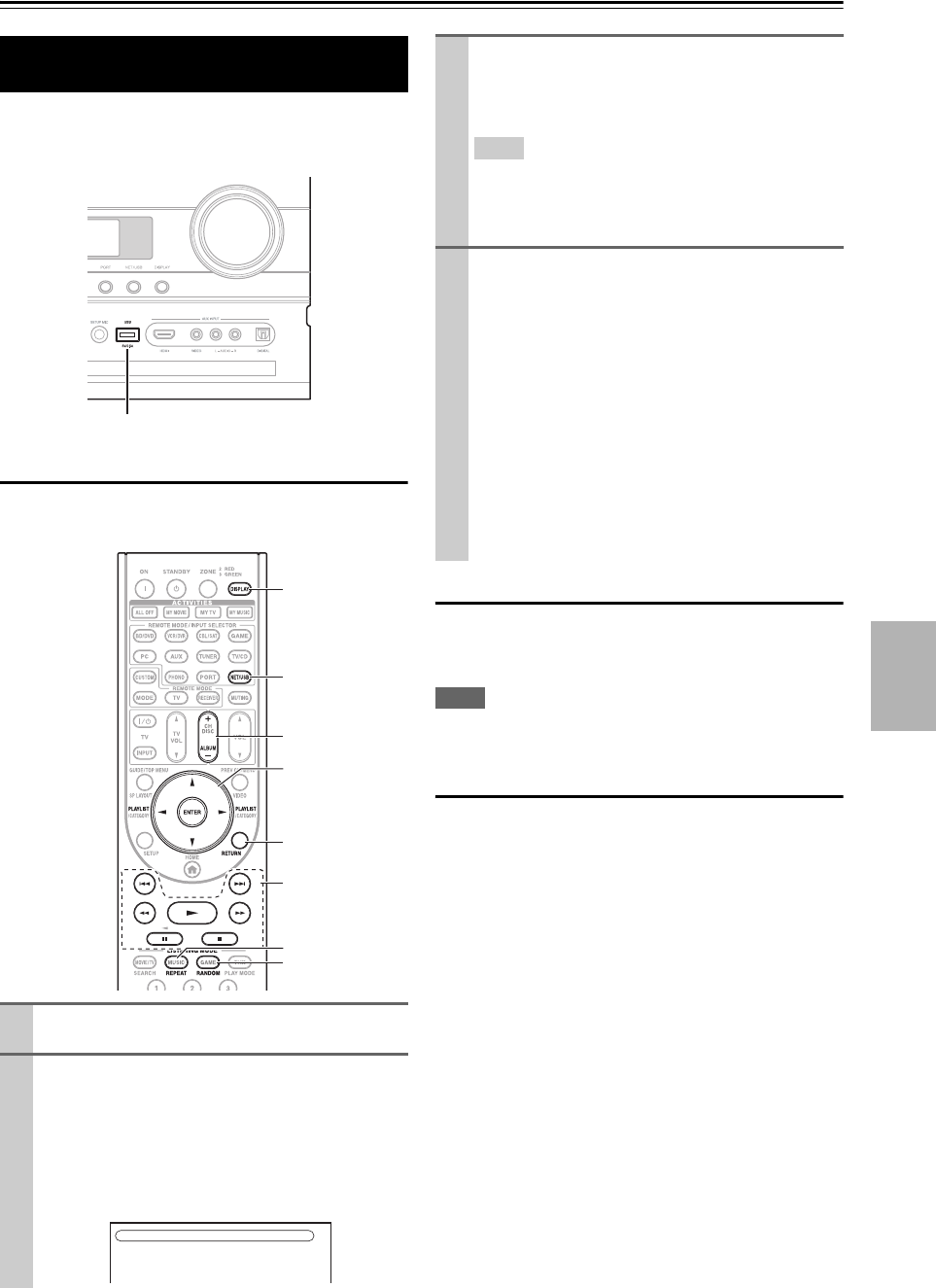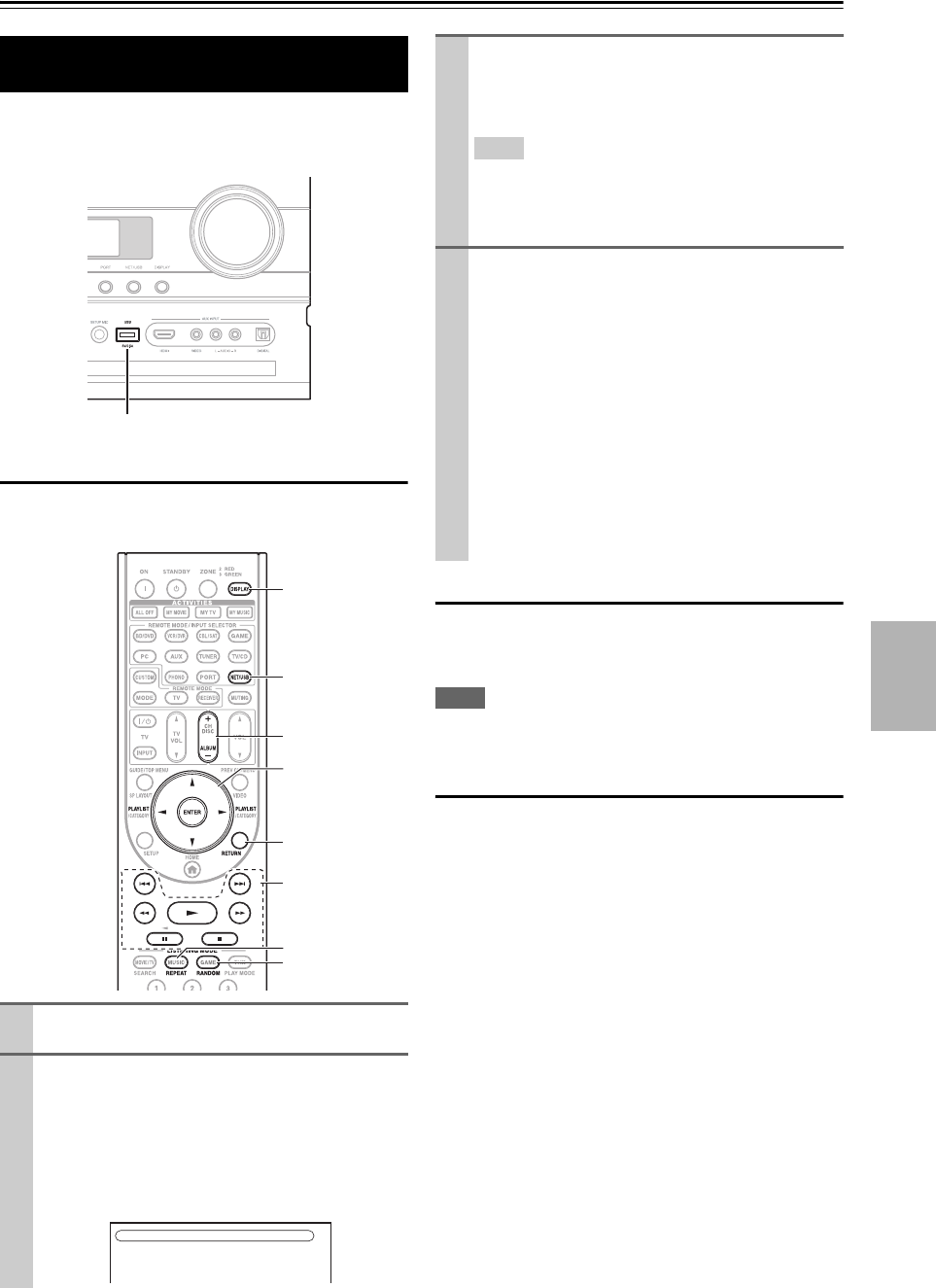
75
En
Controlling iPod & Other Components
Controlling iPod
USB can be used to play music files stored on iPod/
iPhone, which can be plugged into the AV receiver’s USB
port.
Playing Music Files on the iPod/iPhone
This section explains how to play music files on the iPod/
iPhone.
Standard Mode control
The content information is not displayed onscreen, but can
be manipulated using the iPod/iPhone or the Remote Con-
trol (NET/USB).
Note
• The audio of video content can be played back but no video will
be displayed onscreen.
Extended Mode control
The content information is displayed (lists are displayed)
on the on-screen, and you can select and manipulate the
content while looking at the screen.
Top screen list:
• Playlists
*4
• Artists
*4
•Albums
*4
•Genres
*4
• Songs
*4
• Composers
*4
• Shuffle Songs
*5
•Now Playing
*6
*1
Compatible iPod models
Connecting the iPod Directly to the
USB Port
1
Press NET/USB repeatedly to select the USB
input.
2
Connect the USB cable that comes with the iPod/
iPhone
*1
to the USB port at the front of the AV
receiver.
• The USB indicator lights (➔ 9) if the AV receiver
is able to read the iPod/iPhone.
• The USB indicator flashes if the AV receiver can-
not read the iPod/iPhone.
USB port
NET/USB
RETURN
, , , ,
, ,
RANDOM
DISPLAY
ALBUM +/–
REPEAT
/ , ENTER,
PLAYLIST /
iPod(STD)
Push “DISPLAY” button switch to Extended mode.
3
Press DISPLAY to switch to Extended Mode
*3
.
A list of your iPod model’s contents appears. To
open a folder, use / to select it, and then press
ENTER.
Tip
• With the default settings, the iPod/iPhone can be manipu-
lated as Standard Mode
*2
.
• Pressing DISPLAY again switches back to Standard
Mode.
4
Use / to select a music file, and press ENTER or
to start playback.
• To return to the previous menu during playback,
press RETURN.
• To stop or pause playback, press or , respec-
tively.
• To select the next song, press . To select the
beginning of the current song, press . To select
the previous song, press twice.
• To fast forward the current song, press . To
fast reverse the current song, press .
• To switch the repeat mode, press REPEAT. To
switch the random mode, press RANDOM.
Made for:
• iPod touch (1st and 2nd generation)
• iPod classic
• iPod (5th generation)
• iPod nano (1st, 2nd, 3rd, 4th and 5th generation)
• All iPhone models