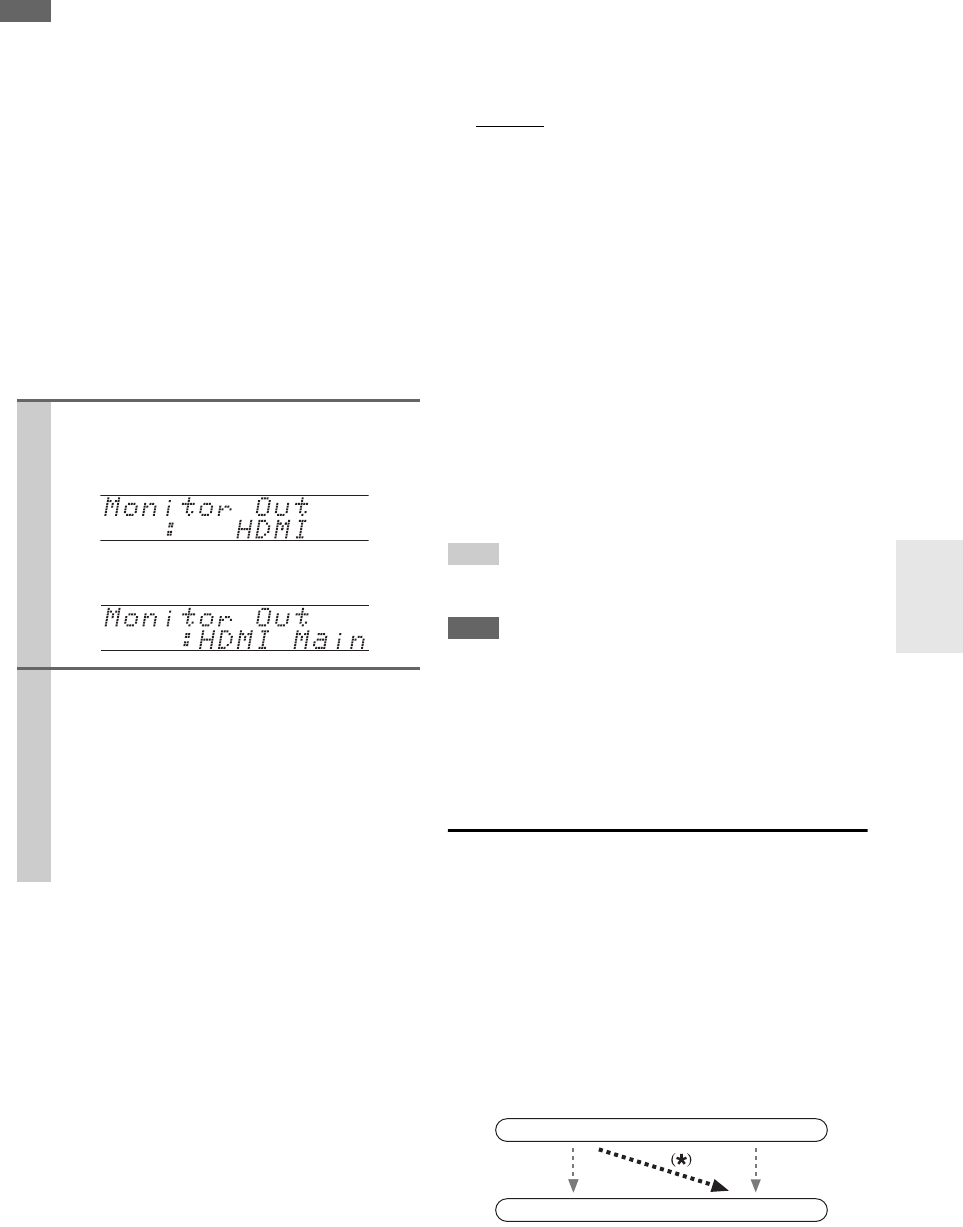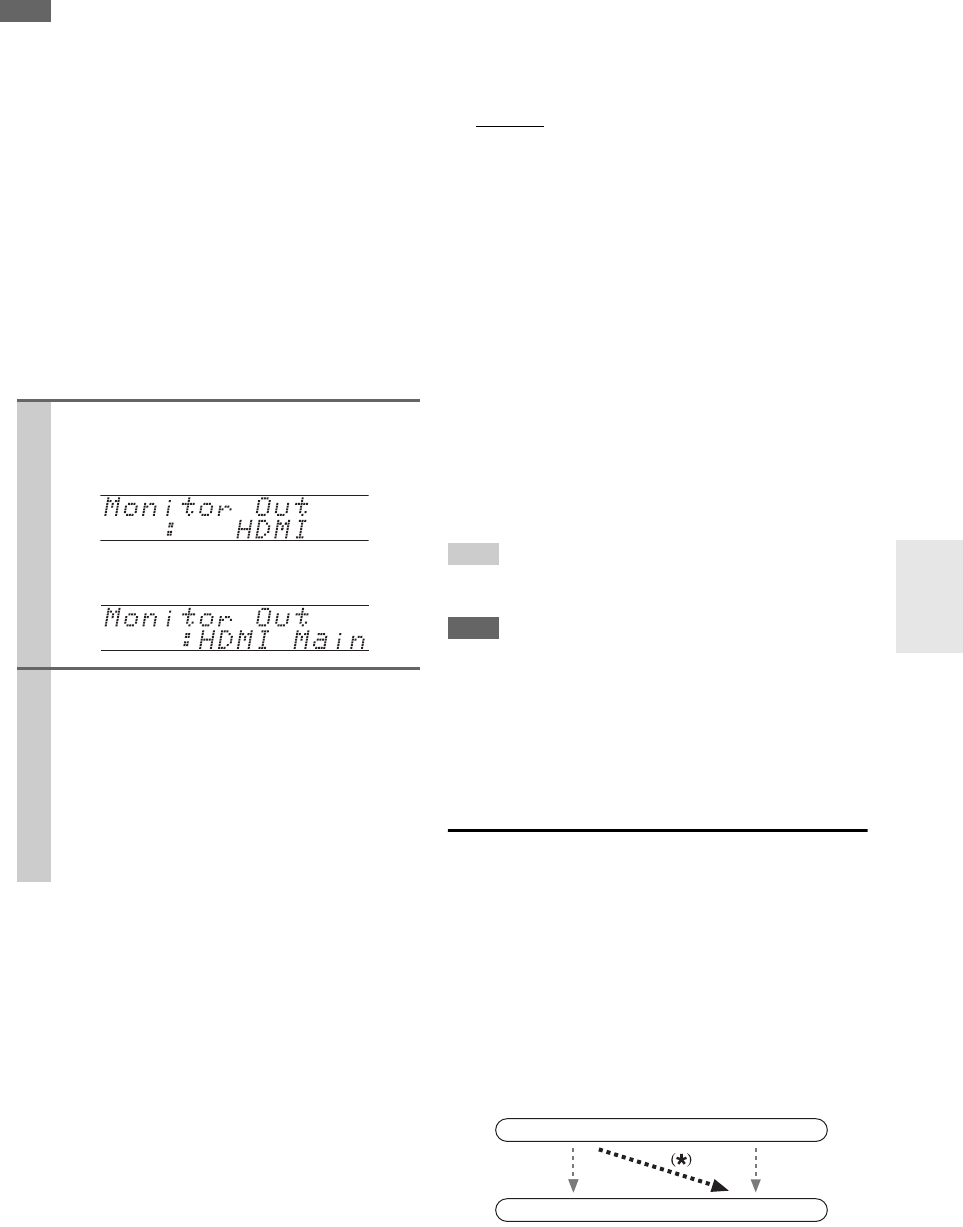
43
En
Note
• (North American and Taiwan models) If not connected to
HDMI OUT, the “Monitor Out” setting will be automatically
switched to “Analog” (➔ 23).
(European, Australian and Asian models) If not connected to
the same output you have selected in the “Monitor Out” setting,
the “Monitor Out” setting will be automatically switched to
“Analog” (➔ 23).
• When you select other than “Analog”, the onscreen setup menus
are output by only the HDMI output. If you’re not using the
HDMI output and select settings by mistake and the menus
disappear, press AV receiver’s MONITOR OUT to select
“Analog”.
• (European, Australian and Asian models) For Deep Color
output, if the “Monitor Out” setting is set to “Both(Main)” or
“Both(Sub)”, the number of bit may be limited due to the capa-
bility of your TV connected to a priority output.
Changing “Monitor Out” setting manually
■ Resolution
You can specify the output resolution for the HDMI
output
and COMPONENT VIDEO MONITOR OUT and have
the AV receiver upconvert the picture resolution as neces-
sary to match the resolution supported by your TV.
`Through
*1
:
Select this to pass video through the AV receiver at
the same resolution and with no conversion.
`Auto
*2
:
Select this to have the AV receiver automatically
convert video at resolutions not supported by your
TV.
`480p (480p/576p):
Select this for 480p or 576p output and video con-
version as necessary.
`720p:
Select this for 720p output and video conversion as
necessary.
`1080i:
Select this for 1080i output and video conversion as
necessary.
`1080p
*2
:
Select this for 1080p output and video conversion as
necessary.
Tip
•The “Resolution” setting can be set for each “Monitor Out”
setting.
Note
• (European, Australian and Asian models) If the “Monitor
Out” setting is set to “Both”, this setting is fixed at “Auto”.
*1
PC IN (Analog RGB) input signal is output at 720p resolution
when the “Monitor Out” setting is set to “Analog” (➔ 43)
and the “Resolution” setting is set to “Through”.
*2
These settings are not available when the “Monitor Out” set-
ting is set to “Analog”.
HDMI Input
If you connect a video component to an HDMI input, you
must assign that input to an input selector. For example, if
you connect your Blu-ray Disc/DVD player to HDMI
IN 2, you must assign “HDMI2” to the “BD/DVD” input
selector.
If you’ve connected your TV to the AV receiver with an
HDMI cable, composite video, S-video and component
video sources can be upconverted
*
and output by the
HDMI output
*1
. You can set this for each input selector by
selecting the “-----” option.
*1
This applies only when “Monitor Out” setting is set to other
than “Analog” (➔ 42).
1
Press MONITOR OUT on the front panel.
The current setting is displayed.
(North American and Taiwan models)
(European, Australian and Asian models)
2
Press MONITOR OUT on the AV receiver
repeatedly to select:
(North American and Taiwan models)
`Analog or HDMI
(European, Australian and Asian models)
`Analog, HDMI Main, HDMI Sub, Both,
Both(Main) or Both(Sub)
For details on each item, in the “Monitor Out”
settings (➔ 42).
IN
OUT
Composite video, S-Video,
component video
Composite video, S-Video,
component video
HDMI
HDMI