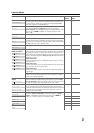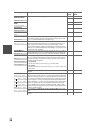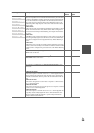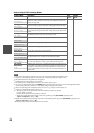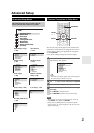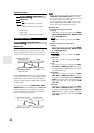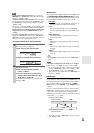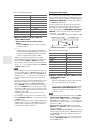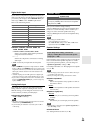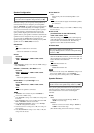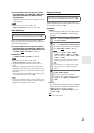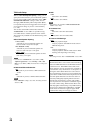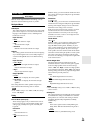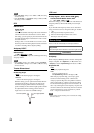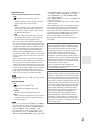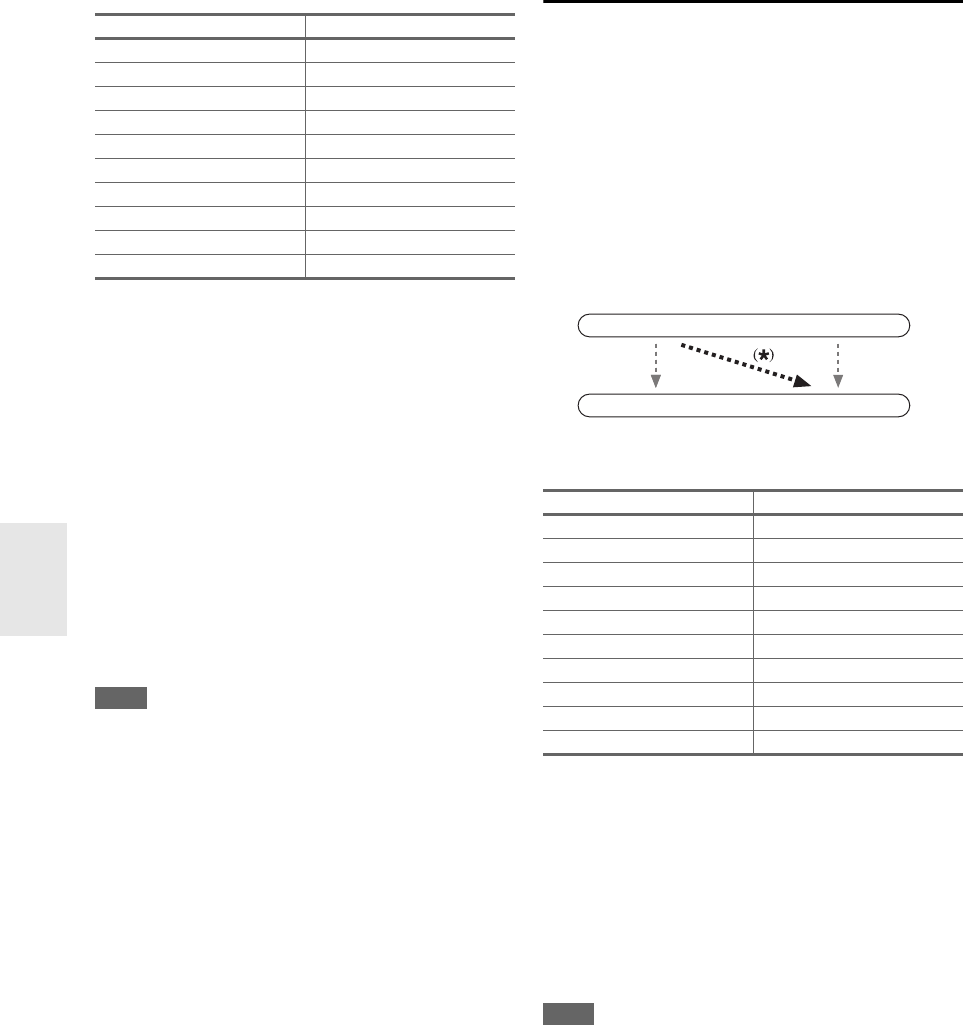
44
En
Here are the default assignments.
■ BD/DVD, VCR/DVR, CBL/SAT, GAME, PC,
TV/CD, PHONO, PORT
`HDMI1, HDMI2, HDMI3, HDMI4, HDMI5,
HDMI6:
Select the HDMI IN to which the video component
has been connected.
`-----:
Output composite video, S-Video, and component
video sources from the HDMI output. The video out-
put signal from the HDMI output is the one config-
ured in “Component Video Input” (➔ 44).
•“AUX” is used only for input from the front panel.
• Each HDMI input cannot be assigned to two input selec-
tors or more. When HDMI1 - HDMI6 have already
been assigned, you must set first any unused input selec-
tors to “-----” or you will be unable to assign HDMI1
- HDMI6 to input selector.
Note
• For composite video, S-Video, and component video upconver-
sion for the HDMI output, the “Monitor Out” setting must be
set to other than “Analog” (➔ 42), and the “HDMI Input” set-
ting must be set to “-----”. See “Video Connection Formats”
for more information on video signal flow and upconversion
(➔ 22).
• If no video component is connected to HDMI output (even if the
HDMI input is assigned), the AV receiver selects the video
source based on the setting of “Component Video Input”.
• When an HDMI IN is assigned to an input selector as explained
here, the same HDMI IN will be set as a priority in the “Digital
Audio Input” (➔ 45). In this case, if you want to use the coaxial
or optical audio input, make the selection in the Audio Selector
in the Home menu (➔ 26).
•“TUNER” selector cannot be assigned and is fixed at the
“-----” option.
• If you connect a component (such as UP-A1 Dock that seated
iPod) to UNIVERSAL PORT jack, you cannot assign any input
to “PORT” selector.
• Do not assign the component connected with the HDMI input to
“TV/CD” selector when you set “TV Control” setting to “On”
(➔ 57). Otherwise, appropriate CEC (Consumer Electronics
Control) operation will not be guaranteed.
Component Video Input
If you connect a video component to a component video
input, you must assign that input to an input selector. For
example, if you connect your Blu-ray Disc/DVD player to
COMPONENT VIDEO IN 2, you must assign “IN2” to
the “BD/DVD” input selector.
If you’ve connected your TV to the AV receiver with a
component video cable, you can set the AV receiver so
that composite video and S-Video sources are upcon-
verted
*
and output by the COMPONENT VIDEO MONI-
TOR OUT
*1
. You can set this for each input selector by
selecting the “-----” option.
*1
Only when “Monitor Out” setting is set to “Analog” (➔ 42).
Here are the default assignments.
■ BD/DVD, VCR/DVR, CBL/SAT, GAME, PC, AUX,
TV/CD, PHONO, PORT
`IN1, IN2:
Select a corresponding component video input that
the video component has been connected.
`-----:
Select if you are using HDMI output, rather than the
COMPONENT VIDEO MONITOR OUT, for the
output from composite video, S-Video, and compo-
nent video sources.
Note
• For composite video and S-Video upconversion for the COM-
PONENT VIDEO MONITOR OUT, the “Monitor Out” set-
ting must be set to “Analog” (➔ 42), and the “Component
Video Input” setting must be set to “-----”. See “Video Con-
nection Formats” for more information on video signal flow and
upconversion (➔ 22).
• (North American and Taiwan models) If not connected to
HDMI OUT, the “Monitor Out” setting will be automatically
switched to “Analog”.
(European, Australian and Asian models) If not connected to
the same output you have selected in the “Monitor Out” setting,
the “Monitor Out” setting will be automatically switched to
“Analog” (➔ 42).
• If you connect a component (such as UP-A1 Dock that seated
iPod) to the UNIVERSAL PORT jack, you cannot assign any
input to “PORT” selector.
Input selector Default assignment
BD/DVD HDMI1
VCR/DVR HDMI2
CBL/SAT HDMI3
GAME HDMI4
PC HDMI5
AUX FRONT (Fixed)
TUNER ----- (Fixed)
TV/CD -----
PHONO -----
PORT -----
Input selector Default assignment
BD/DVD IN1
VCR/DVR - ----
CBL/SAT IN2
GAME -----
PC -----
AUX -----
TUNER ----- (Fixed)
TV/CD -----
PHONO -----
PORT -----
IN
OUT
Composite video, S-Video
Composite video, S-Video
Component video
Component video