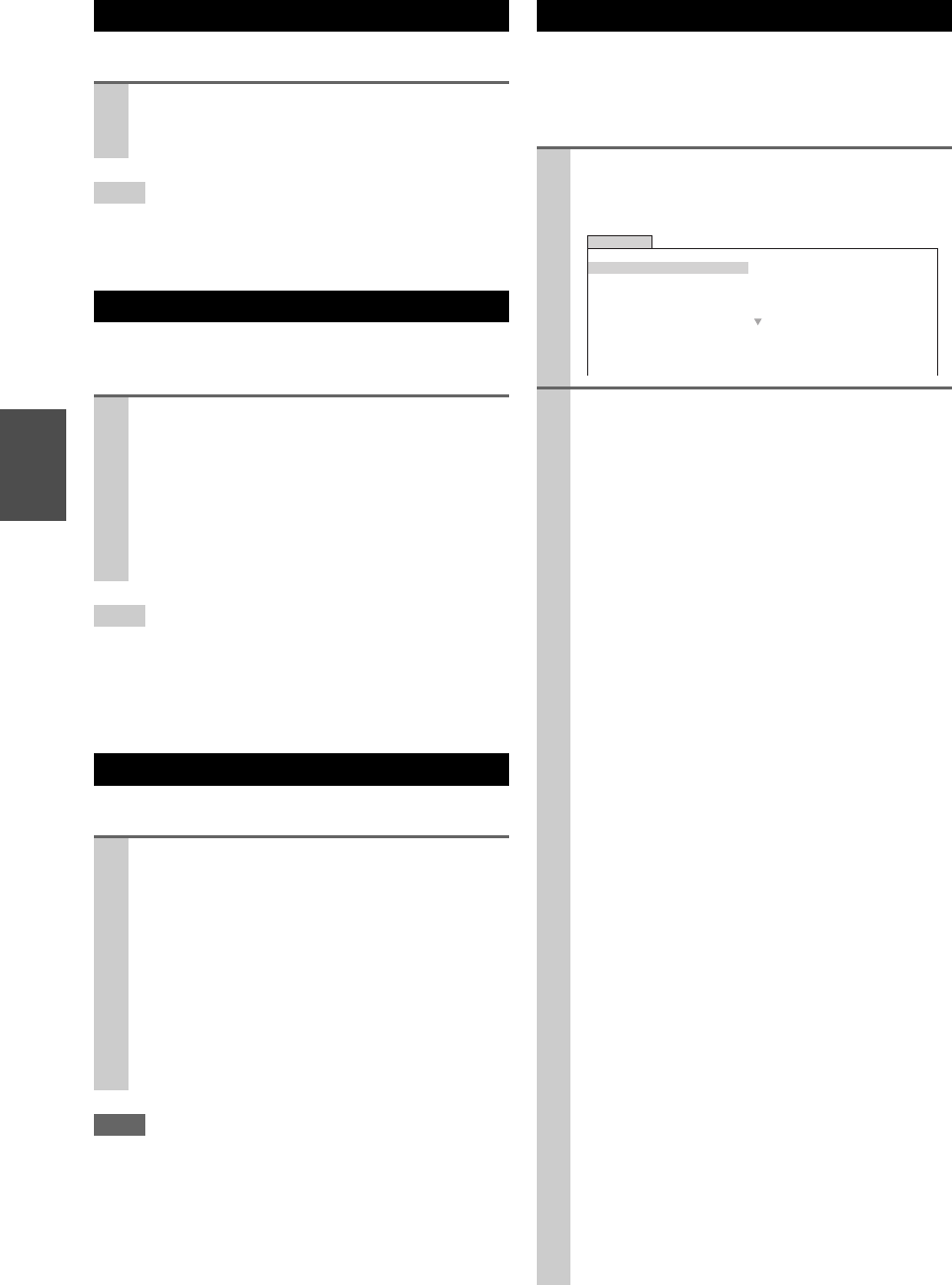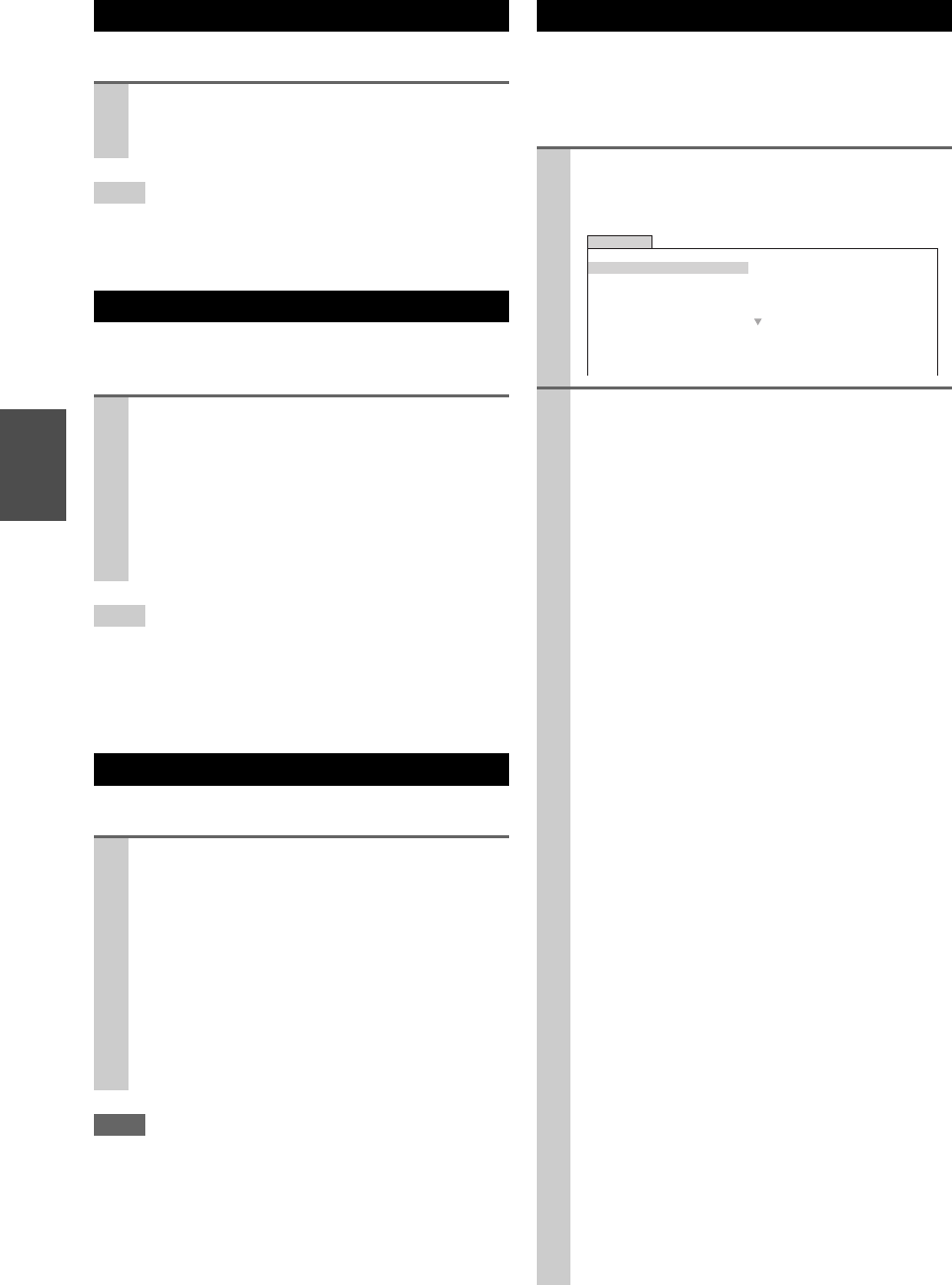
26
En
You can temporarily mute the output of the AV receiver.
Tip
• To unmute, press MUTING again or adjust the volume.
• The Mute function is cancelled when the AV receiver is set to
Standby.
With the sleep timer, you can set the AV receiver to turn
off automatically after a specified period.
Tip
• If you need to cancel the sleep timer, press SLEEP repeatedly
until the SLEEP indicator goes off.
• To check the time remaining until the AV receiver sleeps, press
SLEEP. Note that if you press SLEEP while the sleep time is
being displayed, you’ll shorten the sleep time by 10 minutes.
You can prioritize which speakers you want to use.
Note
•If the “Speakers Type(Front)” setting is set to “Bi-Amp”
(➔ 45), or Powered Zone 2 is being used (➔ 72), this setting
cannot be selected.
• When the listening mode that doesn’t support front high, front
wide or surround back speakers is used, the setting cannot be
selected.
The Home menu provides you quick access to frequently
used menus without having to go through the long stan-
dard menu. This menu enables you to change settings and
view the current information.
Muting the AV Receiver
Press RECEIVER followed by MUTING.
The output is muted and the MUTING indicator
flashes on the display.
Using the Sleep Timer
Press RECEIVER followed by SLEEP repeatedly
to select the required sleep time.
The sleep time can be set from 90 to 10 minutes in
10 minute steps.
The SLEEP indicator lights on the display when the
sleep timer has been set. The specified sleep time
appears on the display for about 5 seconds, then the
previous display reappears.
Selecting Speaker Layout
Press RECEIVER followed by SP LAYOUT
repeatedly.
`Speaker Layout:FH:
The sound from front high speakers is output
by priority.
`Speaker Layout:FW:
The sound from front wide speakers is output
by priority.
`Speaker Layout:SB:
The sound from surround back speakers is out-
put by priority.
Using the Home Menu
1
Press RECEIVER followed by HOME.
The following information will be superimposed on
the TV screen.
2
Use / / / to make the desired selection.
■ Audio
*1
`You can change the following settings: “Bass”,
“Treble”, “Subwoofer Level”, “Center Level”,
“Dynamic EQ”, “Dynamic Volume”, “Late
Night”, “Music Optimizer”, “Re-EQ”, “Re-
EQ(THX)” and “Audio Selector”.
See also:
• “Audyssey” (➔ 50)
• “Using the Audio Settings” (➔ 58)
■ Video
*2
`You can change the following settings: “Wide
Mode”, “Picture Mode”, “Brightness”, “Con-
trast”, “Hue” and “Saturation”.
The remote controller’s VIDEO acts as a short-
cut for this menu.
See also:
• “Picture Adjust” (➔ 53)
■ Info
*3*4
`You can view the information of the following
items: “Audio”, “Video” and “Tuner”.
■ Input
*4*5
`You can select the input source while viewing
the information as follows: the name of input
selectors, input assignments, and radio informa-
tion, and ARC function setting.
Press ENTER to display the current input
source, followed by / to select the desired
input source. Pressing ENTER again switches
to the selected input source.
■ Listening Mode
`You can select the listening modes that are
grouped in the following categories: “MOVIE/
TV”, “MUSIC”, “GAME” and “THX”.
Use / to select the category and / to
select the listening mode. Press ENTER to
switch to the selected listening mode.
BD/DVD
Audio
Video
Info
Input
Listening Mode
Bass
Treble
Subwoofer Level
Center Level
Dynamic EQ
Dynamic Volume
0dB