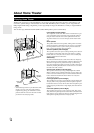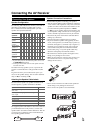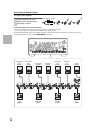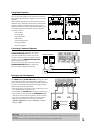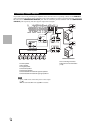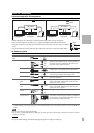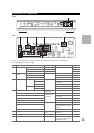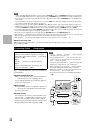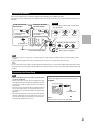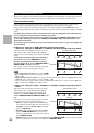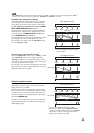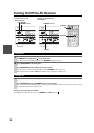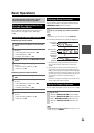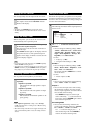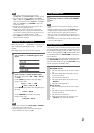20
En
Note
*1
Connect a turntable (MM) that has built-in a phono preamp to TV/CD IN or connect it to PHONO IN with the phono preamp turned
off. If your turntable (MM) doesn’t have a phono preamp, connect to PHONO IN. If your turntable has a moving coil (MC) type car-
tridge, you’ll need a commercially available MC head amp or MC transformer to connect to PHONO IN. See your turntable’s man-
ual for details.
If your turntable has a ground wire, connect it to the AV receiver’s GND screw. With some turntables, connecting the ground wire
may produce an audible hum. If this happens, disconnect it.
*2
When you connect your personal computer to PC IN and select PC input selector, video of the personal computer is output from
HDMI output(s). However, because the AV receiver selects the video input in the order of HDMI > component > analog RGB, if you
have assigned HDMI IN to the PC input selector, the AV receiver will output signals from HDMI IN in priority to PC IN.
*3
To select the multichannel input, select the BD/DVD input selector and see “Audio Selector” (➔ 60). To adjust the subwoofer sensi-
tivity for the multichannel input, see “Subwoofer Input Sensitivity” (➔ 45).
• The AV receiver can output audio and video signals from the AUX INPUT jacks to the VCR/DVR OUT jacks.
• With connection , you can listen and record audio from the external components while you are in Zone 2/3. You can listen and record
audio from the external components in the main room; you can listen to the audio in Zone 2/3 as well.
• With connection , you can enjoy Dolby Digital and DTS. (To record or listen in Zone 2/3 as well, use and .)
■ How to record the video
With the connections described above, you cannot record the video through the AV receiver. To make a connection for
video recording (➔ 34).
With (Remote Interactive), you can use the following
special functions:
■ System On/Auto Power On
When you start playback on a component connected via
while the AV receiver is on Standby, the AV
receiver will automatically turn on and select that com-
ponent as the input source.
■ Direct Change
When playback is started on a component connected via
, the AV receiver automatically selects that compo-
nent as the input source.
■ Remote Control
You can use the AV receiver’s remote controller to con-
trol your other -capable Onkyo components, point-
ing the remote controller at the AV receiver’s remote
control sensor instead of the component. You must enter
the appropriate remote control code first (➔ 82).
Note
•Use only cables for connections. cables are supplied
with Onkyo players (DVD, CD, etc.).
• Some components have two jacks. You can connect either
one to the AV receiver. The other jack is for connecting addi-
tional -capable components.
• Connect only Onkyo components to jacks. Connecting other
manufacturer’s components may cause a malfunction.
• Some components may not support all functions. Refer to
the manuals supplied with your other Onkyo components.
• While Zone 2 or Zone 3 is on, the System On/Auto Power On
and Direct Change functions do not work.
• Do not use RI connections if you use HDMI Control (RIHD)
(➔ 56).
Connecting Onkyo Components
Step 1:
Make sure that each Onkyo component is connected
with an analog audio cable (connection in the hookup
examples) (➔ 19).
Step 2:
Make the connection (see illustration below).
Step 3:
If you’re using an RI Dock, or cassette tape deck,
change the Input Display (➔ 27).
LR
FRONT
BD/DVD
L
R
IN
TV/CD
L
R
REMOTE
CONTROL
ANALOG
AUDIO OUT
LR
ANALOG
AUDIO OUT
e.g., CD player
e.g., DVD player