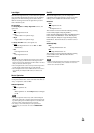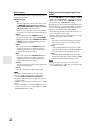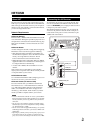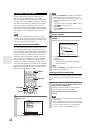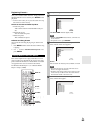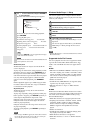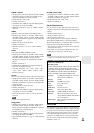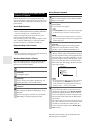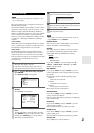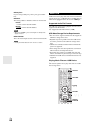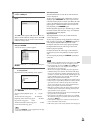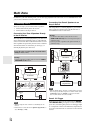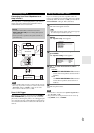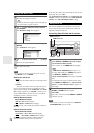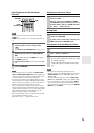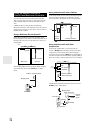67
En
Note
• When modifying network settings, after modifying it is neces-
sary to execute “Save”.
This section explains how to configure the AV receiver’s
network settings manually.
If your router’s DHCP server is enabled, you don’t need to
change any of these settings, as the AV receiver is set use
DHCP to configure itself automatically by default (i.e.,
DHCP is set to Enable). If, however, your router’s DHCP
server is disabled, for example, you’re using static IP
addresses, you’ll need to configure these settings yourself,
in which case, a knowledge of Ethernet networking is
essential.
What’s DHCP?
DHCP (Dynamic Host Configuration Protocol) is used by
routers, computers, the AV receiver, and other devices to
automatically configure themselves on a network.
What’s DNS?
The DNS (Domain Name System) translates domain
names into IP addresses. For example, when you enter a
domain name such as www.onkyousa.com in your Web
browser, before accessing the site, your browser uses DNS
to translate this into an IP address, in this case
63.148.251.142.
Note
• This procedure can also be performed on the AV receiver by
using its SETUP, arrows, and ENTER.
■ Mac Address
This is the AV receiver’s MAC (Media Access Control)
address. This address cannot be changed.
■ DHCP
This setting determines whether or not the AV receiver
uses DHCP to automatically configure its IP Address,
Subnet Mask, Gateway, and DNS Server settings.
`Enable:
DHCP enabled.
`Disable:
DHCP disabled.
If you select “Disable”, you must configure the “IP
Address”, “Subnet Mask”, “Gateway”, and “DNS
Server” settings yourself.
■ IP Address
If you set the “DHCP” setting to “Disable”, you must
specify an IP address. Enter a static IP address provided
by your ISP.
The IP address must be within the following ranges.
`Class A:
10.0.0.0 to 10.255.255.255
`Class B:
172.16.0.0 to 172.31.255.255
`Class C:
192.168.0.0 to 192.168.255.255
Most routers use Class C IP addresses.
■ Subnet Mask
If you set the “DHCP” setting to “Disable”, you must
specify a subnet mask address.
Enter the subnet mask address provided by your ISP (typi-
cally: 255.255.255.0).
■ Gateway
If you set the “DHCP” setting to “Disable”, you must
specify a gateway address.
Enter the gateway address provided by your ISP.
■ DNS Server
If you set the “DHCP” setting to “Disable”, you must
specify a DNS server.
Enter the DNS server addresses provided by your ISP.
■ Proxy URL
To use a Web proxy, enter its URL here.
Network Settings
1
Press RECEIVER, followed by SETUP.
The main menu appears onscreen.
If the main menu doesn’t appear, make sure the
appropriate external input is selected on your TV.
2
Use / to select “Hardware Setup”, and then
press ENTER.
The “Hardware Setup” menu appears.
3
Use / to select “Network”, and then press
ENTER.
The “Network” screen appears.
4
Use / to select the setting, and use / to set
them.
To enter an IP address, select the setting, and then
press ENTER. The arrow can then be used to enter
numbers. Press ENTER again to set the number.
The settings are explained below.
7. Hardware Setup
1. Remote ID
2. Multi Zone
3. Tuner
4. HDMI
5. Auto Power Down
6. Network
7. Firmware Update
7-6. Network
MAC Address
DHCP
IP Address
Subnet Mask
Gateway
DNS Server
Proxy URL
Proxy Port
xx : xx : xx − yy : yy : yy
Disable
aaa.bbb.ccc.ddd
aaa.bbb.ccc.ddd
aaa.bbb.ccc.ddd
aaa.bbb.ccc.ddd
http://www.proxy.xxx.com
8080
5
When you’ve finished, press RETURN.
The save confirmation screen appears.
6
Use / to select “Save”, and then press ENTER.
When modifying network settings, after modifying it
is necessary to execute “Save”.
7
When you’ve finished, press SETUP.
The setup menu closes.
Save
Cancel
7-6. Network