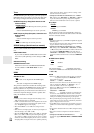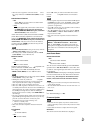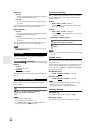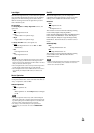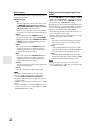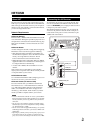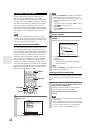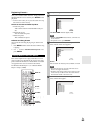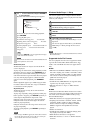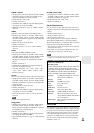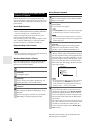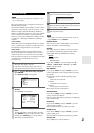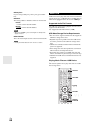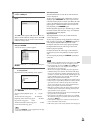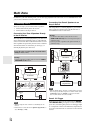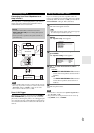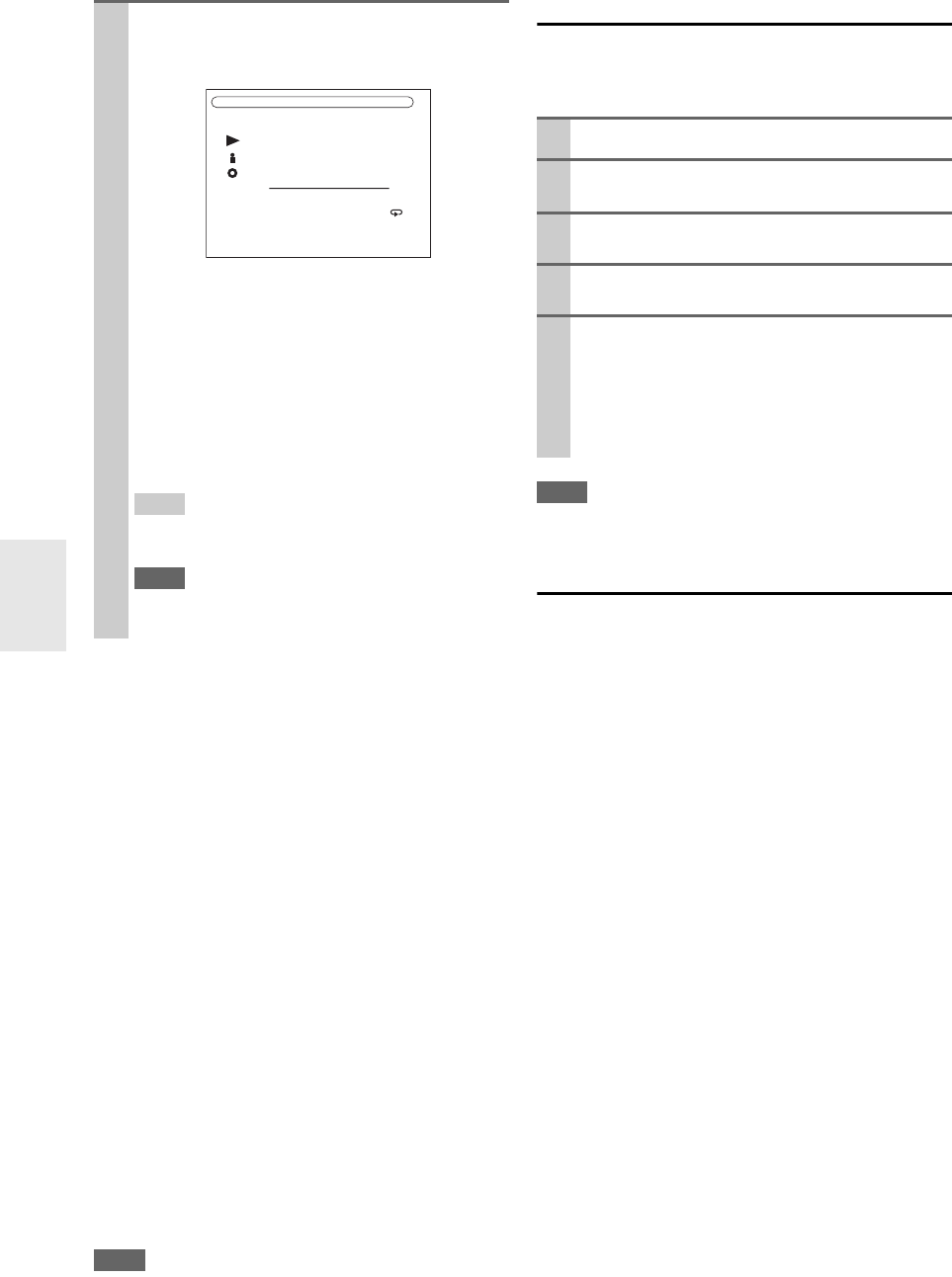
64
En
Random Playback
The Random function can only be set while the PLAY
screen is displayed.
To play songs in random order, during playback (or while
playback is paused or stopped), press RANDOM. All of
the songs in the current folder will be played in random
order. When all of the songs in the folder have been played
once, they’ll all be played again in a different random
order. To cancel random playback, press RANDOM
again.
Random playback supports up to 20000 songs per folder.
If a folder contains more than this, songs over 20000 are
not included in random playback.
Repeat Playback
The Repeat function can only be set while the PLAY
screen is displayed.
To play songs repeatedly, during playback (or while play-
back is paused or stopped), press REPEAT repeatedly to
select: Repeat1, Repeat Folder, Repeat All, or Off.
In Repeat1 mode, the current song is played repeatedly.
In Repeat Folder mode, all of the songs in the current
folder are played repeatedly.
In Repeat All mode, all of the songs on the current server
are played repeatedly.
To cancel repeat playback, press REPEAT repeatedly to
select Off.
Note
• If the message “No Item.” appears, this means that no informa-
tion can be retrieved from the server. In this case, check your
server, network, and AV receiver connections.
Windows Media Player 11 Setup
This section explains how to configure Windows Media
Player 11 so that the AV receiver can play the music files
stored on your computer.
Note
• Windows Media Player 11 can be downloaded for free from the
Microsoft Web site.
Supported Audio File Formats
For server playback, the AV receiver supports the follow-
ing music file formats: MP3, WMA, WAV, FLAC, Ogg
Vorbis, AAC and LPCM. Not all servers support all for-
mats.
■ MP3
• MP3 files must be MPEG-1/MPEG-2 Audio Layer 3 for-
mat with a sampling rate of 8 kHz, 11.025 kHz, 12 kHz,
16 kHz, 22.05 kHz, 24 kHz, 32 kHz, 44.1 kHz, 48 kHz
and a bit-rate of between 8 kbps and 320 kbps. Incom-
patible files cannot be played.
• Number of channels: 2
• Variable bit-rate (VBR) MP3 files are supported. (Play-
ing times may not display correctly.)
• MP3 files must have a “.mp3” or “.MP3” filename
extension.
■ WMA
WMA stands for Windows Media Audio and is an audio
compression technology developed by Microsoft Corpora-
tion. Audio can be encoded in WMA format by using
Windows Media
®
Player.
• WMA files must have the copyright option turned off.
• Sampling rates of 8 kHz, 11.025 kHz, 12 kHz, 16 kHz,
22.05 kHz, 24 kHz, 32 kHz, 44.1 kHz, 48 kHz and
bitrates of between 5 kbps and 320 kbps, and WMA
DRM are supported. Incompatible files cannot be
played.
• Number of channels: 2
• Variable bit-rates (VBR) are supported. (Playing times
may display incorrectly with VBR.)
• WMA Pro/Voice formats are not supported.
• WMA files must have a “.wma” or “.WMA” filename
extension.
5
Use / to select a music file, and press ENTER or
to start playback.
Playback starts and the following screen appears.
To return to the previous menu during playback,
press RETURN.
To stop playback, press .
To select the next song, press . To select the
beginning of the current song, press . To select
the previous song, press twice.
To pause playback, press . To fast forward the cur-
rent song, press . To fast reverse the current
song, press .
Tip
• If you press DISPLAY, you can toggle between the play-
back screen and the list screen.
Note
• For some sort of media server, Fast Forward/Fast Reverse/
Pause operations do not work.
My favorite song 1
My favorite song 1
Artist name
My favorite album
4 / 10
MP3 128kbps 44.1kHz
0:00:00
ALL
1
Start Windows Media Player 11.
2
On the Library menu, select Media Sharing.
The Media Sharing dialog box appears.
3
Select the Share my media check box, and then
click OK.
4
Select the AV receiver in the list, and then click
Allow.
5
Click OK to close the dialog box.
This completes the Windows Media Player 11 con-
figuration.
You can now play the music files in your Windows
Media Player 11 library through the AV receiver
(➔ 63).