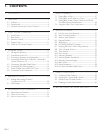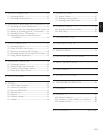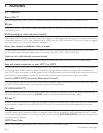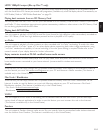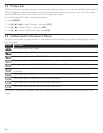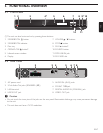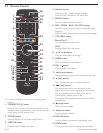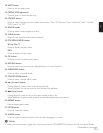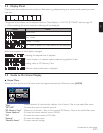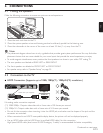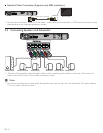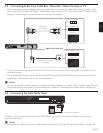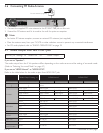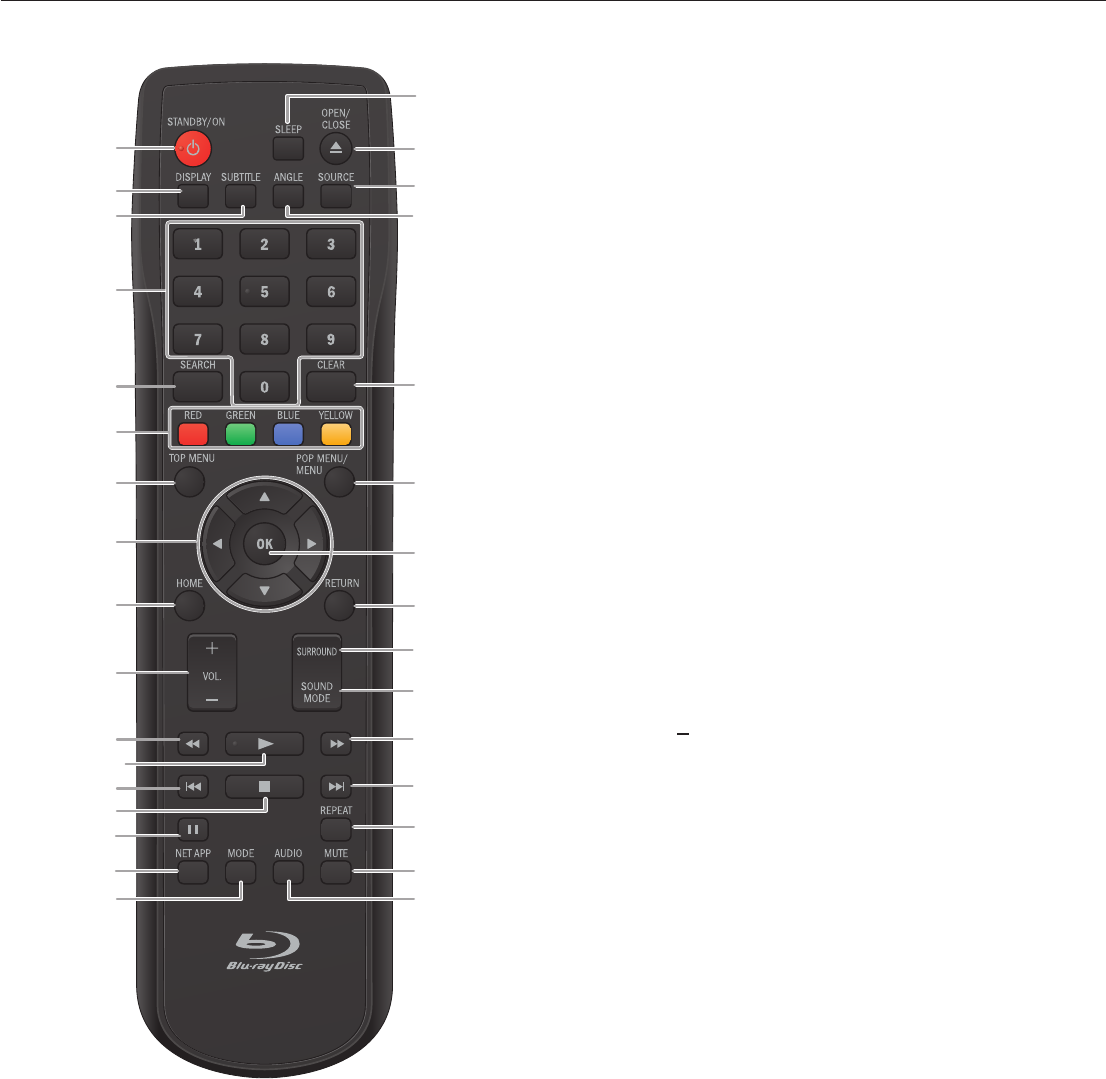
EN-8
3.3 Remote Control
1
7
5
4
10
8
11
13
9
2
26
27
28
29
30
32
19*
23
22
20
25
24
31
16
15
6
21
18
14
17
3
12*
4. Number buttons
Press to select a chapter during playback.
Press to enter numbers in the input field.
5. SEARCH button
Press to display the search menu.
6. RED / GREEN / BLUE / YELLOW buttons
Press to activate shortcut keys on some BD-video
functions.
When file list is shown, press to switch between pages.
7. TOP MENU button
Blu-ray Disc™:
Press to display the top menu.
DVD:
Press to display the title menu.
8. Î / ï / Í / Æ buttons
Press to select items or settings.
9. HOME button
Press to display the home menu.
10. VOL. +/
button
Press to adjust the volume.
11. ¢ (reverse) button
During playback, press to fast reverse the playback.
12. Æ (play) button*
Press to start playback or resume playback.
13. H (skip) button
During playback, press once to return to the
beginning of the current title, chapter, track or file.
During playback, press twice to return to the
previous title, chapter, track or file.
During the JPEG playback, press to return to the
previous file.
14. Ê (stop) button
Press to stop playback.
15. Δ (pause) button
Press to pause playback.
16. NET APP button
Press to display the network application menu.
17. MODE button
During playback, press to display the play menu.
Continued on next page.
(*) The unit can also be turned on by pressing these
buttons.
1. STANDBY/ON . button
Press to turn on the unit, or to switch the unit into
standby mode. (To completely turn off the unit, you
must unplug the AC power cord.)
2. DISPLAY button
Press to display the on-screen display menu.
3. SUBTITLE button
Press to select subtitles on a disc.