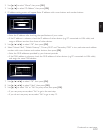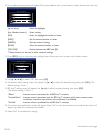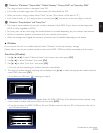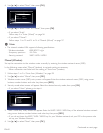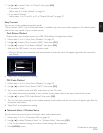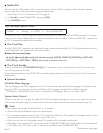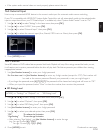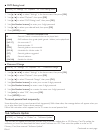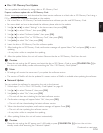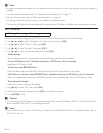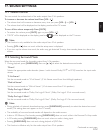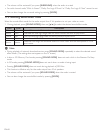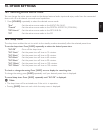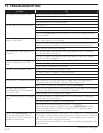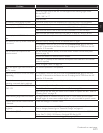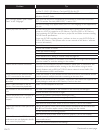EN
EN-65
Continued on next page.
■ Disc / SD Memory Card Update
You can update the software by using a disc or SD Memory Card.
Prepare a software update disc or SD Memory Card:
Access www.magnavox.com, and download the latest version software to a blank disc or SD Memory Card using a
PC by following the directions described on the website.
• Use a blank disc or SD Memory Card and download one software per disc and SD Memory Card.
• For more details on how to download the software, please refer to the website.
1. Use [Î / ï / Í / Æ] to select “Settings” in the home menu, then press [OK].
2. Use [Î / ï] to select “Others”, then press [OK].
3. Use [Î / ï] to select “Software Update”, then press [OK].
4. Use [Î / ï] to select “Disc” or “SD Memory Card”, then press [OK].
5. Use [Í / Æ] to select “Yes”, then press [OK].
6. Insert the disc or SD Memory Card for software update.
7. After loading disc or SD Memory Card, confirmation message will appear. Select “Yes” and press [OK] to start
updating.
• It may take a while to complete the updating.
8. After the update finishes, this unit will restart. Remove the disc or SD Memory Card from the unit.
C Caution
• Please do not unplug the AC power cord, eject the disc or SD Memory Card or press [STANDBY/ON .] to
turn the unit into standby mode while executing the “Disc / SD Memory Card Update”.
D Note
• All settings will remain the same even if you update the software version.
• The version of Netflix will also be updated if a newer version of Netflix is available when updating the software.
■ Network Update
You can update the software by connecting the unit to the Internet.
1. Follow steps 1 to 3 in “Disc / SD Memory Card Update” on page 65.
2. Use [Î / ï] to select “Network”, then press [OK].
3. Use [Í / Æ] to select “Yes”, then press [OK].
• This unit will then start checking for the latest software version.
4. Confirmation message will appear. Select “Yes”, then press [OK].
• The unit will start downloading the latest software version.
5. When the download completes, confirmation message will appear. Press [OK].
• The unit will start updating the software version.
• It may take a while to complete the updating.
6. After updating finishes, this unit will restart automatically.
C Caution
• Please do not unplug the AC power cord, LAN cable or press [STANDBY/ON .] to turn the unit into
standby mode while executing the “Network Update”.