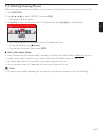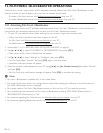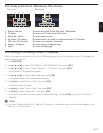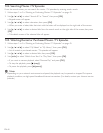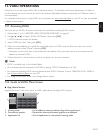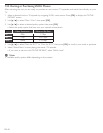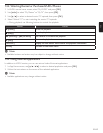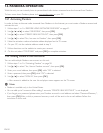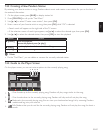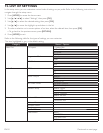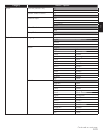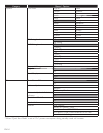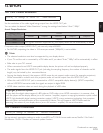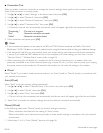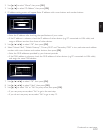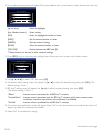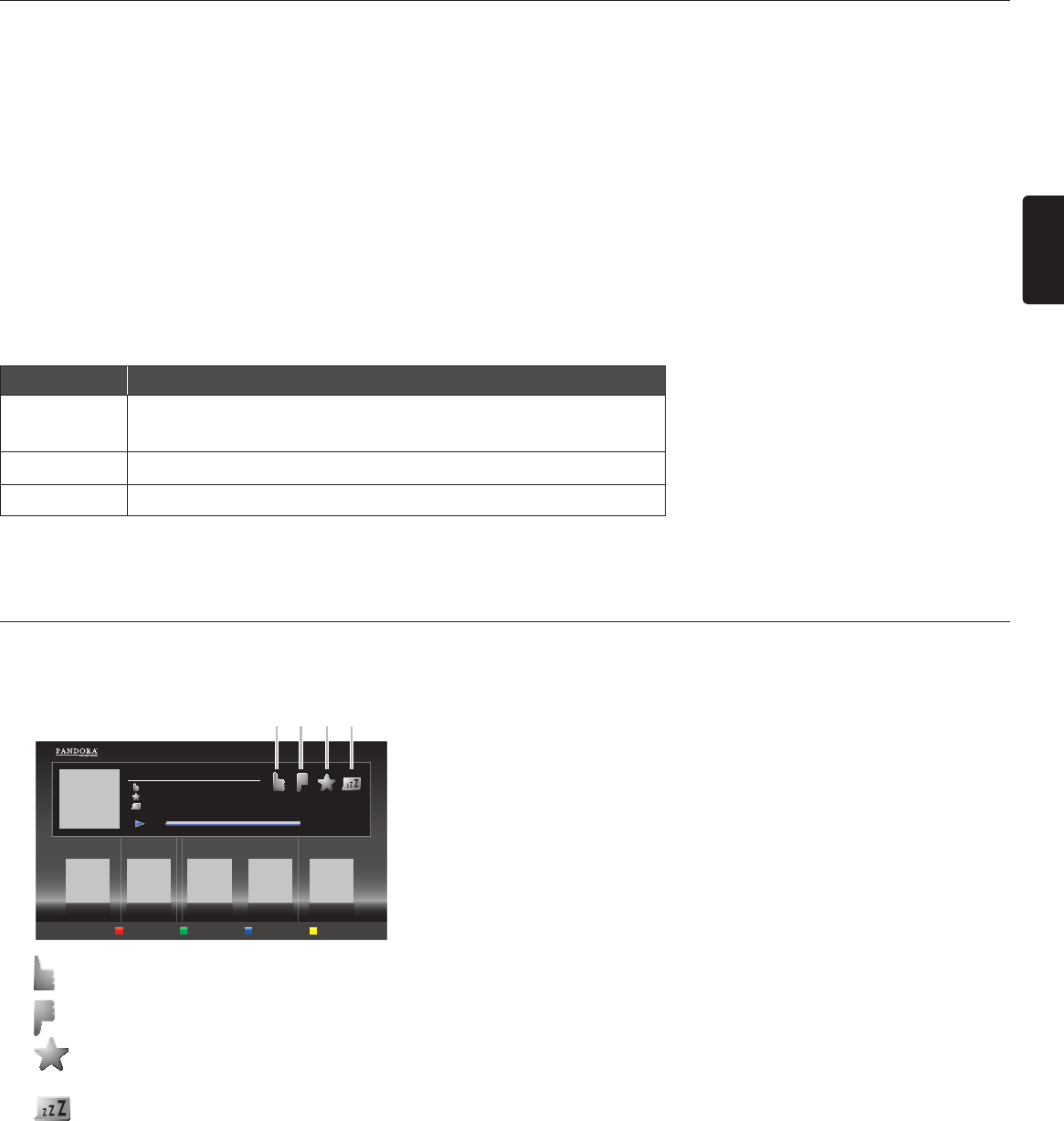
EN
EN-51
14.3 Creating a New Pandora Station
By entering your favorite artists or songs, Pandora selects music and creates a new station for you on the basis of
the entered information.
1. On the player screen, press [BLUE] to display station list.
2. Press [YELLOW] to call up the “Tool Menu”.
3. Use [Î / ï] to select “Create a new station”, then press [OK].
4. Enter a name of your favorite artist or song, then press [OK] while “OK” is selected.
• Search result will appear on the right side of the TV screen.
• If the selection screen of result type appears, use [Î / ï] to select the desired type, then press [OK].
5. Use [Î / ï] to select the desired station, then press [OK] to start the playback.
Button Action
[Δ (pause)]
Pause the playback.
Resume the playback, press [Æ (play)].
[Ê (stop)]
Stop the playback and the station list will appear.
[
G (skip)] Skips to the next song.
D Note
• On the “Tool Menu”, you can delete or rename the currently selected station.
14.4 Guide to the Player Screen
On the player screen, you can set various options to the currently playing song.
Station List
American Oldies Radio
ABC
By: XXXXX
On: XXXXX
4:52 0:00
1 2 3 4
1.
: Give thumbs up to the currently playing song. Pandora will play songs similar to the song.
2.
: Give thumbs down to the currently playing song. Pandora will skip and will not play the song.
3.
: Bookmarks the currently playing song. You can view your bookmarked songs list by accessing Pandora
website and log into your account.
4.
: Tells Pandora that you do not like the currently playing song. Pandora will not play the song for about a
month.