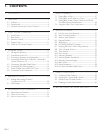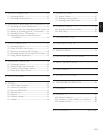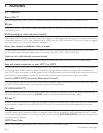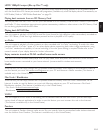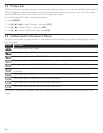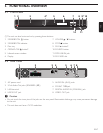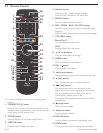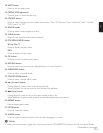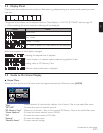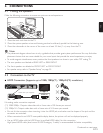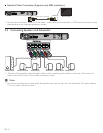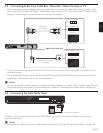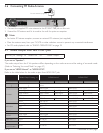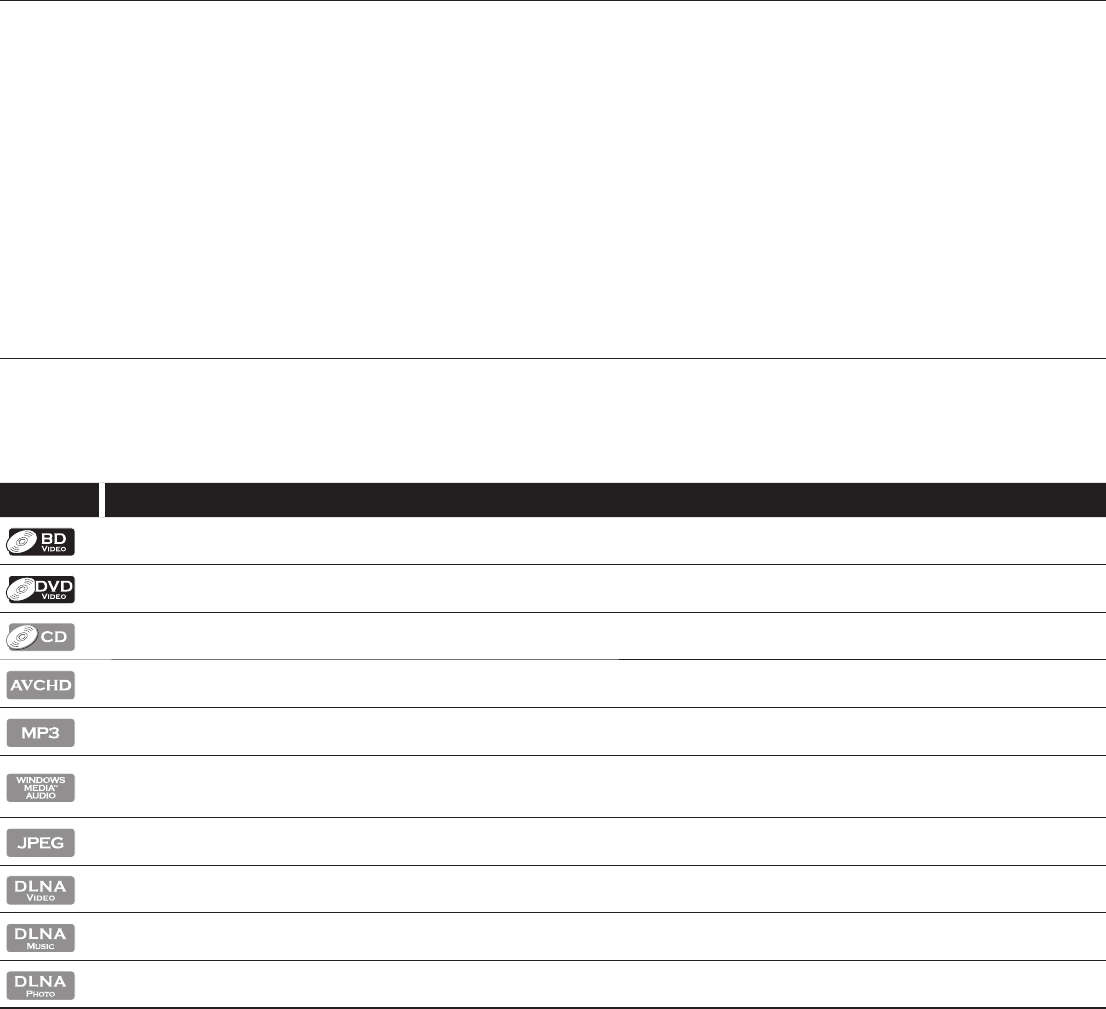
EN-6
2.2 Product Info
“Product Info” screen provides information about this unit’s software version. You can also download the latest software
from the Magnavox website and update it yourself if it is newer than the version currently on your unit. The current
version of software on your unit can be seen on the “Product Info” screen.
To access “Product Info”, follow the procedure below.
1. Press [HOME].
2. Use [Î / ï / Í / Æ] to select “Settings”, then press [OK].
3. Use [Î / ï] to select “Others”, then press [OK].
4. Use [Î / ï] to select “Product Info”, then press [OK].
2.3 Symbols Used in this Owner’s Manual
To specify which media type each function is applicable to, we put the following symbols at the beginning of each
item to operate.
Symbol Description
Description refers to BD-video
Description refers to DVD-video
Description refers to audio CD / DTS-CD
Description refers to DVD-RW/-R and SD Memory Card with AVCHD files
Description refers to BD-RE/-R, DVD-RW/-R, CD-RW/-R and SD Memory Card with MP3 files
Description refers to BD-RE/-R, DVD-RW/-R, CD-RW/-R and SD Memory Card with Windows Media™
Audio files
Description refers to BD-RE/-R, DVD-RW/-R, CD-RW/-R and SD Memory Card with JPEG files
Description refers to video files in the DLNA home server
Description refers to music files in the DLNA home server
Description refers to photo files in the DLNA home server
If you do not find any of the symbols listed above under the function heading, the operation is applicable to all
media.