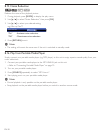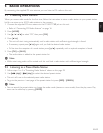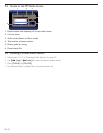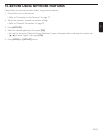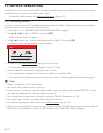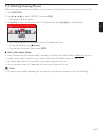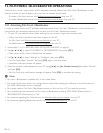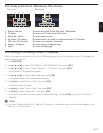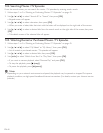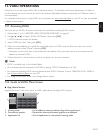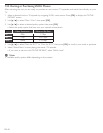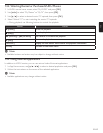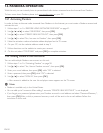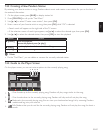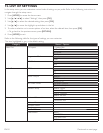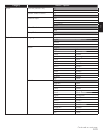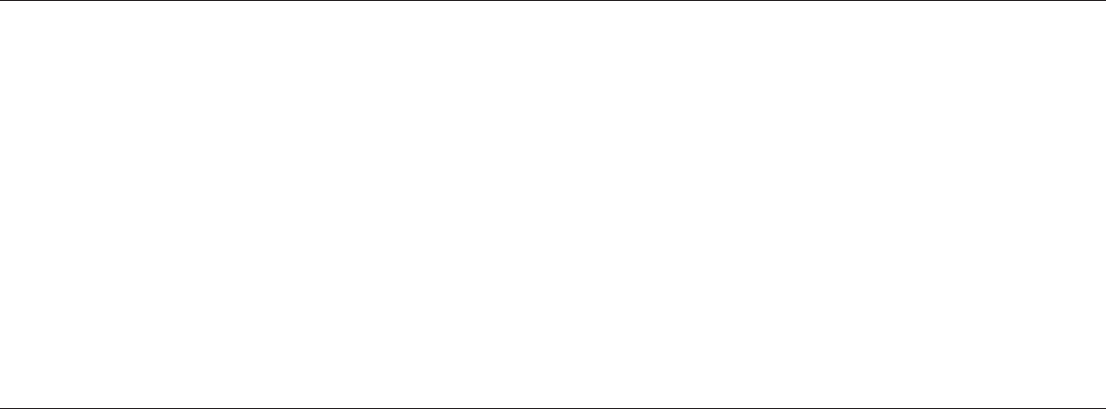
EN-46
12.4 Searching Movies / TV Episodes
From the search screen, you can search for movies / TV episodes by entering search words.
1. Follow steps 1 to 2 in “Renting or Purchasing Movies / TV Episodes” on page 45.
2. Use [Î / ï / Í / Æ] to select “Search All” or “Search”, then press [OK].
• Keypad screen will appear.
3. Use [Î / ï / Í / Æ] to select characters, then press [OK].
• When you enter a letter, titles that start with the letter will be displayed on the right side of the screen.
4. Use [Î / ï / Í / Æ] to select a desired title from the search result on the right side of the screen, then press
[OK].
• Title details screen of the selected title will appear.
12.5 Watching Rented or Purchased Movies / TV Episodes
1. Follow steps 1 to 2 in “Renting or Purchasing Movies / TV Episodes” on page 45.
2. Use [Î / ï / Í / Æ] to select “My Videos” or “My Library”, then press [OK].
• List of rented or purchased movies / TV episodes will appear.
3. Use [Î / ï / Í / Æ] to select a desired title, then press [OK].
4. Use [Í / Æ] to select “Watch from Start” or “Play Now”, then press [OK].
• If you want to resume playback, select “Resume Play” and press [OK].
• To stop the playback, press [Ê (stop)].
• To pause the playback, press [Δ (pause)].
D Note
• Depending on your network environment and speed, the playback may be paused or stopped. To improve
playback condition, use high-speed broadband Internet connection. (For details, contact your Internet service
provider.)