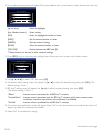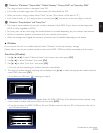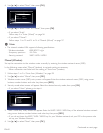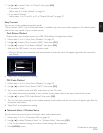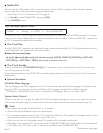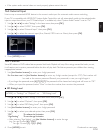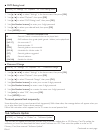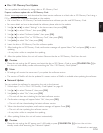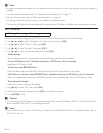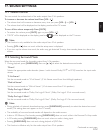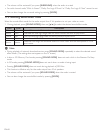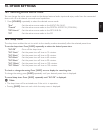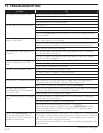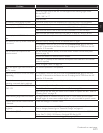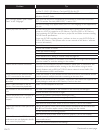EN-66
D Note
• In order to update the software via the Internet, you must connect the unit to the Internet and set up necessary
settings.
• For the network connection, refer to “Connection to the Network” on page 17.
• For the network setup, refer to “Network Connection” on page 55.
• All settings will remain the same even if you update the software version.
• The version of Netflix will also be updated if a newer version of Netflix is available when updating the software.
16.7 Initialize
[HOME]
“Settings”
“Others”
“Initialize”
Menus to reset player settings, format SD Memory Card, local storage and clear network settings.
1. Use [Î / ï / Í / Æ] to select “Settings” in the home menu, then press [OK].
2. Use [Î / ï] to select “Others”, then press [OK].
3. Use [Î / ï] to select “Initialize”, then press [OK].
4. Use [Î / ï] to select the desired setting, then press [OK].
“Reset Settings”:
All the settings except for the parental and network settings will be reset to default.
“Format SD Memory Card” (Available only when an SD Memory Card is inserted):
Initialize the SD Memory Card.
“(Unit) Erase Saved BD-ROM Data”:
Clears the data saved for the BD-ROM contents, such as BD-ROM game scores, on this player.
“(SD Memory Card) Erase Saved BD-ROM Data” (Available only when an SD Memory Card is inserted.):
Clears the supplemental data for the BD-ROM playback, such as subtitle data, from the SD Memory Card.
“Reset Network Settings”:
Resets the network setting to the default.
5. Use [Í / Æ] to select “Yes”, then press [OK].
6. Confirmation message will appear. Press [OK] to complete the setting.
7. Press [HOME] to exit.
C Caution
• Do not remove the SD Memory Card while executing the “Format SD Memory Card” or “(SD Memory Card)
Erase Saved BD-ROM Data”. It will damage the card.
D Note
• “Format SD Memory Card” or “(SD Memory Card) Erase Saved BD-ROM Data” is not available when a Blu-ray
Disc™ is in the unit.