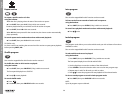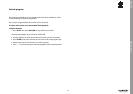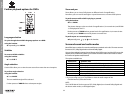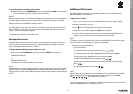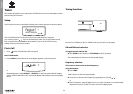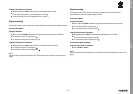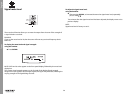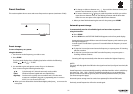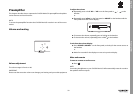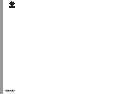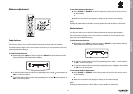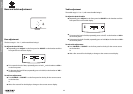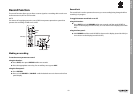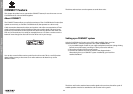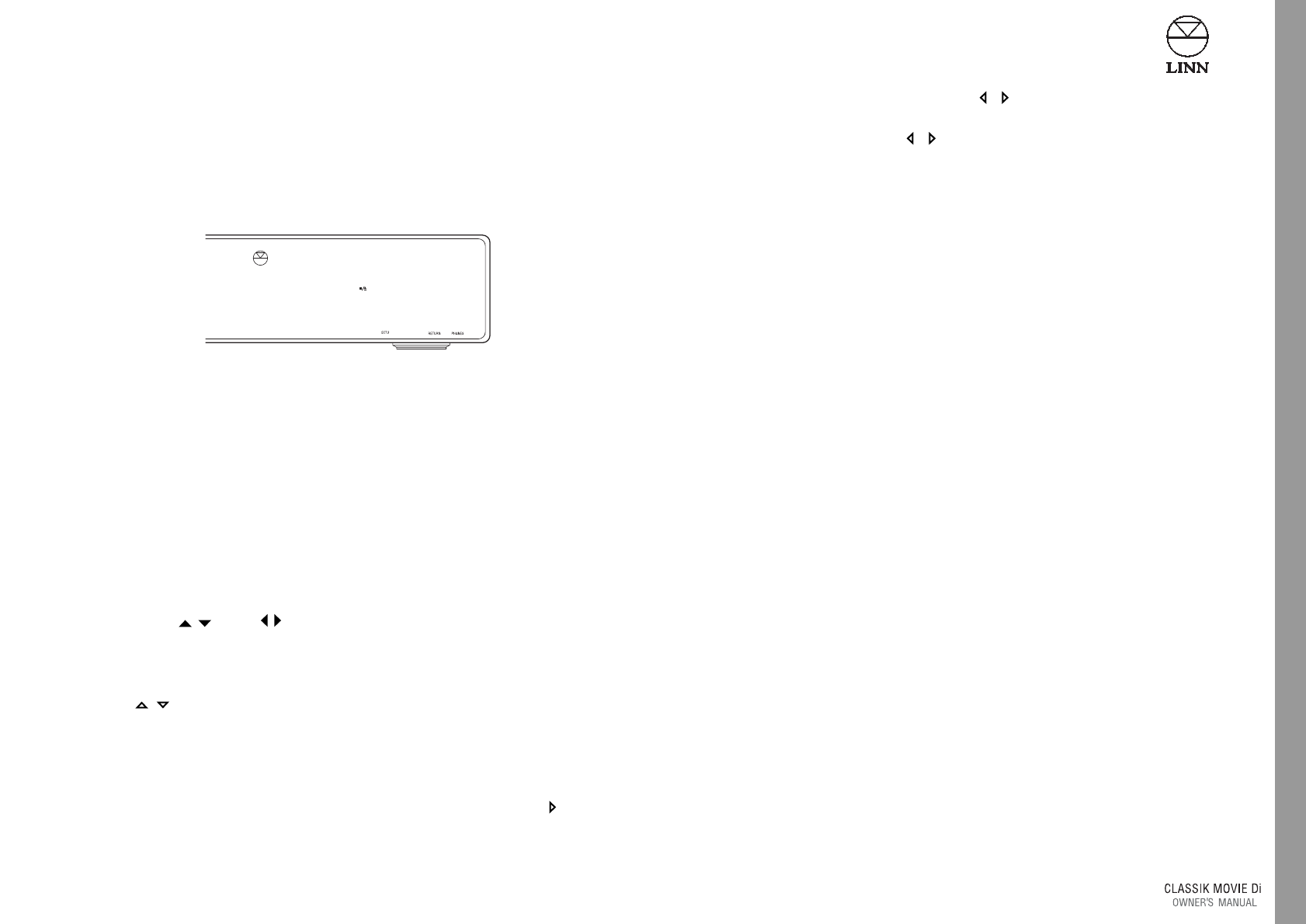
Tuner
37
English
Preset functions
This section explains how to store and access frequencies as presets (maximum of 200).
Preset storage
To store a frequency as a preset:
using the handset -
1. Set the tuner to the frequency you wish to store.
2. Press STORE.
The front panel display shows a flashing bar, below which is the following:
STORE: ● 0..9 - + TO EDIT
3. You are able to give each preset a name of up to 10 characters.
Enter a name using the following handset keys -
/ Cycle through A-Z, 0-9 and commonly used symbols.
‘enter’ Switches between capital and non-capital letters.
digit keys Can be used to quickly access numbers and A-Z in the same
manner as a telephone key pad, e.g repeatedly press 2 to access
A/B/C/2, or 3 to access D/E/F/3 etc.
●
When you have selected the desired letter/digit/symbol press to move to the
next space.
●
To change or delete a character use / keys until the character flashes, then
enter the new character, or press
– to delete it.
●
To insert a character use / keys to reach the position at which you wish to
insert the new character. Press
+.The flashing character and all others that
follow it move one space to the right. Add the new character.
4. When you have finished entering the name for the preset, press STORE.
Automatic preset storage
To automatically scan for all available signals and store them as presets:
using the handset -
●
Press STORE.
●
Press SCAN twice. AUTOSTORE SEARCHING appears on the front panel display.
Automatic preset storage will then start at the lowest frequency and continue up to
the highest frequency.
As each signal is found there is a pause of 5 seconds before the frequency is stored
as a preset.
●
To skip the 5 second pause and store the frequency as a preset, press +. Scanning
will then continue.
●
To skip the 5 second pause and NOT store the frequency as a preset, press –.
Scanning will then continue.
Scanning will stop automatically when the tuner reaches the highest frequency.
NOTES:
The tuner will skip signals that fall below the signal mute level (see Signal mute level, this
chapter).
Stored frequencies are automatically named by radio band and the order in which they
are stored e.g. _FM1, _FM2, _FM3 etc.The blank space allows you to personalize the
preset’s name.You are able to give the preset an entirely different name if you prefer
(see Preset storage this page).
Automatic preset storage must be carried out separately for AM and FM bands.
Previously stored frequencies will not be stored again.