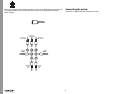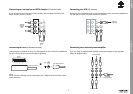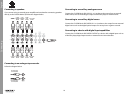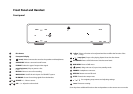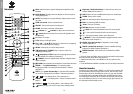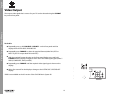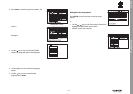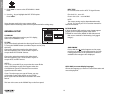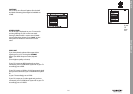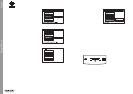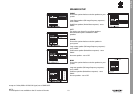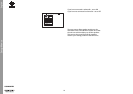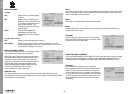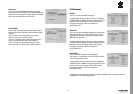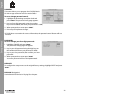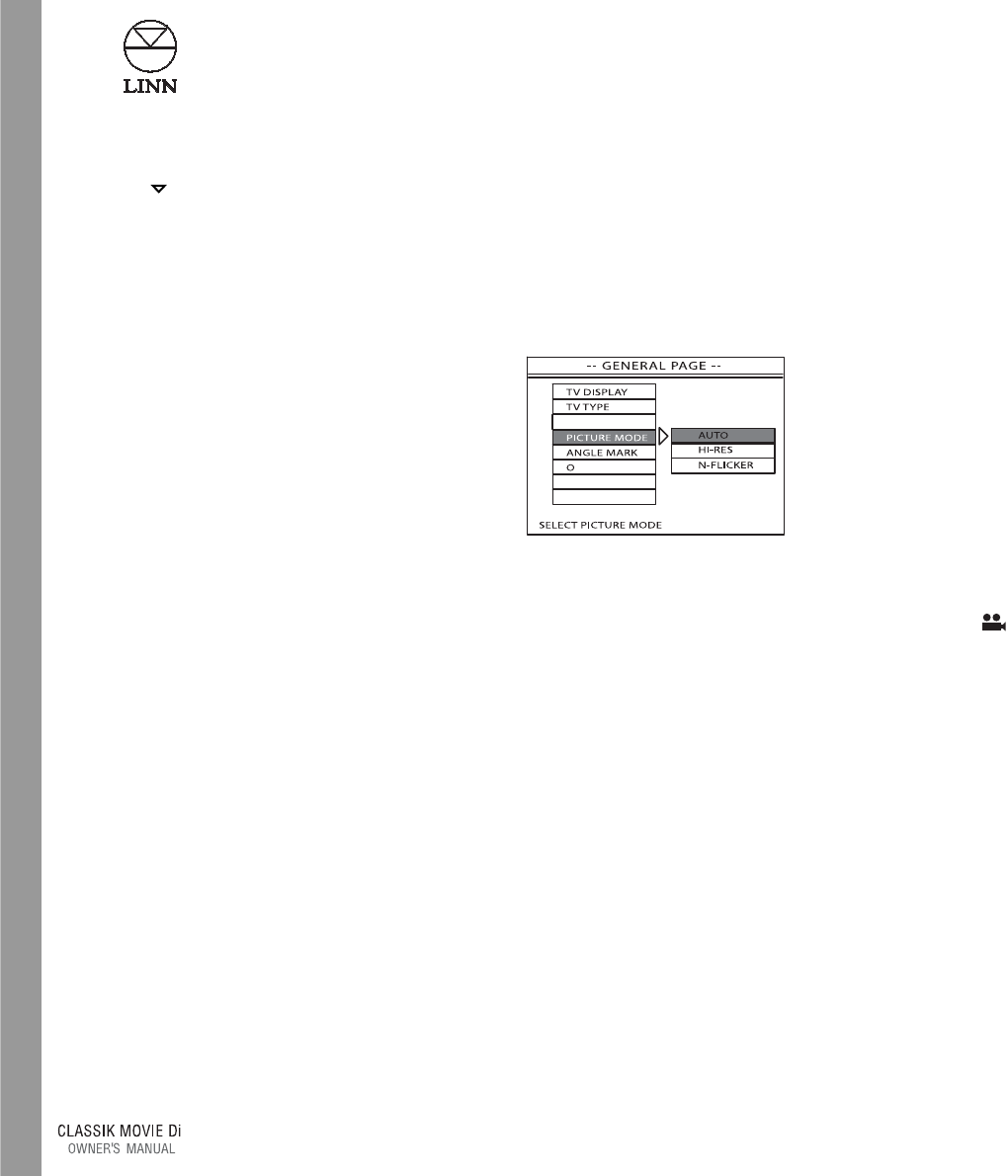
15
English
Setup Menus
2. Press‘enter’ to return to the SETUP MENU - MAIN
PAGE.
3. Use the key to highlight the EXIT SETUP option.
Press ‘enter’.
Some changes made in the setup menus will be
implemented immediately, others will be implemented after exiting setup.
GENERAL SETUP
TV DISPLAY
Choose the option that matches your TV’s display;
either 4:3, LETTERBOX or 16:9.
TV TYPE
(If you have already selected the video signal format for your
TV using the FORMAT button (see Video Output section), skip
this item.)
Choose the option that matches the video signal
format accepted by your TV. Set to MULTI if your TV
accepts both NTSC and PAL formats.
Choose the option that matches the video signal
format accepted by your TV. Set to MULTI if your TV
accepts NTSC and PAL formats.
NOTES:
If TV TYPE is set to MULTI you may notice the screen flicker
when a DVD begins to play. This happens when the
CLASSIK Movie System Di switches from one video
signal format to the other.
If your TV only accepts one type of format, you may
not be able to view DVDs played on the CLASSIK
Movie System Di that have been recorded in the other
format.
This item is the same as the FORMAT key on the front panel.
NTSC TYPE
For countries that use the NTSC TV signal format.
If in the U.S.A. - set to U.S.
If not in the U.S.A. – set to WORLD
NOTE:
The correct setting may be dependantethe make
of your TV. Consult your TV’s instruction manual for
further information.
PICTURE MODE
If when viewing a DVD, moving screen images appear
jagged, choose a different option; either AUTO
(suitable for most DVDs),WEAVE or BOB. (Weave and
Bob are two methods of eliminating such jagged
images.)
ANGLE MARK
If set to ON, the symbol appears on the screen
to inform you when a multi-angle portion of a DVD
is being played. Next to the symbol the number of
available camera angles is also displayed.
OSD LANG (on-screen display language)
Choose the language you want on-screen information and
menus displayed in.