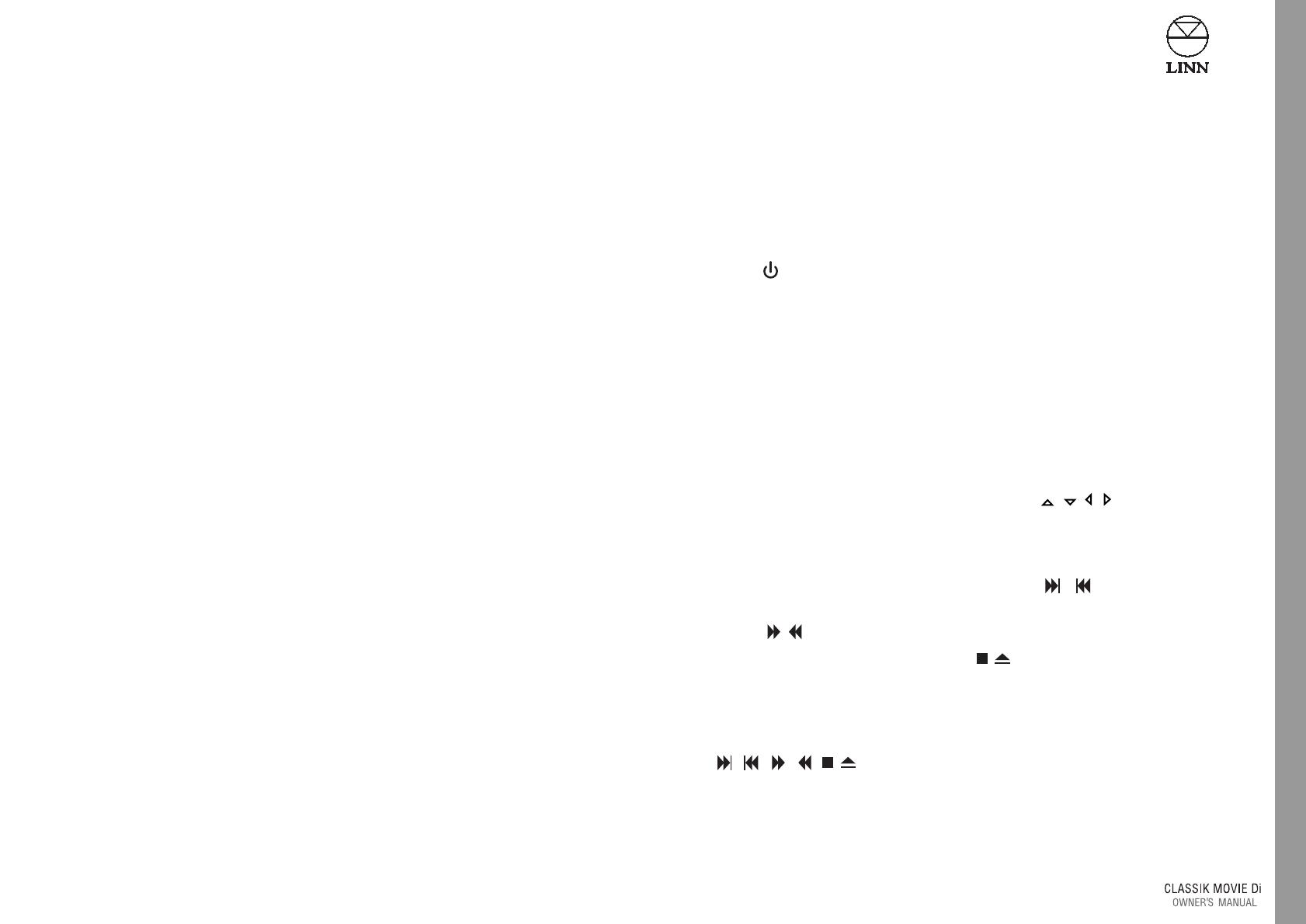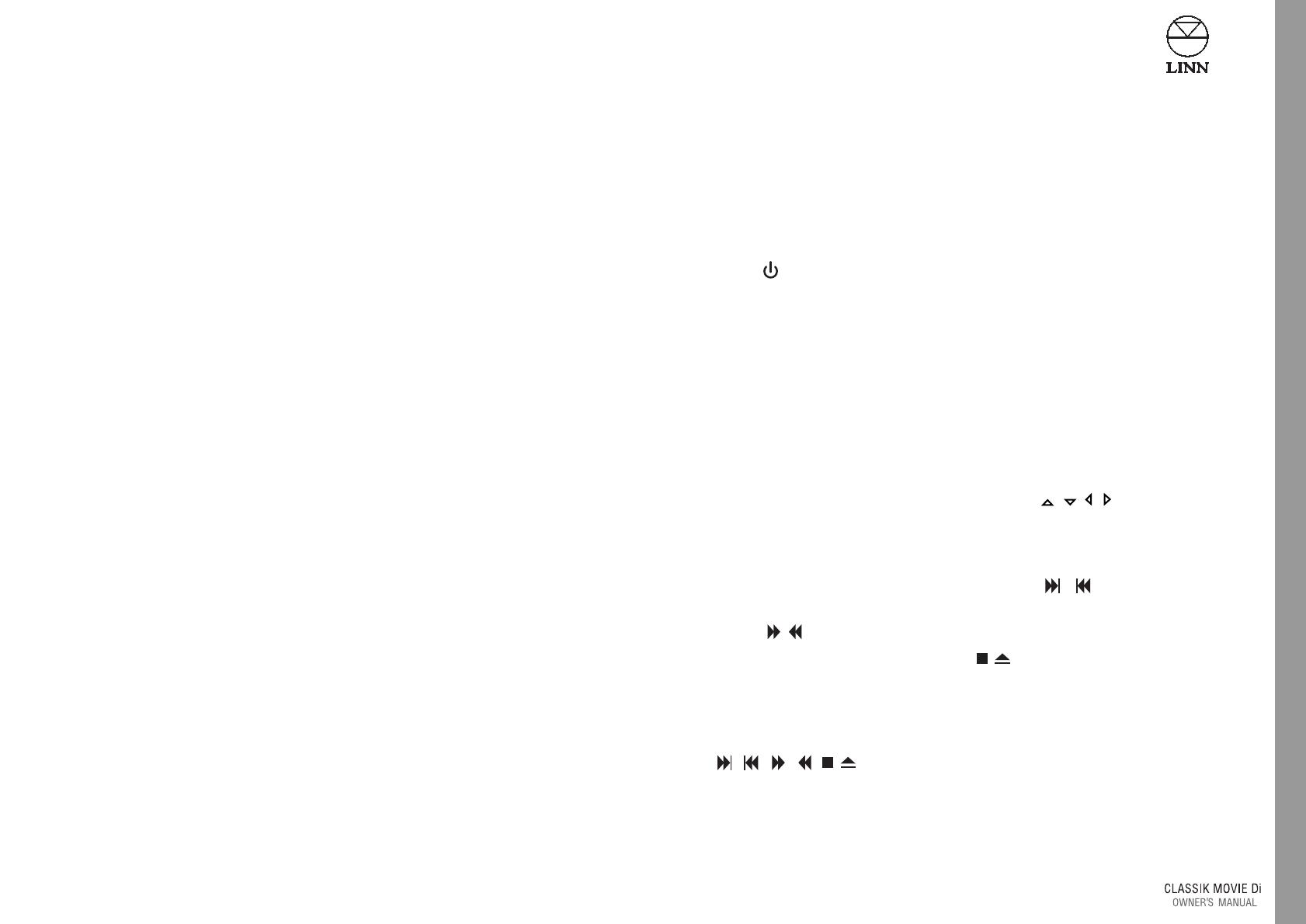
Playing Discs
Additional file formats
The following file formats are also playable/viewable on the CLASSIK Movie Di:
MP3, JPEG, MPEG 2 on data discs.
To play/view such files:
1.Turn on your TV and tune it to the CLASSIK Movie Di’s video output signal.
2. Mute the sound from your TV.*
3. Press on the CLASSIK Movie Di’s front panel or handset.
4. If the unit is not in DISC mode, press DVD on the handset.
5. Insert the disc into the unit.After a few seconds the DISC NAVIGATION screen
appears on your TV, which shows the folder structure of the disc.
NOTE:
To view the contents of the disc DISC NAV in the PREFERENCES section of the setup
menus must be set to MENU ON (see Setup Menus chapter).
6. Follow the instructions below.
Using the handset -
To navigate between sections/folders/items, use / / / .
To view the contents of a folder, highlight the folder then press ‘enter’.
To play/view an item, highlight the item then press ‘enter’.
To skip forwards/backwards through items, press / .
To fast search forwards/backwards while an MP3 or MPEG 2 file is playing,
press / .
To stop playing/viewing an item, press .
NOTE:
If DISC NAV in the setup menus is set to NO MENU, a disc inserted into the CLASSIK
Movie Di will play from the first item of the first folder when you press ‘enter’.
The , , , , keys will function as above.
*If you are only using your TV’s speakers to hear the audio output from the CLASSIK
Movie Di, do not mute the sounds from your TV.
To cycle through the available audio modes:
●
Repeatedly press the SURROUND key on the front panel or SURR on the handset.
The audio modes are shown on the front panel display.
NOTES:
All above audio modes, bar DTS Full, are available when listening to a CD* providing the
Pro Logic option in the setup menus is set to ON or AUTO (see Setup Menus chapter).
Audio modes are not available for auxiliary sources.
For Dolby Digital Stereo discs you must set the Pro Logic option in the setup menus to
ON or AUTO if you want to use any of the above audio modes other than Stereo and
Stereo + Sub (see Setup Menus chapter).
* Unless the disc contains a DTS audio track.
Midnight Movie mode
Midnight Movie mode functions in the same way as the Dynamic option in the setup
menus; it allows you to add compression to a Dolby Digital audio signal on a DVD in
order to dampen sudden increases in volume.
To toggle between Midnight Movie mode on or off:
●
Press then hold SURROUND on the front panel or SURR on the handset.
MIDNIGHT MOVIE: ON
or
MIDNIGHT MOVIE: OFF
is displayed on the front panel for a few seconds.
NOTE:
Midnight Movie mode overrides the Dynamic setting in the setup menus. If the Dynamic
option is set to 4/8, switching Midnight Movie mode ON adds full compression to the
audio signal. If you then switch Midnight Movie mode OFF, the Dynamic setting also falls
to OFF.
33
English