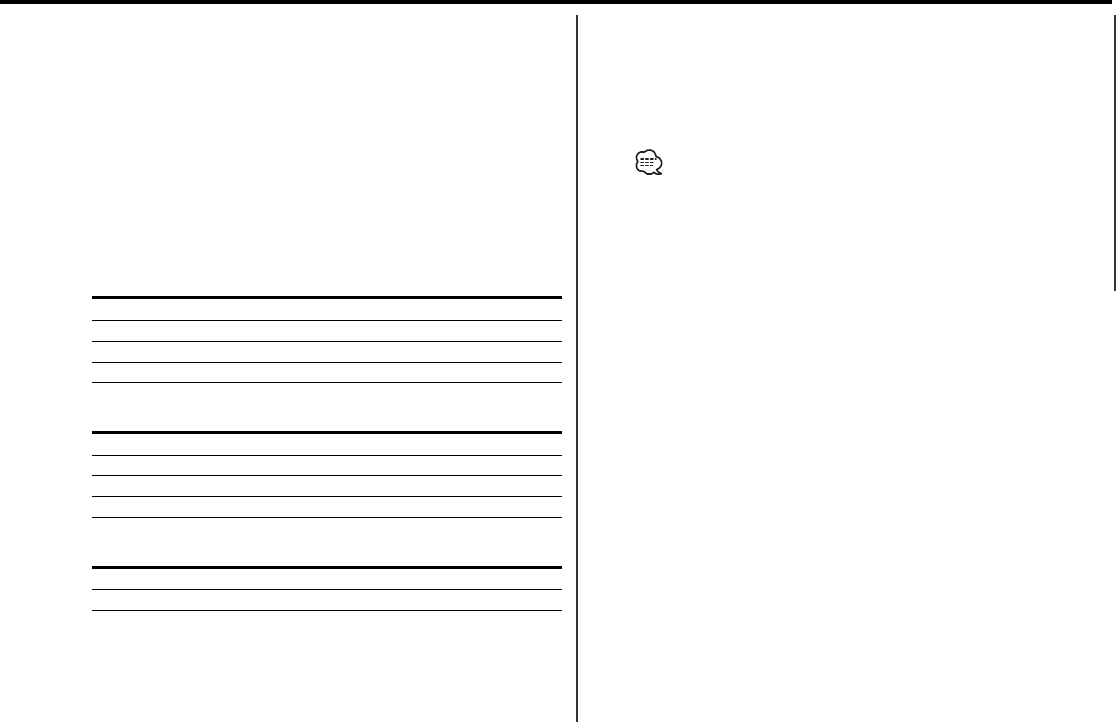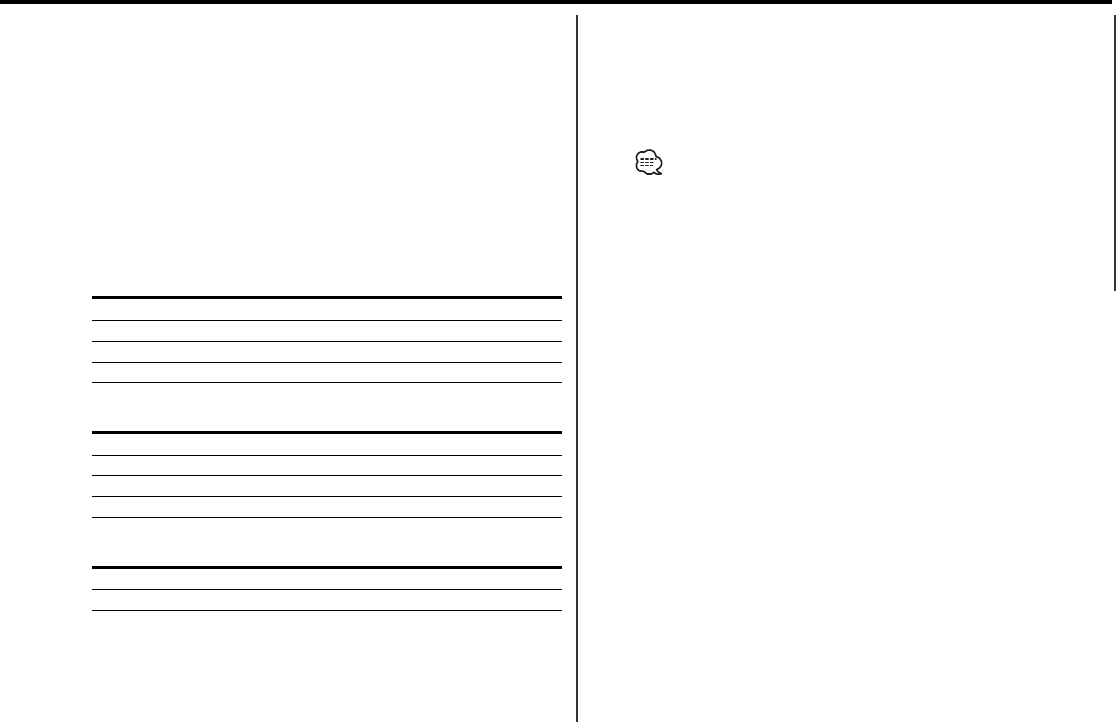
6 Adjust the Audio Control item
Press the [4] or [¢] button.
Each time the button is pressed the setting switches as shown
below.
7 Exit Audio Control mode
Press the [RTN] button.
• The loudness setting can also be adjusted by pressing the [4]
button.
• WOW can be set when SRS WOW or User memory is selected at
<System Q> (page 12).
•
* This mode is available only when <Non-fading Output> (page
12) is ON.
• The Loudness can not be set when SRS WOW is selected at
<System Q> (page 12).
2 Select the key function section
Press the [NEXT] button.
Repeatedly press the button until "AUD" is displayed above the
[2] button.
Refer to <Notes on Multi-function Key System> (page 8).
3 Enter Audio Control mode
Press the [2] ("AUD") button.
4 Select the Adjustment item section
Press the [NEXT] button.
Repeatedly press the button until the desired Adjustment item is
displayed above the [2] — [5] button.
1st section
Adjustment Item Button Display
Bass [2] "BASS"
Middle [3] "MID"
Treble [4] "TRE"
Balance & Fader [5] "BL/F"
2nd section
Adjustment Item Button Display
High Pass Filter [2] "HPF"
Low Pass Filter* [3] "LPF"
Loudness [4] "LOUD"
WOW [5] "WOW"
3rd section
Adjustment Item Button Display
Volume offset [2] "VOFF"
Non-Fading* [3] "N-F"
5 Select the Audio Control item for adjustment
Press the [2] — [5] button.
Each time the [2] — [5] button is pressed the adjustable audio
items are switched among ranges of all stage section's tables on
the following pages.
— 13 —
KDC-X969_U.S_r4.pg 02.12.13 4:44 PM Page 13