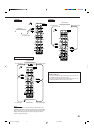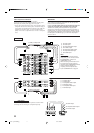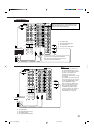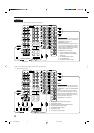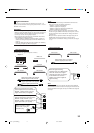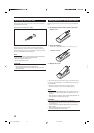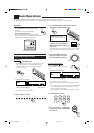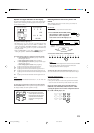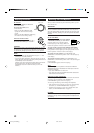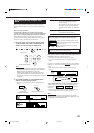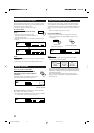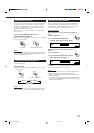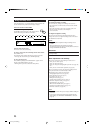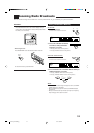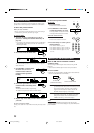18
Speaker and signal indicators on the display
By checking the following indicators, you can easily confirm which
speakers you are activating and which signals are coming into this
receiver from the source.
The speaker indicators light only —:
• The frames of “L,” “C,” “R,” “LS,” “RS, ” and “SB” light up, when
the corresponding speakers are set to “LARGE” or “SMALL ” (see
“Setting the Speakers—SPEAKER SETTING” on page 29) AND
when the corresponding speaker is required for the DSP mode
currently selected.
• When “SUBWOOFER” is set to “YES,”
SUBWFR
lights up. (See
“Setting the Speakers—SPEAKER SETTING” on page 29.)
The signal indicators light up to indicate the incoming signals.
L :•When digital input is selected: Lights up when the left
channel signal comes in.
• When analog input is selected: Always lights up.
R :•When digital input is selected: Lights up when the right
channel signal comes in.
• When analog input is selected: Always lights up.
C : Lights up when the center channel signal comes in.
LFE : Lights up when the LFE channel signal comes in.
LS : Lights up when the left surround channel signal comes in.
RS : Lights up when the right surround channel signal comes in.
S : Lights up when the monaural surround channel signal comes
in.
SB : Lights up when the surround back channel signal comes in.
Note:
When “DVD MULTI” is selected as the source, “L,” “C,” “R,” “LFE,” “LS”
and “RS” light up.
To obtain the best performance of this receiver while using the
Surround/DSP modes, check the speaker and signal indicators on
the display carefully and set the speakers correctly.
SUBWFR
LCR
LS RS
SB SB
LFE
LCR
SLS
SB SB
RS
Signal indicatorsSpeaker indicators
LFE
SUBWFR
LCR
LS RS
SB SB
Ex.No sound comes out of the
center speaker and surround
back speakers though center
channel and surround back
signals are coming into this
receiver.
Selecting different sources for picture and
sound
While watching pictures from a video source, you can listen to
sound of a different source.
On the unit:
You can select any component as the sound source.
1. Press SOUND SELECTOR (inside
the front door) while viewing the
picture from a video component
such as the VCR or DVD player, etc.
2. Press one of the source selecting buttons.
Note:
When “TV” has been assigned as the source name to the TV/DBS
button, it does not work. To change the source name, see
“Changing the Source Name” on page 22.
To match the video source and sound source again, repeat steps 1
and 2, and select the same sound source as the video source in step 2.
From the remote control:
You can select only audio component as the sound source when
using the remote control.
• Once you have selected a video source, pictures of the selected
source are sent to the TV until you select another video source.
Press one of the audio source selecting buttons—
PHONO, CD, TAPE/MD, CDR, FM, AM—while
viewing the picture from a video component such as
the VCR or DVD player, etc.
SOUND
SELECTOR
DVD DVD MULTI VCR 1 VCR 2 TV/DBS CDVIDEO PHONO TAPE/MD CDR FM AM
“AUDIO” appears followed by the current sound
source.
Within
5 seconds
DVD
DVD MULTI
CD
CDR
PHONO
TAPE/MD
AM
VCR 1 VCR 2
FMVIDEOTV/DBS
L
ANALOG
SPEAKERS
VOLUME
1
SUBWFR
R
dB
EN16-23_RX-DP9VBK[J]_f 01.6.14, 9:51 AM18