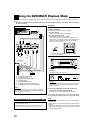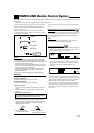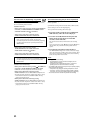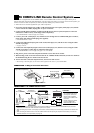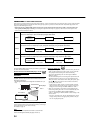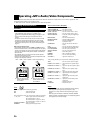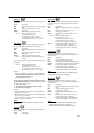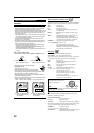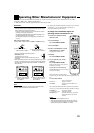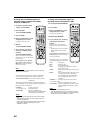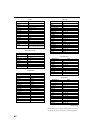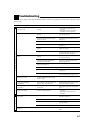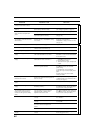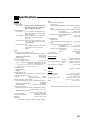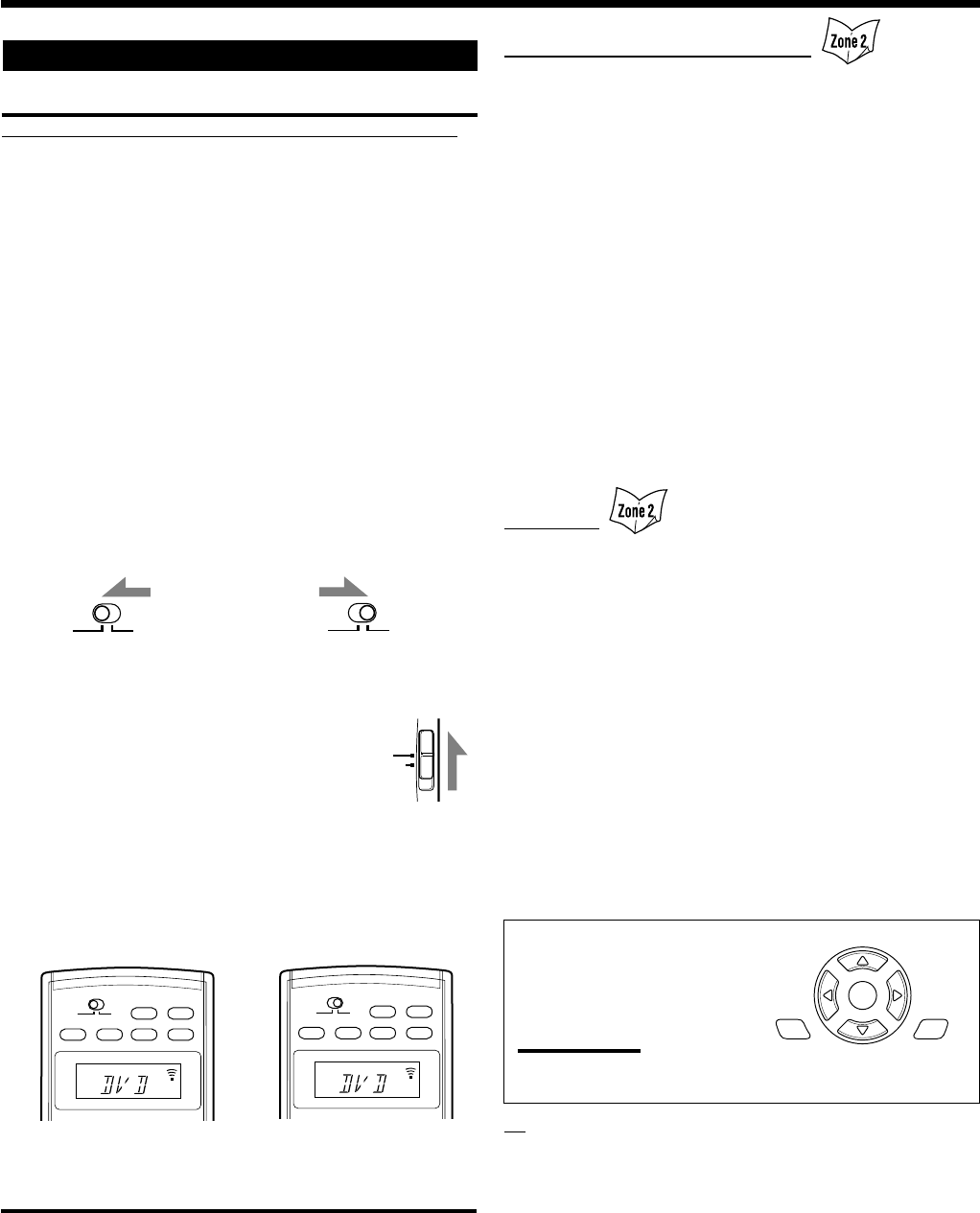
58
Operating Video Components
IMPORTANT:
To operate JVC’s video components using this remote control:
• You need to connect JVC’s video components through the AV
COMPU LINK jacks (see page 53) in addition to the connections
using cables with RCA pin plugs (see pages 12 and 13).
• Some JVC’s VCRs can accept two types of control signals—remote
codes “A” and “B.” Before using this remote control, make sure that
the remote control code of the VCR connected to the VCR 1 IN
jacks is set to code “A.”
–When another JVC’s VCR is connected to the VCR 2 IN jacks, set
its remote control code to code “B.” (This remote control cannot
emit the control signals of code “B.”)
• Aim the remote control directly at the remote sensor on each
component, not on the receiver.
• To operate the video component(s) using the RF signals emitted
from this remote control, the IR signal transmitter and the RF rod
antenna must be connected to this receiver.
–Place the IR signal transmitter so that it is aimed at the remote
sensor(s) on the target video component(s).
–The RF signal-reachable distance may differ depending on the
operating conditions and circumstances.
–The IR signal transmitter can send signals from a distance of 3 m
(10 feet).
When using the remote control:
–Set the ZONE 1/ZONE 2 selector to ZONE 1 or ZONE 2 correctly.
–Set the TV operation mode selector to TV or
CATV/DBS correctly.
To operate the TV, set it to TV.
–Check the indication shown on the remote’s display
when you press a button—this indicates the remote
control operation mode together with multi-room operation mode
(either for ZONE 1 or ZONE 2) for about two hours.
–The CONTROL button can change the remote control operation
mode without changing the source.
Each time you press the button, the remote control operation mode
changes in the sequence as follows:
VCR1 = TAPE = CDR = CDDSC = (back to the beginning)
TV
CATV/
DBS
VCR (connected to the VCR 1 jacks)
After pressing VCR 1 or selecting “VCR1” by pressing CONTROL
repeatedly, you can perform the following operations on the VCR:
PLAY : Start playing.
REW : Rewind the tape.
FF : Fast-forward the tape.
STOP : Stop playing and recording or rewind or fast-
forward the tape.
PAUSE : Pause playing or recording. To resume, press
PLAY.
¶ REC : Press this button together with PLAY to start
recording (only for Zone 1 operations).
Press this button together with PAUSE to enter
recording pause (only for Zone 1 operations).
CHANNEL +/– : Change the TV channels on the VCR.
1 – 9, 10 (RETURN), 0, 100+ (+10)
: Select the TV channels on the VCR.
The 10 (RETURN) button will function as
ENTER if your VCR requires pressing ENTER
after selecting a channel number.
DVD player
You can always perform the following operations:
DVD POWER : Turn on or off the DVD player.
After pressing DVD (or DVD MULTI: only for Zone 1 operations),
you can perform the following operations on the DVD player:
PLAY : Start playing.
4 : Returns to the beginning of the current (or
previous) chapter.
¢ : Skip to the beginning of the next chapter.
STOP : Stop playing.
PAUSE : Pause playing. To release, press PLAY.
1 – 10, 0, +10 : Select a track number directly.
For track number 5, press 5.
For track number 15, press +10, then 5.
For track number 20, press +10, then 10
(or press +10, +10, then 0).
For track number 30, press +10, +10, then 10
(or press +10, +10, +10, then 0).
After pressing DVD or DVD MULTI,
these buttons can be used for the
DVD menu operations.
Note:
For detailed menu operations, refer to the instructions supplied
with the discs or the DVD player.
TV
You can always perform the following operations (with the TV
operation mode selector set to TV):
TV/CATV/DBS POWER
: Turn on or off the TV.
TV VOL +/– : Adjust the volume.
TV/VIDEO : Set the input mode (either TV or VIDEO).
After pressing TV/DBS (with the TV operation mode selector set to
“TV”), you can perform the following operations on the TV:
CHANNEL +/– : Change the channels.
1 – 9, 0, 100+ (+10) : Select the channels.
RETURN (10) : Alternates between the previously selected
channel and the current channel.
Ex. When you press DVD with
ZONE 1/ZONE 2 selector
set to ZONE 1.
Ex. When you press DVD with
ZONE 1/ZONE 2 selector
set to ZONE 2.
ZONE 2
ZONE 1
ZONE 2
ZONE 1
ON/OFF ON/OFF
AUDIO POWER
TV/CATV/DBS DVD
ZONE 2
ZONE 1
ZONE 2
ZONE 1
POWER POWER
STANDBY
ON
ZONE 1
ENTER
TOP
MENU
MENU
ON/OFF ON/OFF
AUDIO POWER
TV/CATV/DBS DVD
ZONE 2
ZONE 1
ZONE 2
ZONE 1
POWER POWER
STANDBY
ON
ZONE2
Ex. When you set ZONE 1/
ZONE 2 selector to ZONE 1.
Ex. When you set ZONE 1/
ZONE 2 selector to ZONE 2.