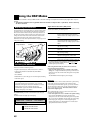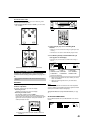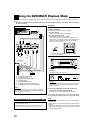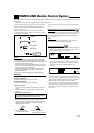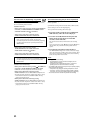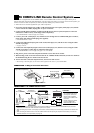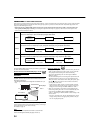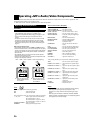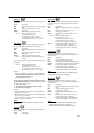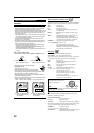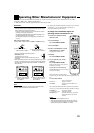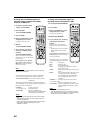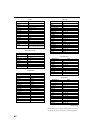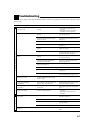56
Operating JVC’s Audio/Video Components
You can operate JVC’s audio and video components with this receiver’s remote control, since control signals for JVC
components are preset in the remote control.
• Refer also to the manuals supplied with your video components.
Operating Audio Components
Sound control section (Amplifier)
You can always perform the following operations:
AUDIO POWER ON : Turn on the receiver.
AUDIO POWER STANDBY: Turn off the receiver.
ZONE 1 ON/OFF : Turn on or off the Zone 1 sound.
ZONE 2 ON/OFF : Turn on or off the Zone 2 sound.
ANALOG/DIGITAL : Switch the analog and digital input
alternately.
BASS BOOST : Turn on or off Bass Boost.
MIDNIGHT MODE : Select the Midnight Mode.
EX/ES/PLIIx : Select the EX/ES/PLIIx
reproduction mode.
SURROUND : Turn on and select the Surround
modes.
DSP : Turn on and select the DSP modes.
SURR/DSP OFF : Turn off the Surround/DSP modes.
CC CONVERTER : Turn on or off CC Converter.
ANALOG DIRECT : Turn on or off Analog Direct.
SLEEP : Set the Sleep Timer.
DIMMER : Dim or brighten the display.
MUTING : Turn on or off sound muting.
VOLUME +/– : Adjust the volume level.
After pressing SOUND, you can perform the following operations:
TEST : Turn on or off the test tone output.
FRONT•L then LEVEL +/– : Adjust the left front speaker output
level.
FRONT•R then LEVEL +/– : Adjust the right front speaker output
level.
CENTER then LEVEL +/– : Adjust the center speaker output
level.
SUBWFR then LEVEL +/– : Adjust the subwoofer output level.
SURR•L then LEVEL +/– : Adjust the left surround speaker
output level.
SURR•R then LEVEL +/– : Adjust the right surround speaker
output level.
SURR BK then LEVEL +/–
:
Adjust the surround back speaker
output level.
EFFECT : Select the effect level.
LIVENESS : Select the liveness.
Notes:
• After adjusting sounds, press the corresponding source selecting
button to operate your target source by using the 10 keys;
otherwise, the 10 keys cannot be used for operating your target
source.
• When you press the FRONT•L, FRONT•R, CENTER, SUBWFR,
SURR•L, SURR•R, or SURR BK button, the corresponding speaker
name appears on the remote’s display.
IMPORTANT:
To operate JVC’s audio components using this remote control:
• You need to connect JVC’s audio components through the COMPU
LINK (SYNCHRO) jacks (see page 51) in addition to the
connections using cables with RCA pin plugs (see pages 10 and
11).
• Aim the remote control directly at the remote sensor on the
receiver.
• To operate a source with the remote control, the source must be
selected using source selecting buttons on the remote control.
• To operate the cassette deck or MD recorder using the COMPU
LINK remote control system, set the source name correctly. (See
page 24.)
When using the remote control:
–Set the ZONE 1/ZONE 2 selector to ZONE 1 or ZONE 2 correctly.
–Check the indication shown on the remote’s display when you press
a button—this indicates the remote control operation mode together
with multi-room operation mode (either for ZONE 1 or ZONE 2) for
about two hours.
–The CONTROL button can change the remote control operation
mode without changing the source.
Each time you press the button, the remote control operation mode
changes in the sequence as follows:
VCR1 = TAPE = CDR = CDDSC = (back to the beginning)
Ex. When you press CD with
ZONE 1/ZONE 2 selector
set to ZONE 1.
Ex. When you press CD with
ZONE 1/ZONE 2 selector
set to ZONE 2.
ZONE 2
ZONE 1
ZONE 2
ZONE 1
ON/OFF ON/OFF
AUDIO POWER
TV/CATV/DBS DVD
ZONE 2
ZONE 1
ZONE 2
ZONE 1
POWER POWER
STANDBY
ON
ZONE 1
ON/OFF ON/OFF
AUDIO POWER
TV/CATV/DBS DVD
ZONE 2
ZONE 1
ZONE 2
ZONE 1
POWER POWER
STANDBY
ON
ZONE2
Tuner
You can always perform the following operations:
FM : Select the FM band.
AM : Select the AM band.
After pressing FM or AM, you can perform the following operations:
1 – 10, +10 : Select a preset channel number directly.
For channel number 5, press 5.
For channel number 15, press +10, then 5.
For channel number 20, press +10, then 10.
TUNING UP/DOWN : Tune in to stations.
FM MODE : Change the FM reception mode.