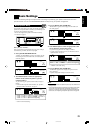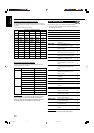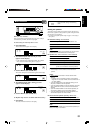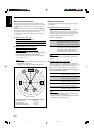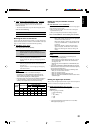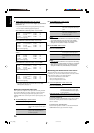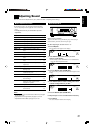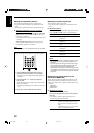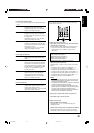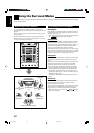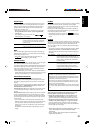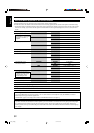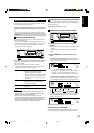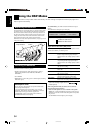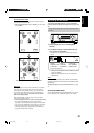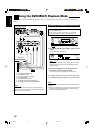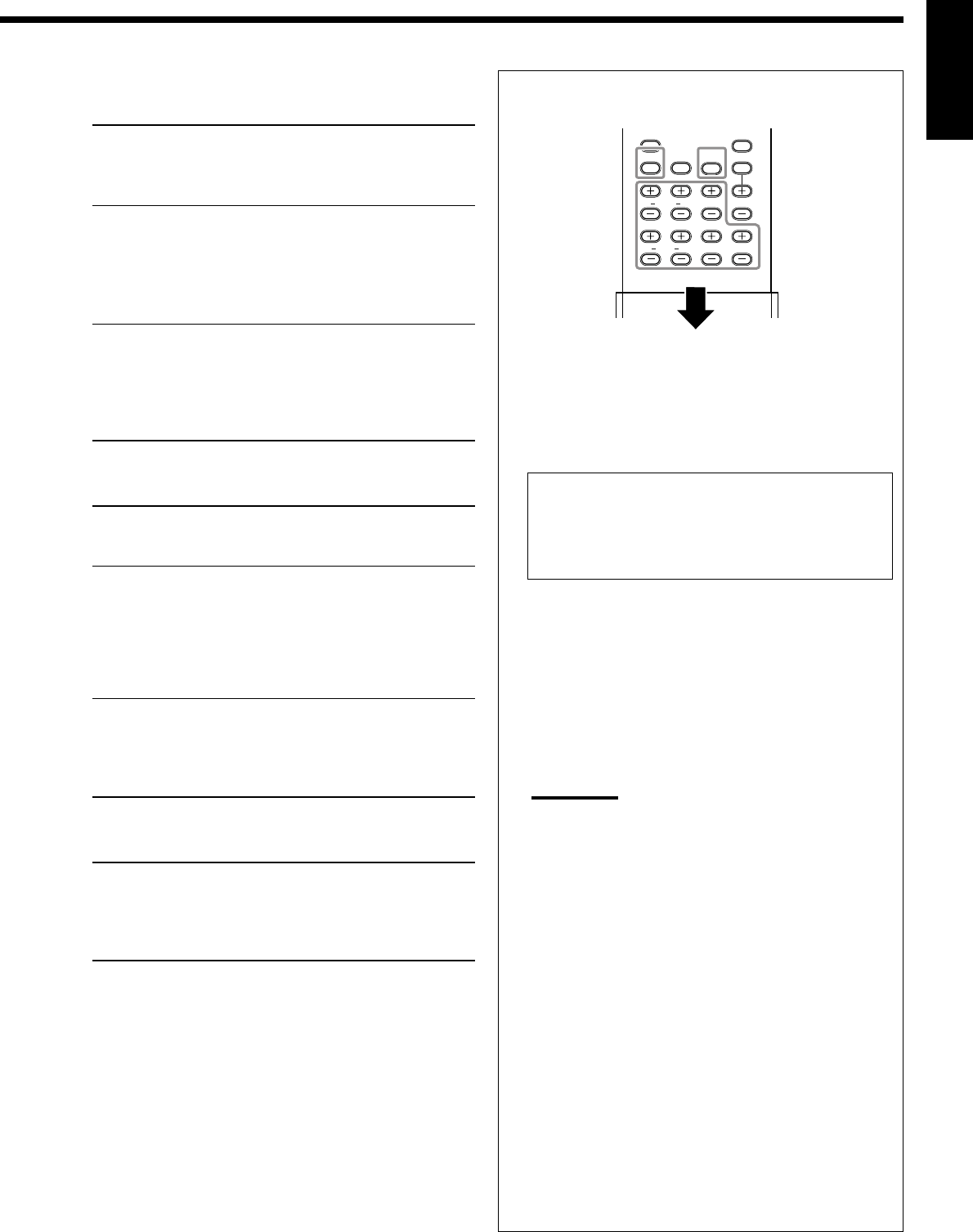
29
English
You can also use the remote control for adjusting the speaker
output level and center tone.
To adjust the speaker output level:
1. Press TEST to check if you can hear the sounds through
all the speakers at equal level.
Test tone comes out of the speakers in the following order.
• No test tone comes out of the speakers for which the
speaker setting is set to “NONE” (or “NO” for the
subwoofer).
FRNT L (Left front speaker)
=
CENTER (Center speaker)
=
FRNT R (Right front speaker)
=
SURR R (Right surround speaker)
=
SBACK (surround back speaker)
=
SURR L (Left surround speaker)
=
SUBWFR (Subwoofer)
=
(Back to the beginning)
2. Adjust the speaker output level.
Adjustable range: –10 dB to +10 dB. “0 (dB)” is the initial
setting.
• To adjust the left front speaker, press FRONT L + or –.
• To adjust the center speaker, press CENTER + or –.
• To adjust the right front speaker, press FRONT R + or –.
• To adjust the right surround speaker, press SURR R + or –.
• To adjust the surround back speaker, press S.BACK + or –.
• To adjust the left surround speaker, press SURR L + or –.
• To adjust the subwoofer, press SUBWFR + or –.
Notes:
• When you press each button once, the current level for the
selected speaker appears on the display, and the test tone
comes out of the selected speaker.
• If no adjustment is done for about 4 seconds, the adjustment
mode for the selected speaker is canceled.
• If you don’t have the test tone emitted, adjustment for the
speaker output level is available. In this case, wait for about
4 seconds, after the adjustment is finished. Then the
adjustment mode for the selected speaker is canceled and
resumes the source indication on the display.
3. Repeat step 2 to adjust other speaker’s output levels.
4. Press TEST again to stop the test tone.
To adjust the center tone:
1. Press CENTER TONE repeatedly.
Adjustable range: 1 to 5. “3” is the initial setting, and
normally select this.
2. Wait for about 4 seconds, after the adjustment is finished.
The adjustment mode for the center tone is canceled and
automatically resumes the source indication on the display.
For DAP modes and Mono Film
• Once you have made an adjustment, it is memorized for each
mode.
EFFECT Adjust the effect level. As the number
increases, the effect becomes stronger.
(Adjustable range: 1 to 5. “3” is the initial
setting, and normally select this.)
ROOMSIZE Adjust the virtual room size. As the number
increases, the interval between reflections
increases so that you will feel as if you were
in a larger room.
(Adjustable range: 1 to 5. “3” is the initial
setting, and normally select this.)
LIVENESS Adjust the liveness effect. As the number
increases, the attenuation level of reflections
over time decreases so that acoustics change
from “Dead” to “Live.”
(Adjustable range: 1 to 5. “3” is the initial
setting, and normally select this.)
For Pro Logic II Music only
PNRM CNTRL Select “ON” to add “wraparound” sound
effect with side-wall image. (Initial setting:
“OFF.”)
CNTR WIDTH Adjust the center channel localization
between the center speaker and the left/right
front speakers. As the number increases, the
center channel sound moves toward the left
and right speakers. (Adjustable range: OFF
and 1 to 7. “3” is the initial setting, and
normally select this.)
DIMENSION Adjust the sound localization position. As the
number increases, the sound localization
moves towards forward from backward.
(Adjustable range: 1 to 7. “4” is the initial
setting, and normally select this.)
For Neo:6 Music only
CNTR GAIN Adjust the sound localization of the center
channel. As the number increases, center
channel will be localized clearly.
(Adjustable range: 0 to 0.5. “0.2” is the initial
setting, and normally select this.)
TEST
LRFRONT
CENTER
LR
SURR
S.BACK SUBWFR
CENTER
TONE
27-29_7040[C] 04.2.12, 19:0129