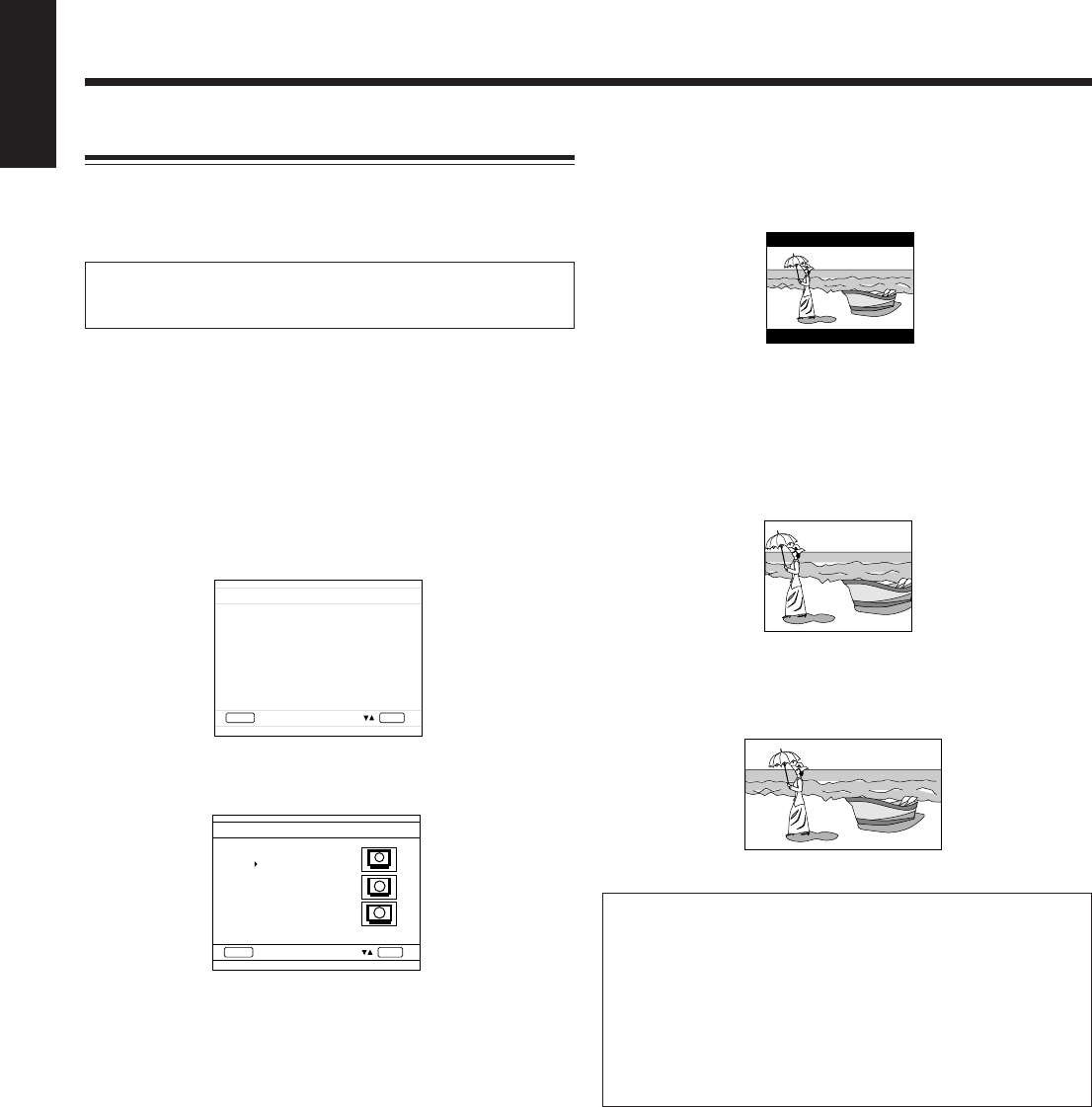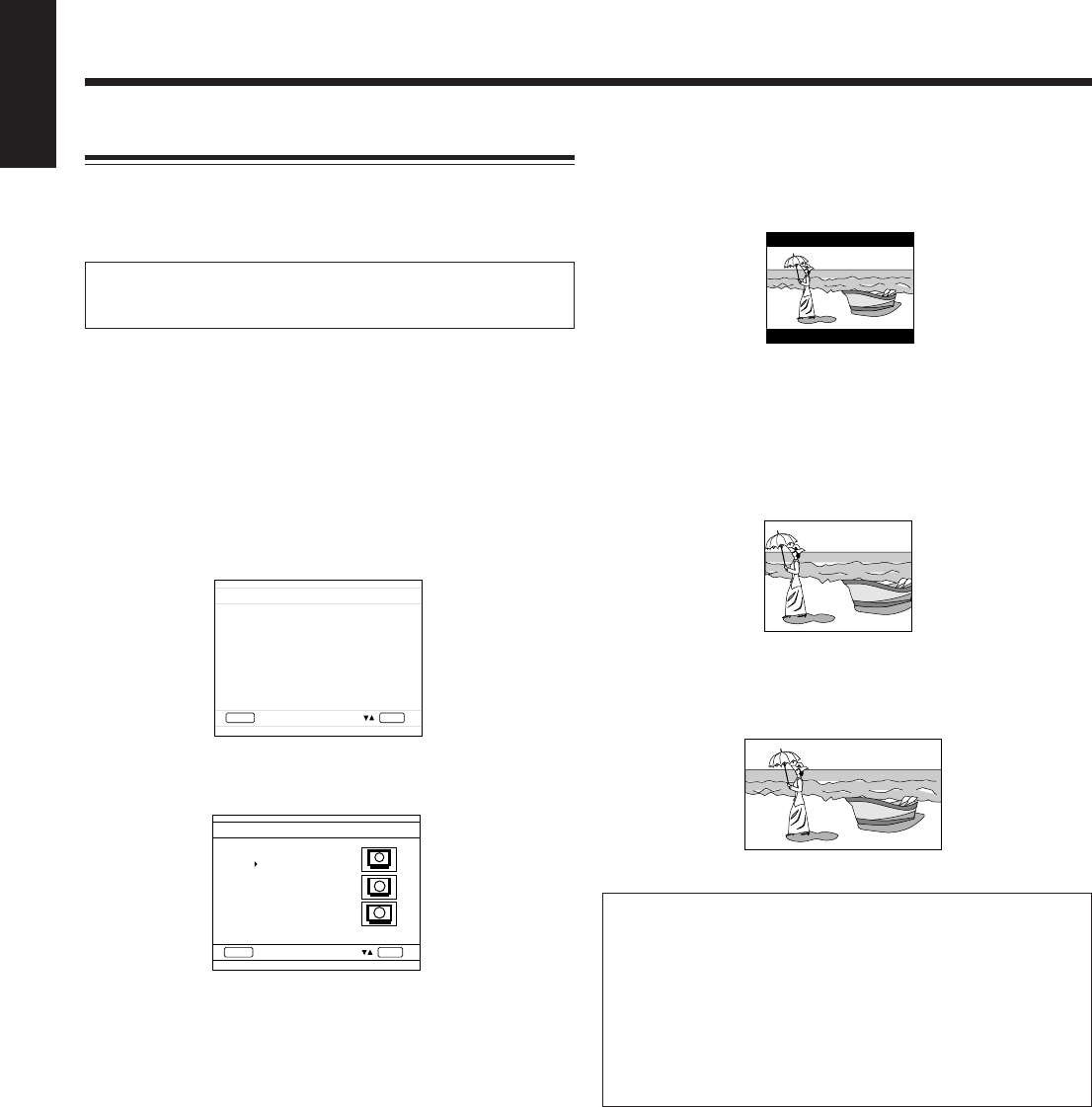
– 33 –
English
Setting the TV Aspect
Set the monitor type when you watch a wide screen picture.
• This setting takes effect only when playing back a DVD
recorded with 16:9 wide screen video signal.
To go back to the previous screen during the procedure,
press RETURN.
1
Press SETUP.
Setup menu appears on the TV screen.
2
Press Cursor ∞ (or 5) to select (highlight)
“7 DISPLAY OPTIONS,” then press
ENTER.
Display Options menu appears. (“1 TV ASPECT” must
be selected – highlighted.)
3
Press ENTER.
TV Aspect selecting screen appears.
4
Press Cursor ∞ (or 5) to select (highlight) a
desired setting, then press ENTER.
To erase the Setup menu, press RETURN repeatedly
until the Setup menu disappears.
• 1 4:3 LETTER BOX: Select this when viewing on
TV whose aspect ratio is 4:3.
While viewing a wide screen picture, the black bars
appear on the top and the bottom of the screen.
• 2 4:3 PAN-SCAN: Select this when viewing on TV
whose aspect ratio is 4:3. While viewing a wide screen
picture, the black bars do not appear, however, the left
and right edge sides of the pictures will not be shown
on the screen.
• 3 16:9 WIDE: Select this when viewing on TV
whose aspect ratio is 16:9.
• Even if “4:3 PAN-SCAN” is selected, the screen size
may become “4:3 LETTER BOX” while playing some
DVDs. This depends on how the DVD is programed and
recorded.
• If a disc (or some portions of the disc) is recorded with
the video signals of 4:3 aspect ratio, this setting does not
take effect. The pictures are displayed with full 4:3 aspect
ratio or with 4:3 Letter box.
DISPLAY OPTIONS
ENTER
RETURN
1 TV ASPECT
2 ANGLE MARK
3 STILL MODE
4 SCREEN MESSAGE
5 BLACK LEVEL
4:3 LB
ON
AUTO
ON
OFF
TV ASPECT
ENTER
RETURN
1 4:3 LETTER BOX
2 4:3 PAN-SCAN
3 16:9 WIDE
EN28-35.CA-MXDVA5[UG]_f 01.3.23, 1:45 PM33