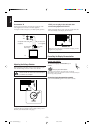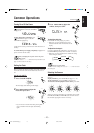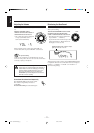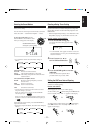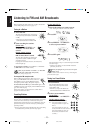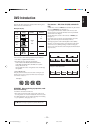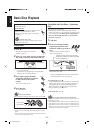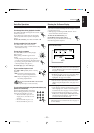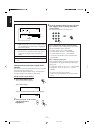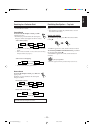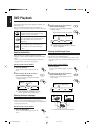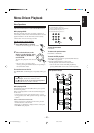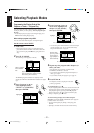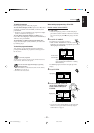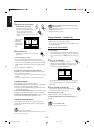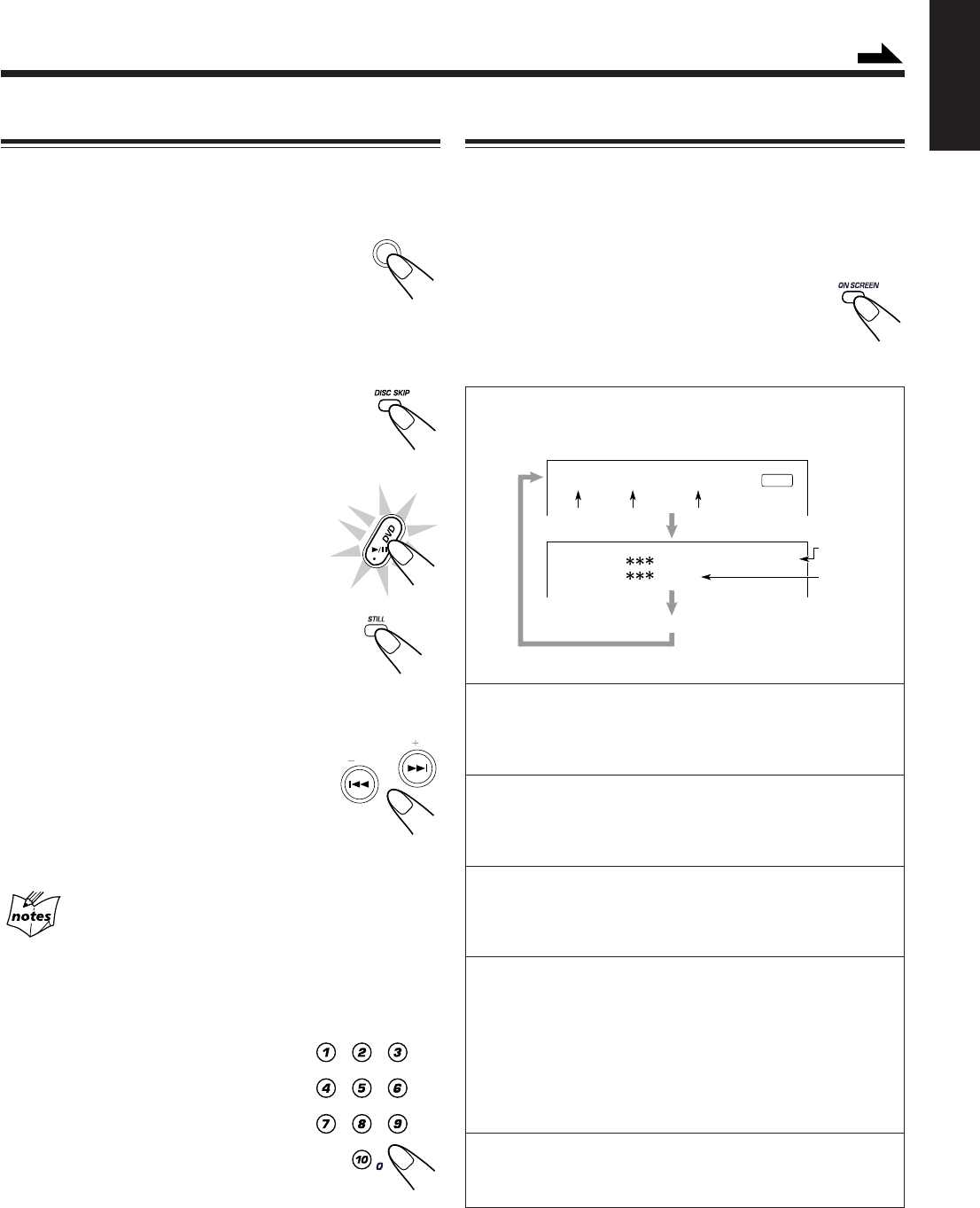
– 16 –
English
Basic Disc Operations
While playing a disc, you can do the following operations.
To exchange discs during playback of another
Press DISC CHANGE to change the disc and the
carrousel comes out.
If you change discs during play, the current play
will not stop until all discs you have changed are
played.
To close the carrousel, press DISC CHANGE or 0.
To skip to another disc in the carrousel
Press DISC SKIP on the remote control.
• Pressing DVD1, DVD2, or DVD3 will also skip
to the selected disc tray.
To stop play for a moment
Press DVD 6 (or STILL while playing a
DVD or VCD).
While pausing, “PAUSE” appears on the
display.
• A still picture appears while playing a DVD
or VCD. You can advance the still picture frame
by frame by pressing the STILL on the remote
control repeatedly. (See page 25.)
To resume play, press DVD 6 again.
To go to another chapter or track
Press 4 or ¢ repeatedly before or during
playback.
• 4: Goes back to the beginning of the
current or previous chapters/tracks.
• ¢: Skips to the beginning of the next or
succeeding chapters/tracks.
If you press and hold 4 / ¢ on the unit before
playing
You can change the chapters or tracks continuously.
To go to another track directly using the number buttons (only
possible on a CD and VCD)
Pressing the number buttons (two digits)
before or during play allows you to start
playing the track number you want.
• To select number 5, press 0, 5 (or
simply press 5, and wait for a few
seconds).
• To select number 10, press 1, 0.
• To select number 23, press 2, 3.
PRESET
DISC CHANGE
1 : Current title number
• 5/∞ indicates that you can move to another title by
pressing 5/∞ when the title number is highlighted.
See page 17 for details.
2 : Current chapter number
• 5/∞ indicates that you can move to another chapter
by pressing 5/∞ when the chapter number is
highlighted. See page 17 for details.
3 : Elapsed playing time of the current chapter
• You can move to a particular portion of the current
chapter using this displayed time. See page 17 for
details.
4 : Audio language and Sound mode
• Audio language indicates whether the disc contains
audio languages. (Ex.: When no audio language is
recorded on the disc. See page 19 for more details.)
• Sound mode indicates the signal type — Linear
PCM (stereo), Dolby Digital, MPEG Multichannel,
and DTS Digital Surround (Ex.: When the disc is
recorded in the Linear PCM format)
5 : Subtitle selection of the current disc (Ex.: When no
subtitle language is recorded on the disc. See page 19
for more details.)
Showing the On-Screen Display
You can show the following information on the TV screen
while a disc is loaded, and change the title, chapter or track if
you want on the screen.
• When playing a VCD using the PBC function, the on-
screen information cannot be shown.
To show the disc information, press
ON SCREEN on the remote control.
Each time you press the button, the following
information appears in sequence.
When a DVD is loaded:
Continued
/
T:501∞ C:503∞ TIME 0:03:27
ENTER
AUDIO : LPCM 48KHZ 16BITS
SUBTITLE : OFF
Goes off.
1 2 3
4
5
EN14-20.CA-MXDVA5[UG]_f 01.3.23, 1:40 PM16